Handleiding
Je bekijkt pagina 32 van 42
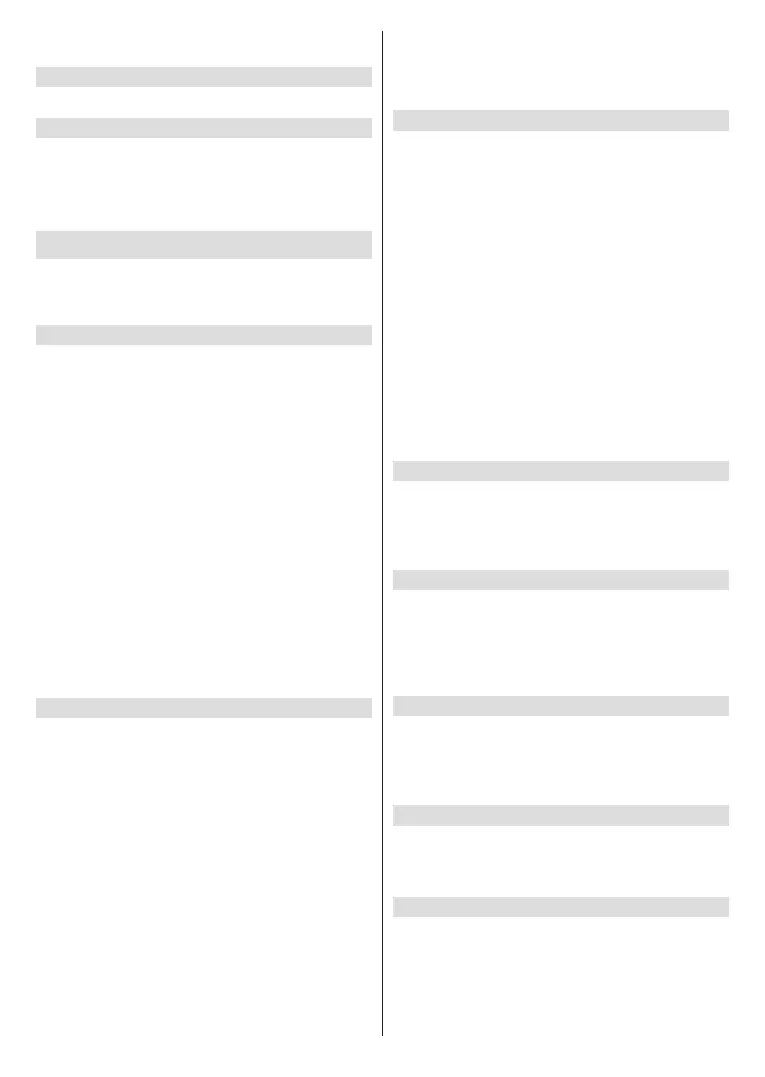
English - 31 -
Note: Bluetooth function may not be applicable in some
models/countries/regions.
Device Management
Manage authorised devices for device control.
Mobile App Download
Press the Home button on your remote control and
select Settings>Connection>Mobile App Download.
Install mobile app on your smartphone to control your
TV. This app is available on both Android and iOS.
General
You can set up system settings.
Note: The menus displayed vary depending on models/
countries/regions.
Set Time
Press the Home button on your remote control and
select Settings>System>Time.
Set the current time based on your location.
Time Format: Set the time display to be 12 or 24-
hour format.
Date/Time: Set the Date and Time. You can set the
date and time to automatically sync with the Internet/
broadcast or manually setup by yourself.
This function may not be applicable in some models/
countries/regions.
Time Zone: Select your time zone.
This function may not be applicable in some models/
countries/regions.
Daylight Saving: Select whether to apply Daylight
Saving Time to the TV.
This function may not be applicable in some models/
countries/regions.
Use Timer
Press the Home button on your remote control and
select Settings>System>Timer Settings.
Adjust the timer settings to suit your preference.
Sleep Timer: Set the sleep timer to automatically turn
the TV o at the specied time.
Power On Timer: Set the time you want the TV to turn
on automatically. You can set the same time each day
or set a dierent time on dierent days.
Power O Timer: Set the time you want the TV to turn
o automatically. You can set the same time each day
or set a dierent time on dierent days.
Menu Timeout: Set the amount of time you would like
the menu to remain on the screen.
Auto Sleep: Set the amount of time that you would like
the TV to auto power o after a period of no activity.
This function may not be applicable in some models/
countries/regions.
Auto Standby with No Signal: TV will go to standby
if there is no signal after the set time.
Set Language and Location
Press the Home button on your remote control and
select Settings>System>Language and Location.
Select the language used for this TV and your location.
Location: Choose the location from where you will
watch your TV.
Postcode: User can change the Postcode. This
function may not be applicable in some models/
countries/regions.
Menu Language: Set the default language for the
TV menu.
Audio Language
Primary Audio: Set the default audio output
language for the type of digital broadcast content
that you are viewing.
Secondary Audio: Set the secondary audio output
language for digital broadcast content.
Use Voice Service
Press the Home button on your remote control and
select Settings>System>Voice Service.
Use your voice to control the TV, other smart home
devices and more.
Use Parental Control PIN
Press the Home button on your remote control and
select Settings>System>Parental Control PIN.
Change the PIN that you use to access Parental
Control, Auto Channel Scan and Reset to Factory
Defaults.
Use Parental Control
Press the Home button on your remote control and
select Settings>System>Parental Control.
Turn on Parental Controls to prevent children from
being able to view certain content.
Set Application Settings
Press the Home button on your remote control and
select Settings>System>Application Settings.
Setup application preferences.
Advanced Settings
Press the Home button on your remote control and
select Settings>System>Advanced Settings.
Access the Advanced Settings menu.
Auto Init Mode: TV will automatically initialise in the
background when AC power is on.
Bekijk gratis de handleiding van Toshiba 43UV2F53DB, stel vragen en lees de antwoorden op veelvoorkomende problemen, of gebruik onze assistent om sneller informatie in de handleiding te vinden of uitleg te krijgen over specifieke functies.
Productinformatie
| Merk | Toshiba |
| Model | 43UV2F53DB |
| Categorie | Televisie |
| Taal | Nederlands |
| Grootte | 5285 MB |







