Handleiding
Je bekijkt pagina 30 van 47
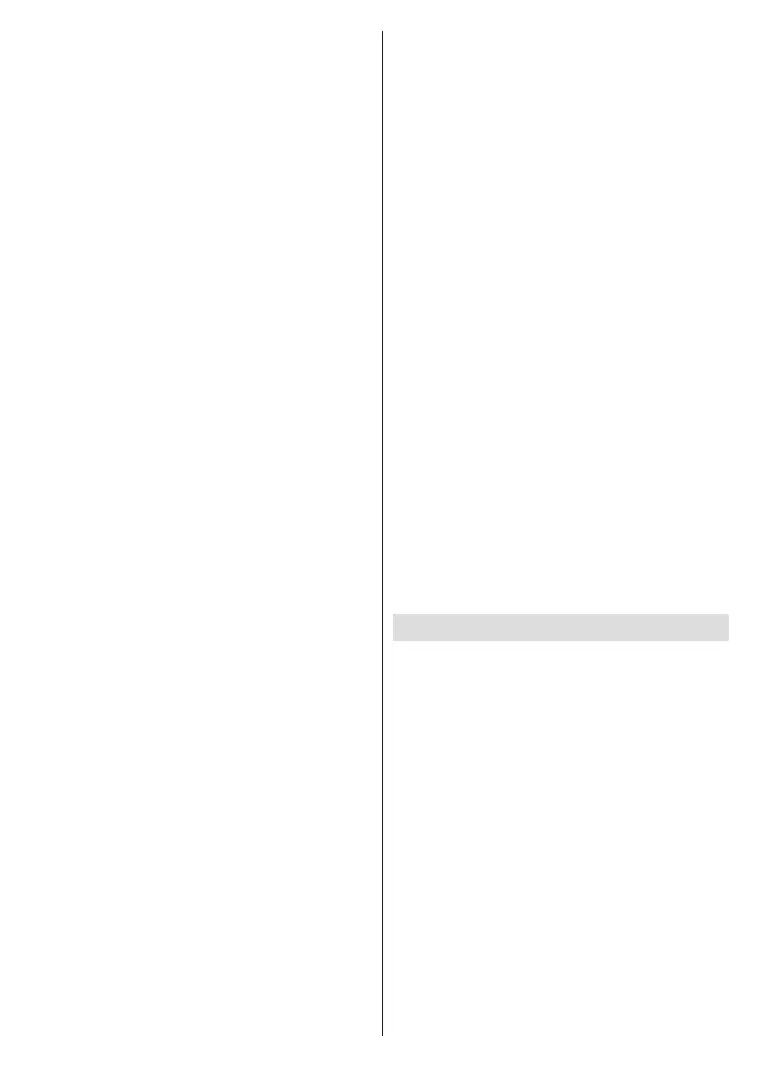
English - 29 -
(**) Limited Models Only
ence. It is recommended not to activate store mode
for home use.
Google Assistant: Highlight On and press OK to turn
this feature on or o. Select your active account, view
permissions, select which apps to include in search
results, activate safe search lter and oensive word
blocking, view open source licences.
Chromecast Built-in: Set your remote control noti-
cation preference. Highlight Let others control your
cast media and press OK. Always, While Casting
and Never options will be available. You can display
open source licences and view version number and
serial number under the About section.
Screen Saver: Set the screensaver options for your
TV. You can choose a screensaver, set wait time for the
screensaver or start the screensaver mode.
Energy Saver: Dene a time after which you want
your TV to turn itself o for energy saving. Set as
Never to disable.
Location: You can allow the use of the wireless
connection to estimate the location, see the recent
location requests and allow or restrict the listed apps
to use your location information.
Usage & Diagnostics: Automatically send usage data
and diagnostic information to Google. Set according
to your preference.
Manufacturer Usage & Diagnostics: If you accept,
your TV will send diagnostic information (such as MAC
address, country, language, software and rmware
versions, bootloader versions and the source of the
TV) and anonymous usage data from your device to
a server located in Ireland. We are not able to identify
you and are only collecting and storing this diagnostic
information and anonymous usage data to ensure your
device operates properly.
Accessibility: Congure Audio Type, Visually Im-
paired, Captions, Text to Speech settings and/or
turn High Contrast Text on/o. Some of the caption
settings may not be applied.
Audio Type: Set your audio type preference.
Normal, Audio Description, Spoken Subtitle,
Hearing Impaired, and Audio Description and
Spoken Subtitle options are available.
Visually Impaired: Set the Audio Type as Au-
dio Description to enable this option. Digital TV
channels can broadcast special audio commen-
tary describing on-screen action, body language,
expressions and movements for people with visual
disabilities.
Speaker: Turn this option on if you want to hear
the audio commentary through the TV speakers.
Headphone: Turn this option on if you want to
route the sound of the audio commentary to the
TV’s headphone output.
Volume: Adjust the volume level of the audio
commentary.
Pan and Fade: Turn this option on if you want to
hear the audio commentary more clearly, when it
is available through broadcast.
Audio for the Visually Impaired: Set the audio
type for visually impaired. Options will be available
depending on the selected broadcast.
Fader Control: Adjust the volume balance
between the main TV audio (Main) and audio
commentary (AD).
Captions: Congure the settings for the captions.
You can set the language, text size and style
using the options of this menu. Highlight Display
and press OK to turn on or o the sample caption
demonstration.
Text to speech: With text-to-speech feature, your
TV can convert written text into voice text to help
visually impaired people listen to the information
they are unable to read. You can choose your pre-
ferred engine, congure the engine settings, and
speech rate, play a short demonstration of speech
synthesis, and display default language status using
the options of this menu.
High Contrast Text: Increase the contrast of the
menu options and texts to make them easier to read.
Highlight this option and press OK to turn this
feature on or o.
Restart: A conrmation message will be displayed,
select Restart to proceed with restarting. The TV will
switch o/on rst. Select Cancel to exit.
Bluetooth(**) Remotes & Accessories
You can use Bluetooth accessories, such as your
remote control (depends on the model of the remote
control), headphones, keyboards or game controllers
with your Android TV. Add devices to use them with
your TV. Select this option and press OK to start
searching available devices in order to pair them with
your TV. If available highlight Add accessory option
and press OK to start the search. Set your device to
pairing mode. Available devices will be recognised
and listed or pairing request will be displayed. To start
pairing, select your device from the list and press
OK, or highlight OK and press OK when the pairing
request appears.
Connected devices will also be listed here. To unpair
a device, highlight it and press OK. Then highlight the
Unpair option and press OK. Then select OK and
press OK again to unpair the device from the TV. You
can also change the name of a connected device.
Highlight the device and press OK, then highlight
Change name and press OK again. Press OK again
and use the virtual keyboard to change the name of
the device.
Bekijk gratis de handleiding van Toshiba 43UA4D63DG, stel vragen en lees de antwoorden op veelvoorkomende problemen, of gebruik onze assistent om sneller informatie in de handleiding te vinden of uitleg te krijgen over specifieke functies.
Productinformatie
| Merk | Toshiba |
| Model | 43UA4D63DG |
| Categorie | Televisie |
| Taal | Nederlands |
| Grootte | 6445 MB |







