Handleiding
Je bekijkt pagina 23 van 52
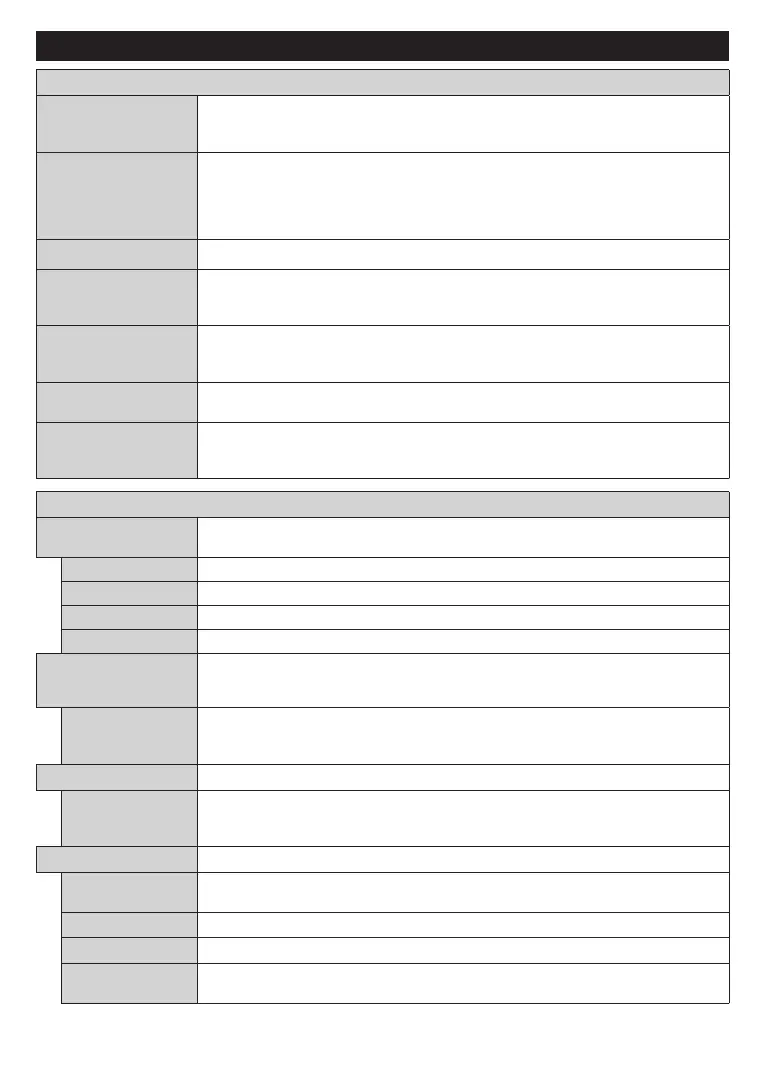
English - 22 -
(**) Limited Models Only
Settings Menu Content (**)
Devices Menu Content
Bluetooth Audio Link
Press OK to open the Bluetooth Audio Link menu screen. Using this screen you can
discover and connect the Bluetooth wireless technology enabled sound devices to
your TV.
Bluetooth Input
Device
Press OK to open the Bluetooth Input Device menu screen. Using this screen you can
discover and connect the Bluetooth wireless technology enabled keyboards and mice
to your TV.
Note: Your TV may not be compatible with all keyboard and mouse models in the market. For more information
contact your local dealer or retail outlet where you bought your TV.
Virtual Remote
Enable or disable the virtual remote feature.
Audio Video Sharing
This feature allows you to share les stored on your smartphone or tablet pc. If you have
a compatible smartphone or tablet pc and the appropriate software is installed, you can
share/play photos on your TV. See instructions of your sharing software for more information.
Timer of No Signal
If your TV does not receive any input signal (e.g. from an aerial or HDMI source) for
3 minutes, it will go into standby mode. You can enable or disable this functionality by
setting this option accordingly.
CEC
With this setting you can enable and disable CEC functionality completely. Press Left
or Right button to enable or disable the feature.
CEC Auto Power On
This function allows the connected HDMI-CEC compatible device to turn on the TV
and switch to its input source automatically. Press Left or Right button to enable or
disable the feature.
Picture Menu Content
Mode
You can change the picture mode to suit your preference or requirements. Picture mode can
be set to one of these options: Cinema, Game(optional), Sports, Dynamic and Natural.
Contrast
Adjusts the light and dark values on the screen.
Brightness
Adjusts the brightness values on the screen.
Sharpness
Sets the sharpness value for the objects displayed on the screen.
Colour
Sets the colour value, adjusting the colours.
Energy Saving
For setting the Energy Saving to Custom, Minimum, Medium, Maximum, Auto,
Screen O or O.
Note: Available options may dier depending on the selected Mode.
Backlight
This setting controls the backlight level. The backlight function ( will be located under
the Energy Saving setting) will be inactive if the Energy Saving is set to an option
other than Custom.
Picture Zoom
Sets the desired image size format.
Picture Shift
This option (will be located under the Picture Zoom setting) may be available depending
on the Picture Zoom setting. Highlight and press OK, then use directional buttons to
shift the picture upwards or downwards.
PC Position
Appears only when the input source is set to VGA/PC.
Autoposition
If the image is not centered in VGA mode use this option to automatically adjust the
position of the image. Press OK to start the auto adjustment.
H Position
This item shifts the image horizontally to the right hand side or left hand side of the screen.
V Position
This item shifts the image vertically towards the top or bottom of the screen.
Dot Clock
Dot Clock adjustments correct the interference that appear as vertical banding in dot
intensive presentations like spreadsheets or paragraphs or text in smaller fonts.
Bekijk gratis de handleiding van Toshiba 43LL3C63DAY, stel vragen en lees de antwoorden op veelvoorkomende problemen, of gebruik onze assistent om sneller informatie in de handleiding te vinden of uitleg te krijgen over specifieke functies.
Productinformatie
| Merk | Toshiba |
| Model | 43LL3C63DAY |
| Categorie | Televisie |
| Taal | Nederlands |
| Grootte | 7451 MB |







