Handleiding
Je bekijkt pagina 38 van 53
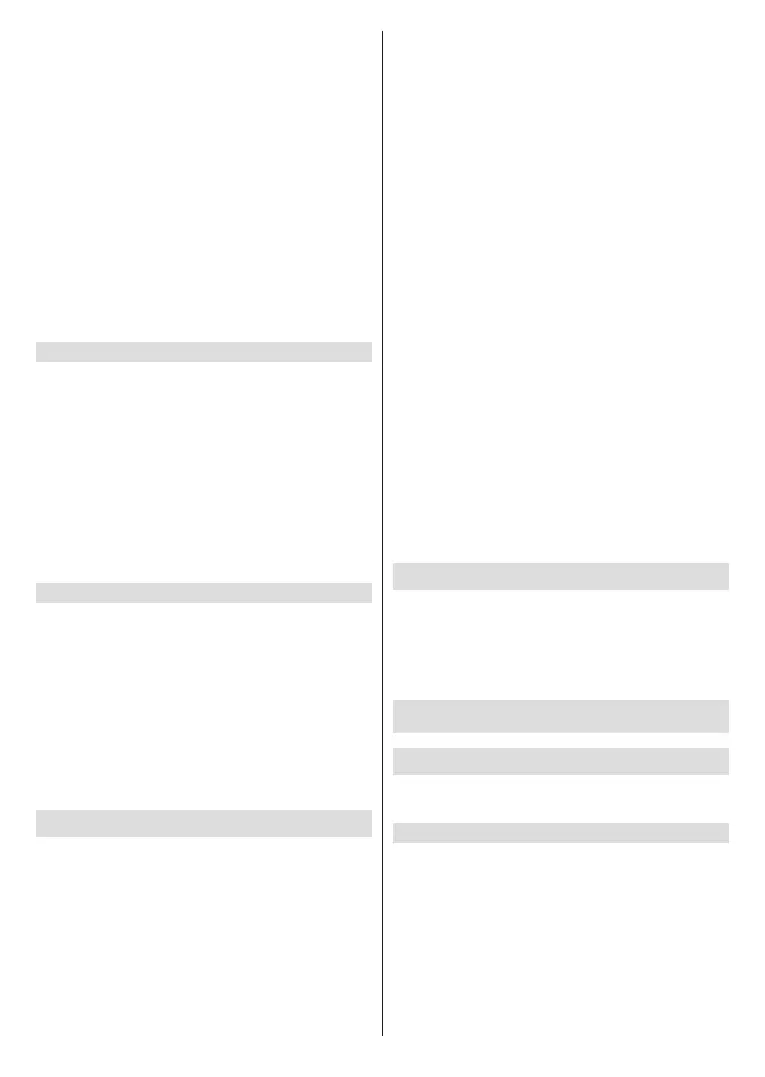
English - 37 -
(**) Limited Models Only
Please ensure your TV is connected to the Internet.
Check OAD Upgrade: Check to ensure that your TV
has received the latest rmware via the tuner.
Note:
• PleaseensureyourTVisconnectedtotheInternet.
• ThisfunctionisonlyapplicablewhenThailandandMalaysia
areselectedinLocation.
Update from USB: Upgrade TV software from USB
device.
Note:
• PleaseensuretheUSBashdriveisinsertedtotheUSB
2.0portoftheTV.
• Theupdatelesmustbelocatedintherootdirectoryofthe
updateUSBdevice.
• TheformatoftheUSBmustbeFAT32andthepartitiontable
typemustbeMBR.
Enjoy Safe Use of the TV
Press the Home button on your remote control and
select Settings>Support>Disclaimer and Privacy>-
Data Sharing, Privacy and EULA.
Read the Disclaimer Details and Data Protection
Policy. Allow/Deny your consent to the listed polices
relating to the collection of User/Network data.
Press the Home button on your remote control and
select Settings>Support>Disclaimer and Priva-
cy>Remove User Data.
To remove any usage data from the local TV and Cloud
storage, select Remove User Data.
Check the TV Running Time
You can access the Status Check page to view the
running time of your TV.
• While in an input source, such as Live TV, HDMI and
AV, press the Menu button to launch the quick menu.
• Under the quick menu, press and hold the Blue
button, the Status Check page will appear on screen
for you to check the TV running time.
Note:
• This feature may not be applicable in some models/
countries/regions.
Using Parental Controls
Press the Home button on your remote control and
select Settings>System>Parental Control.
Turn on Parental Controls to prevent children from
being able to view certain content.
If you have not set the PIN code before, create and
conrm PIN window will be displayed. Using the D-pad
on the remote, create the PIN code.
If you have set the PIN code before, Enter PIN window
will be displayed.
Locks
Turn on Locks to enable the Parental Control function.
You will see other Parental Control settings change
from a greyed out state to highlighted. When this
occurs, Block Time, Channel Block, Content
Block, Input Block, App Block, Website Block,
Parental Control PIN, or Reset to Default features
are available to set.
Block Time: Block channels and programmes during
certain periods of time.
Channel Block: Block all or individual channels when
you turn on the Parental Control feature.
Content Block: Certain programmes are blocked
when you activate the Parental Control settings. This
is controlled by the broadcaster.
Input Block: Block content from devices that are
connected to external inputs.
App Block: Block access to certain apps. If an app that
you want to restrict does not appear here then check
the Parental Control settings in the app.
Website Block: Set the range of URLs that the
browser can access.
Parental Control PIN: You can set or change your PIN
here. PIN is used for parental control and your system
protection from unauthorised use.
Reset to Default: Restore Parental Control back to
the factory default setting.
Reset to Factory Default
Press the Home button on your remote control and
select Settings>Support>Reset to Factory Default.
Restore your TV to the factory default. Reset will clear
your personal settings, information and data. Enter
the PIN code on-screen to enable the Factory Reset.
Entertainment
Game
Connect your game console and adjust the settings to
optimise the TV screen for better gaming entertainment.
Connect a Game Console
You can connect your game console with a HDMI
cable to the TV.
To start a game from a game console:
• Switch on your game console.
• Press the Source button. Select the connected game
console as the input source.
• Start the game.
You can enable the game mode to optimise your TV’s
settings when playing games with a game console.
Bekijk gratis de handleiding van Toshiba 40QV3F63DAZ, stel vragen en lees de antwoorden op veelvoorkomende problemen, of gebruik onze assistent om sneller informatie in de handleiding te vinden of uitleg te krijgen over specifieke functies.
Productinformatie
| Merk | Toshiba |
| Model | 40QV3F63DAZ |
| Categorie | Televisie |
| Taal | Nederlands |
| Grootte | 7298 MB |







