Handleiding
Je bekijkt pagina 15 van 53
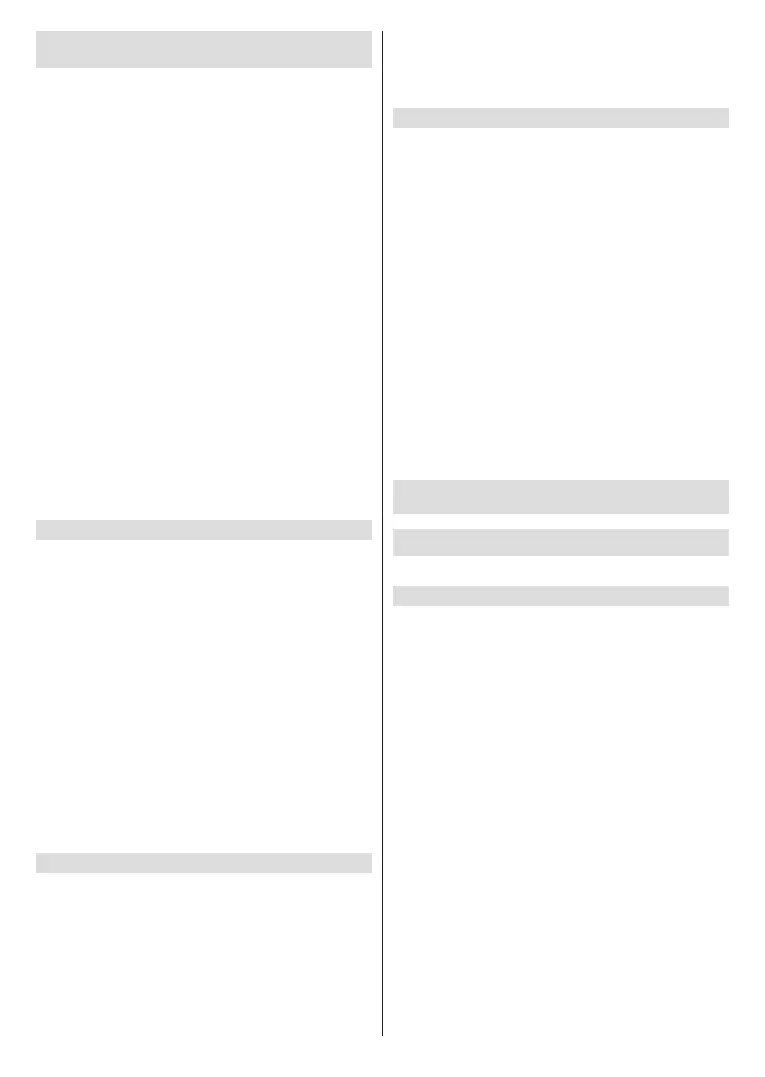
English - 14 -
(**) Limited Models Only
How can TV channels and apps be
customised?
TV channels
In Live TV, press the Menu button, select All Set-
tings>Channel>Channel Edit, and select a Live TV
channel category such as Antenna or Cable.
• Press the OK button on the selected channel, then
a checkbox will appear. You can select multiple
channels at the same time to move or delete.
• Move: Press the Left directional button to move the
selected channel.
Moving the channels could be restricted by the
operator. If you want to be able to move channels, it
is recommended not to choose an operator during
channel scan, LCN should be set to O.
• Delete: Press the Right directional button to delete
the selected channel.
• Restore: Press the Red button to enter the list of
deleted channels. Press the Left directional button
to restore the deleted channel.
• Filter: Press the Yellow button, the lter screen will
pop up. Press the OK button to select options, the
channel list will then be updated.
• Search: Press the Blue button to search the channel
list.
Favourite list
Viewing your favourite list
In Live TV, press the OK button on your remote control
and press the Left directional button, then select FAV1-
4 to display the favourite list.
Editing the favourite list
In Live TV, press the Menu button on your remote
control, and select All Settings>Channel>Channel
Edit, then select FAV1 - FAV4.
You can add, move or remove favourite channels.
• Select Add channels to add the selected channel
to the favourite list.
• Select a channel in a favourite list, press the Left
directional button to move it.
• Select a channel in a favourite list, press the Right
directional button to remove it.
Apps
Home>More Apps
Factory installed apps:
Select the item you want to move, then long press the
OK button, use the D-pad to move it, and press the
OK button to store position.
Non-factory installed apps:
Select the item you want to move, then long press the
OK button to select Sort, use the D-pad to move it,
and press the OK button to store position.
Note: Some Apps cannot be moved.
How are recommendations created?
Recommendations on the platform are dependent
on the ability and willingness of partners to provide
metadata to the platform. The content is positioned
depending on the following criteria:
Above the fold applications:
The recommendations originate from the Content
partners that are highlighted. They are in the domain
of the end-user.
Below the fold applications:
Recommendation rows are created by the editorial
team, following these guidelines:
• Content variety – Providing a broad selection of
content
• Type of access variety – Providing advertising-
supported, subscription, and transactional content
• Balance – Providing a balance between global and
local content
Enjoy Live TV
Channel Scan
You can scan for channels automatically or manually.
Auto Scan
• Press the Source button on your remote control,
and select TV.
• In Live TV, press the Menu button and select All
Settings>Channel>Auto Scan.
If no TV channels were saved before, you will be
prompted to do a channel scan.
Satellite
• Single satellite: You can use single satellite if you
only have one satellite installed.
• DiSEqC: You can choose DiSEqC if you have
DiSEqC equipment. Up to four satellites in DiSEqC
1.0 mode can be installed.
If you are using a motorised antenna, you can use
DiSEqC 1.2 mode.
• Unicable: If your home is equipped with Unicable
satellite distribution, you should use this option.
Please make sure that you know the Unicable band
and frequency to be used. The information should
be available on the equipment or the landlord can
provide it.
Bekijk gratis de handleiding van Toshiba 40QV3F63DAZ, stel vragen en lees de antwoorden op veelvoorkomende problemen, of gebruik onze assistent om sneller informatie in de handleiding te vinden of uitleg te krijgen over specifieke functies.
Productinformatie
| Merk | Toshiba |
| Model | 40QV3F63DAZ |
| Categorie | Televisie |
| Taal | Nederlands |
| Grootte | 7298 MB |







