Handleiding
Je bekijkt pagina 29 van 53
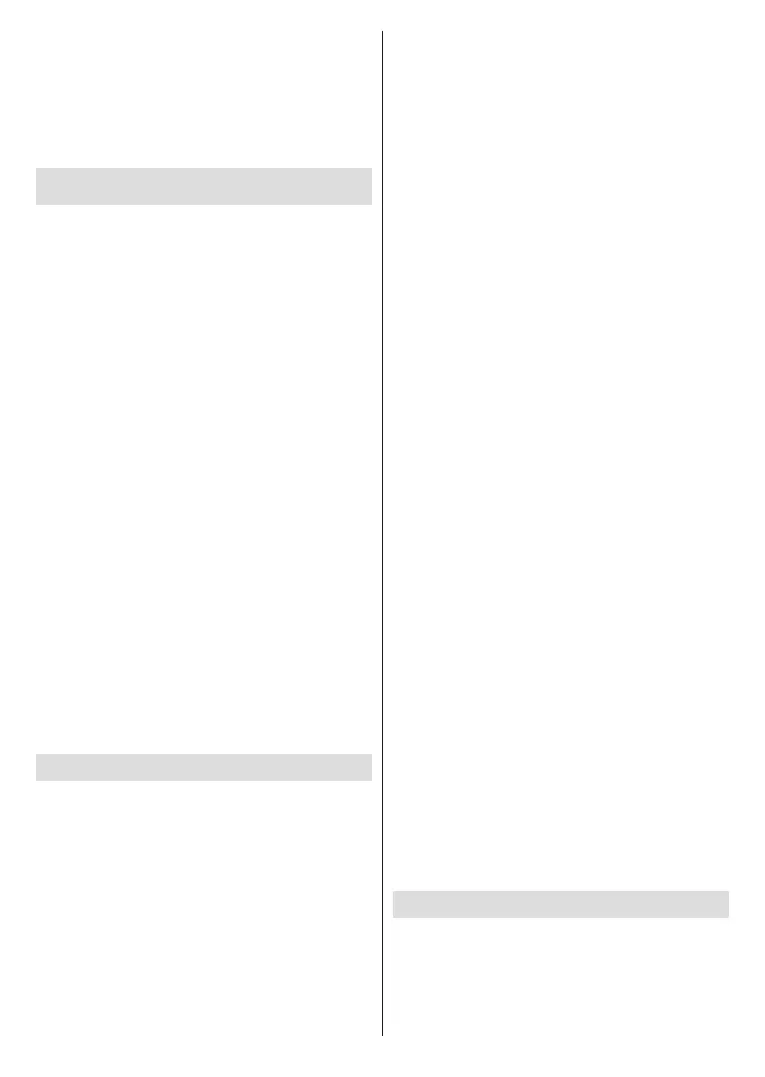
English - 28 -
(**) Limited Models Only
Always Agree: Select Always Agree to set your
device as a trusted device, and there will no pop-
up from the second time.
Agree: Select Agree and TV will play the content
sharing from the device.
Disagree: Select Disagree and TV will not play
the content sharing from the device.
Play Media Content Stored in External Device
on TV
You can connect media content saved on your Android/
iOS/PC device to your local network and play the
content on your TV.
• Connect your TV and device to the same network.
• Turn on Content Sharing at Home>Settings>
Connection>Mobile Device Connection>Content
Sharing.
• Make sure your media content stored in your device
are visible through the local network. The procedure
depends on devices.
• Select connected device on the TV.
Method 1: Press the Source button on your
remote control, and select Content Sharing
(device name).
Method 2: Press the Home button on your
remote control, and select Media>Content
Sharing (device name).
• Select a media content item from the list to play.
Note:
• Somedevicesmaynotsupportcontentsharingfunction.
• Ifyour devicedoes notsupport contentsharing, youcan
downloadanappthatsupportsthefunctiontoconnectto
yourTV.Formoreinformation,pleaserefertoBenets of
Smart TV>Using the Mobile Appinthismanual.
• Contentmaynotbeplayeddependingontheleformat.
• Content may not be played smoothly, or the function
maynot workproperly dueto thenetwork condition.It is
recommendedthatyouconnectthedevicetoa5HGzrouter.
Using AirPlay and HomeKit
Using AirPlay
Use AirPlay to share audio and video content wirelessly
from your iPhone, iPad, or Mac to your TV. Stream
music and video, share your photos, or mirror exactly
what is on your device screen.
Make sure your Apple device is connected to the same
network as your TV.
Turn on AirPlay on your TV.
● Press the Home button on your remote control,
and select Settings>Connection>AirPlay and
HomeKit>AirPlay and HomeKit Settings, set
AirPlay to On.
● Press the Input button on your remote control
and select AirPlay, enter AirPlay and HomeKit
Settings and set AirPlay to On.
Locate the AirPlay icon on supported media apps, or
the Screen Mirroring icon in Control Centre on your
Apple device. Depending on the content, these steps
may vary.
● To mirror your device screen, open Control Centre
and tap Screen Mirroring.
● To stream audio from supported music or podcast
apps, tap AirPlay audio.
● To stream video from supported apps, tap AirPlay
video.
Select your TV from the list to begin using AirPlay.
Using HomeKit
Use HomeKit to control your TV easily and securely
with your Apple devices.
Press the Home button on your remote control,
and select Settings>Connection>AirPlay and
HomeKit>AirPlay and HomeKit Settings, locate the
HomeKit section and select Set Up.
The HomeKit setup screen will display a pairing QR
code on the TV. Use your iPhone or iPad to scan
the QR code, then follow the on-screen directions to
complete HomeKit setup.
Note:
• TouseAirPlay,yourTVmustsupportAirPlay.
• AirPlayandHomeKitmaynotbeapplicableinsomemodels/
countries/regions.
• Theiconsareonlyforreference.Insomeapps,youmay
havetotapanothericonrst.
• IfanAirPlaypasscodeappearsonyourTVscreen,enterthe
passcodeonyourAppledevicetocontinue.
• ToturnoAirPlay,disconnecttheexternaldeviceorpress
Back/Exit buttonontheremotecontrol.
• Whenplayingvideooraudio,presstheMenubuttononyour
remotecontrolandselectAudio Only toturnothescreen
whilethevideooraudiocontinues.
• Availableoperationsvarydependingontheversionofthe
appandsoftware.
• UseoftheWorkswithApplebadgemeansthatanaccessory
hasbeendesignedtoworkspecicallywiththetechnology
identified in the badge and has been certified by the
developertomeetAppleperformancestandards.Appleis
notresponsiblefortheoperationofthisdeviceitscompliance
withsafetyandregulatorystandards.
Connecting a Set Top Box
Before connecting a Set Top Box to the TV, make sure
the TV and Set Top Box are switched o.
Most STB's can be connected via HDMI, HDMI
oers the best picture and sound quality. For more
information about how to connect a Set Top Box to
your TV, please refer to Connecting to External
Bekijk gratis de handleiding van Toshiba 40QV3F63DA, stel vragen en lees de antwoorden op veelvoorkomende problemen, of gebruik onze assistent om sneller informatie in de handleiding te vinden of uitleg te krijgen over specifieke functies.
Productinformatie
| Merk | Toshiba |
| Model | 40QV3F63DA |
| Categorie | Televisie |
| Taal | Nederlands |
| Grootte | 7298 MB |







