Handleiding
Je bekijkt pagina 19 van 53
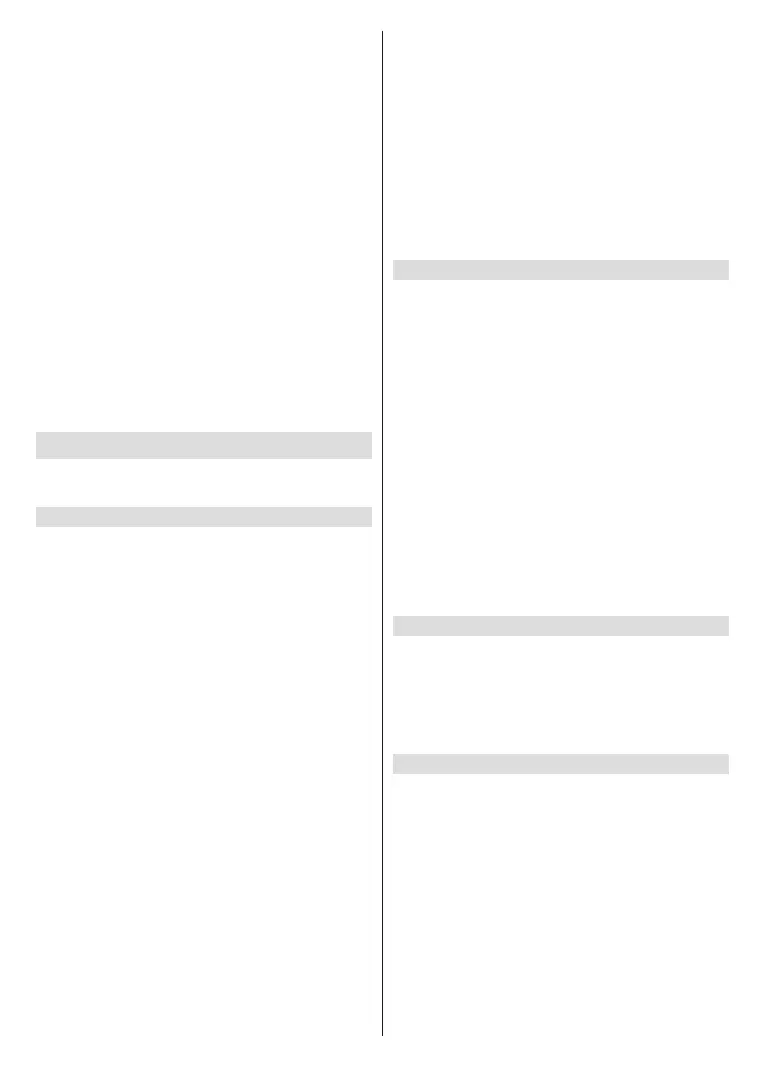
English - 18 -
(**) Limited Models Only
• 24h+
In Guide (EPG), press the Blue button to select
programmes of the next day.
• PVR/Reminder
In Guide (EPG), press the Up/Down directional
button to select the channels. Press the Left/Right
directional button to select programme based on the
time schedule.
Press the OK button to select PVR or Reminder.
For more information, please refer to Enjoy Live
TV>Programme Recording (PVR) or Enjoy Live
TV>Reminder in this manual.
Note:
The PVR function may not be applicable in some
models/countries/regions.
• Programme guide auto update
Press the Menu button on your remote control
and select All Settings>Channel>Advanced
Settings>Programme Guide Auto Update.
TV will automatically update the Programme Guide
data overnight while in stand-by mode.
Programme Recording (PVR)(**)
The PVR function allows you to easily record digital
television content for later viewing.
Read before Recording Programmes
• To use PVR, you must connect a storage device for
recording. PVR will not function if a data storage
device has not been connected.
• The format of the storage device can be NTFS or
FAT32. The storage space of your device should
be no less than 2GB (for 15 minutes high-denition
video). It is strongly recommended to use a USB
mobile hard disk drive instead of a USB ash drive
as the storage device.
• If the transfer rate of your hard disk is too slow, a
pop-up notice will be displayed. In this case, you will
need to use another disk with higher speed.
• PVR is only available for digital channels and does
not support analogue channels.
• Some broadcasters may restrict the recording of
programmes.
• If a recording is made from a locked channel, the
system PIN will need to be input to playback the
recorded content.
• Some channel-related conguration may conict
with background recording. In this case, a reminder
window will pop up.
• If the recording time to the USB storage device is
less than 5s, no data will be saved.
• After programming the TV to record digital
broadcasting, do not disconnect the power plug
before recording starts.
• If video or audio recording fail due to malfunction
of the TV or poor reception, no compensation shall
be paid.
• Recorded programmes saved in the USB storage
device can only be viewed on this TV. They cannot
be viewed when connected to another TV (including
the same model of TV), a PC, or other devices.
• The PVR function may not be applicable in some
models/countries/regions.
Recording
Schedule Recording
In Live TV, press the Menu button and select PVR.
Alternatively, press the Left/Right directional button
or the Info button to load the info bar, and select a
programme and choose PVR.
If your remote has the Pause/Play button, press it and
use D-pad to select record icon to set up PVR.
Recording mode
Select recording mode. Time mode sets the actual start
and stop time, Manual Stop mode sets the actual start
time but the user can stop at any time, Programme
mode follows the broadcasters schedule.
Date,Start time, End time
Repeat
Dene if the programme should be recorded once or
at regular intervals.
Standby Recording
If you press the Standby button during recording,
your TV will go into standby mode, but the recording
process will continue. If you press the Standby button
again to wake up the TV, the recording process will not
be aected. After recording, the recorded le will be
automatically saved to the attached USB disk.
Background Recording
When you switch to an App or another source (e.g.
HDMI) during recording, the recording process will
continue. When the recording has completed, the
recorded programme will be automatically saved to
the attached USB disk.
If you want to manually stop recording, press the
Source button on your remote control and select TV
to switch back to the channel that is currently being
recorded, and then press the Left/Right directional
button and select the stop button icon on-screen to
stop.
Learn about the recording control bar
The items listed below will be available on the control
bar.
Bekijk gratis de handleiding van Toshiba 40QV3F63DA, stel vragen en lees de antwoorden op veelvoorkomende problemen, of gebruik onze assistent om sneller informatie in de handleiding te vinden of uitleg te krijgen over specifieke functies.
Productinformatie
| Merk | Toshiba |
| Model | 40QV3F63DA |
| Categorie | Televisie |
| Taal | Nederlands |
| Grootte | 7298 MB |







