Handleiding
Je bekijkt pagina 17 van 53
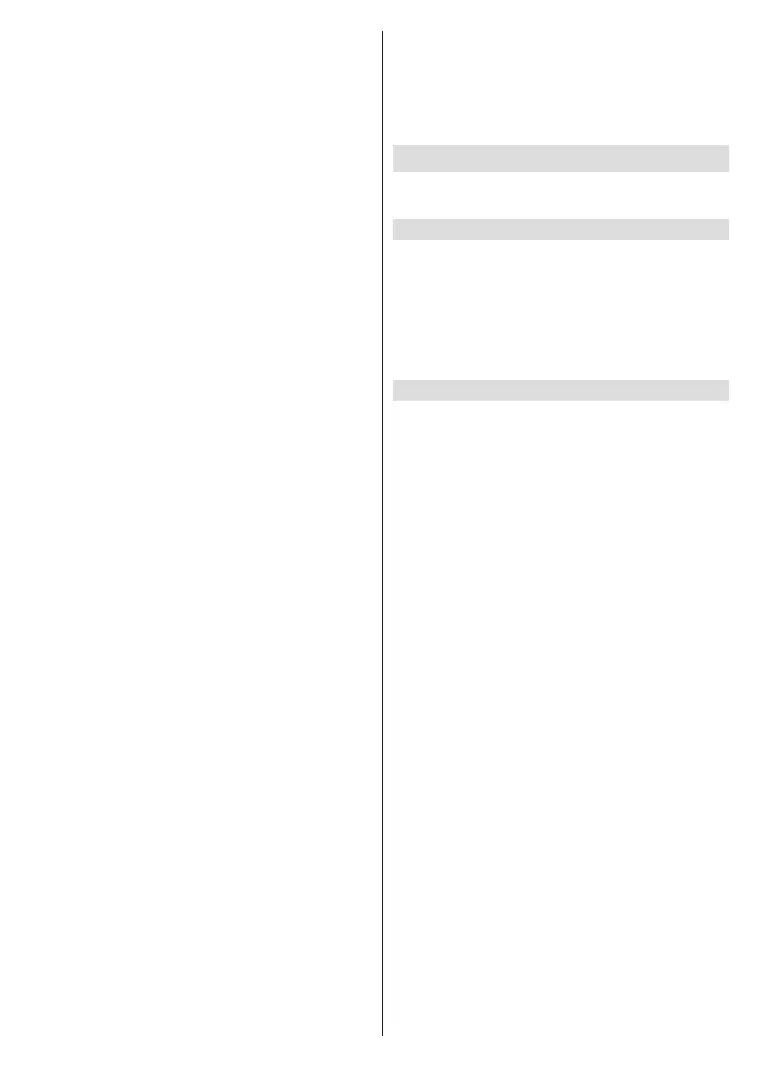
English - 16 -
(**) Limited Models Only
• Subtitle
Turn on Subtitle function or select subtitle option for
digital broadcast content.
• PVR
Launch Schedule Recording.
• Timeshift
Launch Timeshift.
• Recording List
Quick access to Recording List.
• Guide
Quick access to Guide (EPG).
• Channel List
Quick access to Channel List.
• Info
Displays information about the channel.
• Channel Filter
Select channels by Content, HD, Channel Block,
Scrambled and Sort.
• HbbTV
Enable or disable HbbTV functionality for the current
channel (only available for digital channels).
• User Guide
Quick access to Live TV operation guide.
More/Less
Expand the menu to display more features/Collapse
the menu to display fewer features.
Quick Setting
• Picture Mode
Quick access to picture mode settings.
• Sound Mode
Quick access to sound mode settings.
• Audio Output
Select the speakers which you want to use.
• Sleep Timer
Quick access to sleep timer settings.
• Audio Only
When you select this option, the screen will not
display the picture. You can only listen to the audio.
Press any button except the Standby button,
Volume +/- buttons and Mute button to restore the
picture.
• Ethernet/Wireless
Quick access to network settings.
• Bluetooth
Quick access to network settings.
• Edit
Move the focus to an item you want to edit, press
the OK button on the remote control, and use the
directional button to move it. Press the OK button
to nish.
Note: Some menus above may not be available in some
models/countries/regions.
Channel Edit
Manually edit the channel list or favourite channel list
to your preference.
Edit Channel List
Before you can edit the channel list, Channel Scan
must be completed rst.
In Live TV, press the Menu button on your remote
control and select Edit Channel List. Alternatively,
in Live TV, press the Menu button, select All
Settings>Channel>Channel Edit, then select a Live
TV channel category such as Aerial or Cable.
Manage the channels
• In channel edit page, move or delete the channel
in focus or press the OK button on the selected
channel, then a checkbox will appear. You can select
multiple channels at the same time to move or delete.
• Move: Press the Left directional button to move the
selected channel.
Moving the channels could be restricted by the
operator. If you want to be able to move channels, it
is not recommended to choose an operator during
channel scan, and LCN should be set to O.
• Delete: Press the Right directional button to delete
the selected channel.
• Deleted Channels: Press the Red button to enter
the list of deleted channels. Press the Left directional
button to restore the deleted channel.
• Filter: Press the Yellow button, the lter screen will
pop up. Press the OK button to select options, the
channel list will then be updated.
• Search: Press the Blue button to search for a
channel.
Export the channel list to USB
The current channel list can be exported to a USB
storage device.
In Live TV, press the Menu button on your remote
control and select All Settings>Channel>Channel
Edit>Export to USB.
Import the channel list from USB
Previously exported channel lists can be imported via
a USB storage device.
In Live TV, press the Menu button on your remote
control and select All Settings>Channel>Channel
Edit>Import from USB.
Bekijk gratis de handleiding van Toshiba 40QV3F63DA, stel vragen en lees de antwoorden op veelvoorkomende problemen, of gebruik onze assistent om sneller informatie in de handleiding te vinden of uitleg te krijgen over specifieke functies.
Productinformatie
| Merk | Toshiba |
| Model | 40QV3F63DA |
| Categorie | Televisie |
| Taal | Nederlands |
| Grootte | 7298 MB |







