Handleiding
Je bekijkt pagina 28 van 41
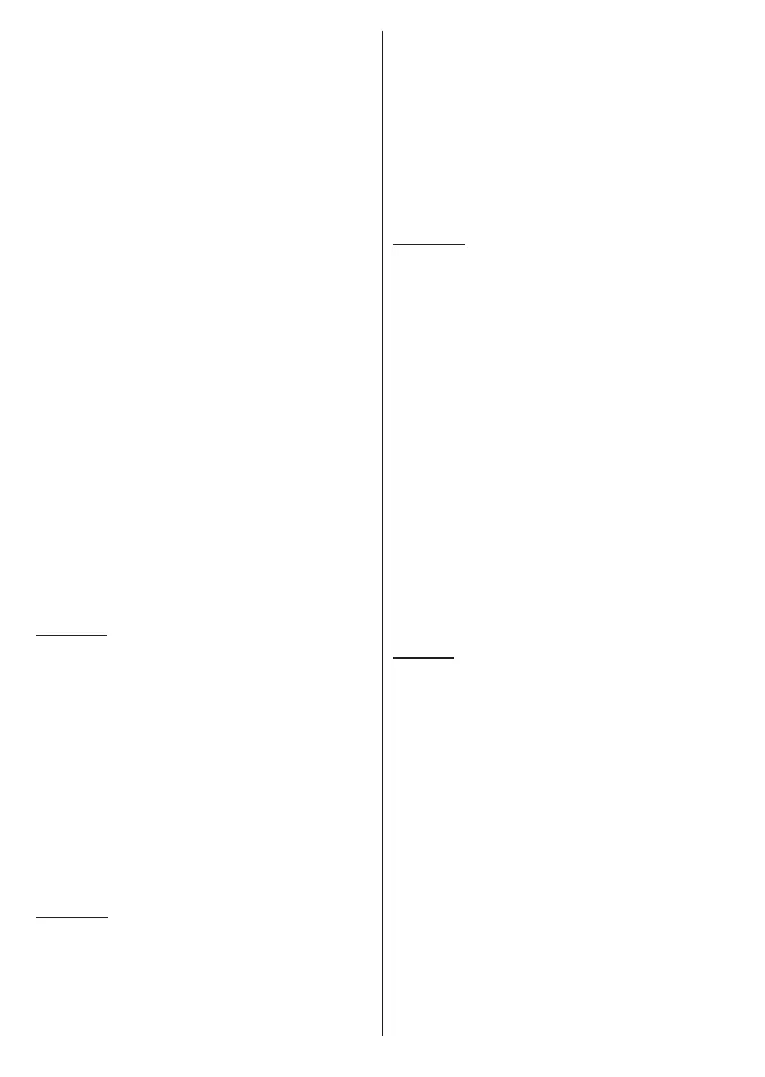
English - 27 -
(**) Limited Models Only
media les in the root folder or in the selected folder
will be displayed. If there isn’t any media les of the
selected type, the folder will be assumed as empty. In
Recursive Parser mode the source will be searched
for all available media les of the selected type and
the found les will be listed. Press the Back/Return
button to close this menu.
In order to activate photo frame feature select Photo
as the media type. Then press the Menu button,
highlight Photo Frame and press OK. If you select
One Photo mode option and press OK the image that
you set as photo frame image earlier will be displayed
when photo frame feature is activated. If you select the
USB storage device option the rst le (in Recursive
Parser mode) will be displayed. To set the photo frame
image press the Menu button while the photo le of
your choice is displayed, highlight Photo Frame Image
and press OK.
Additionally, you can toggle between browsing modes
by pressing the Blue button. List View and Grid View
modes are available. While browsing for the video,
photo and text les a preview of the highlighted le
will be displayed in a small window on the left side of
the screen if the browse mode is set to List View. You
can also use Programme +/- buttons to jump directly
to the rst and last folder or le if the view style is set
to Grid View.
You can also enable or disable the USB Auto Play
feature by pressing the Yellow button. Using this
feature you can set your TV to start playing the media
content installed on a connected USB storage device
automatically. Refer to the USB Auto Play Feature
section for more information.
Video Files
Press OK to play back the highlighted video le.
Info: Display the info bar. Press twice to display the
extended information and the next le.
Pause/Play: Pause and resume the playback.
Rewind: Start reverse playback. Press consecutively
to set the rewind speed.
Fast Forward: Start fast forward playback. Press
consecutively to set the forward playback speed.
Stop: Stop the playback.
Programme +: Switch to next le.
Programme -: Switch to previous le.
Back/Return: Return to the media player screen.
Music Files
Press OK to play back the highlighted music/audio le.
Info: Display the extended information and the next le.
Pause/Play: Pause and resume the playback.
Rewind: Press and hold to rewind.
Fast Forward: Press and hold to fast forward.
Stop: Stop the playback.
Programme +: Switch to next le.
Programme -: Switch to previous le.
Back/Return: Return to the media player screen.
If you press Back/Return button without stopping the
playback rst the playback will continue while you are
browsing in the multimedia player. You can use the
media player buttons to control the playback. The
playback will stop if you exit the media player or switch
the media type to Video.
Photo Files
Press OK to display the highlighted photo le. When
you press the OK button as a second time slide show
will also start and all photo les in the current folder
or in the storage device, depending on the viewing
style, will be displayed in order. If the Repeat option
is set to None only the les between the highlighted
one and the last listed one will be displayed. Press the
OK or Pause/Play button to pause or resume the slide
show. The slide show will stop after the last listed le is
displayed and media player screen will be displayed.
Info: Display the info bar. Press twice to display the
extended information and the next le.
OK or Pause/Play: Pause and resume the slide show.
Green button (Rotate/Duration): Rotate the image /
Set the interval between the slides.
Yellow button (Zoom/Eect): Zoom in on the image
/ Apply various eects to the slide show.
Programme +: Switch to next le.
Programme -: Switch to previous le.
Back/Return: Return to the media player screen.
Text Files
When you press the OK button slide show will start and
all text les in the current folder or in the storage device,
depending on the viewing style, will be displayed in
order. If the Repeat option is set to None only the les
between the highlighted one and the last listed one will
be displayed. Press the OK or Pause/Play button to
pause or resume the slide show. The slide show will
stop after the last listed le is displayed and media
player screen will be displayed.
Info: Display the info bar. Press twice to display the
extended information and the next le.
OK or Pause/Play: Pause and resume the slide show.
Programme +: Switch to next le.
Programme -: Switch to previous le.
Directional buttons (Down or Right / Up or Left):
Switch to next page / Switch to previous page.
Back/Return: Stop the slide show and return to the
media player screen.
Bekijk gratis de handleiding van Toshiba 40QA2F63DG, stel vragen en lees de antwoorden op veelvoorkomende problemen, of gebruik onze assistent om sneller informatie in de handleiding te vinden of uitleg te krijgen over specifieke functies.
Productinformatie
| Merk | Toshiba |
| Model | 40QA2F63DG |
| Categorie | Televisie |
| Taal | Nederlands |
| Grootte | 5463 MB |







