Handleiding
Je bekijkt pagina 34 van 45
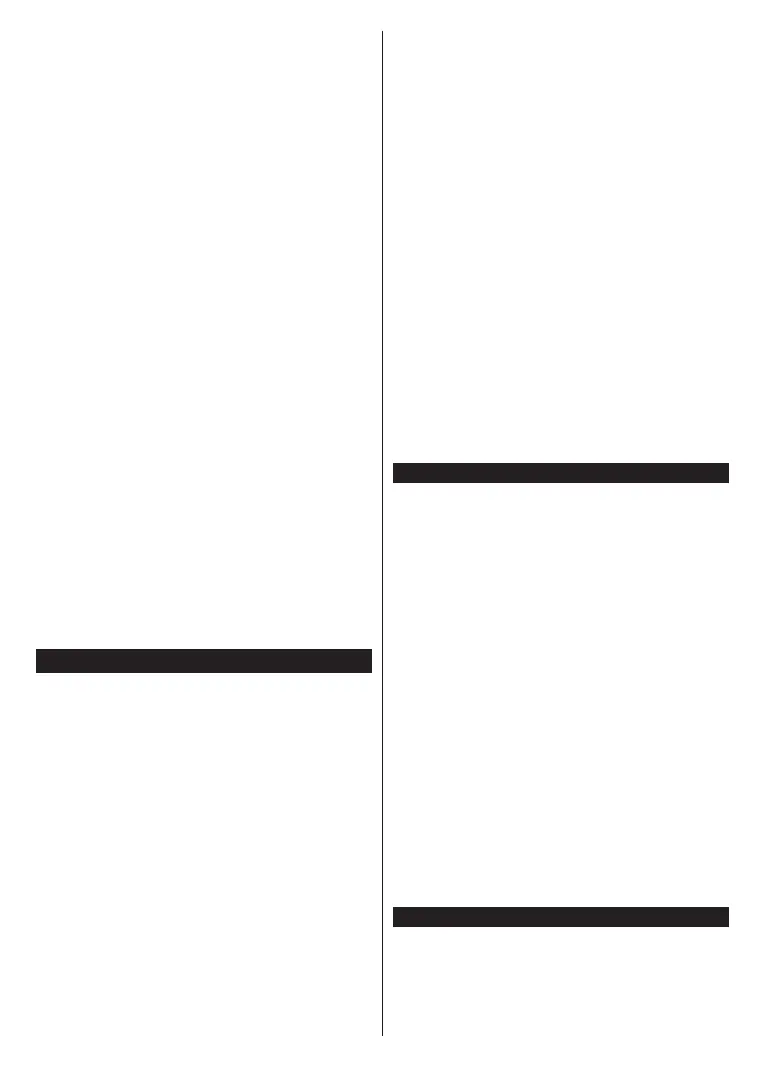
English - 33 -
(**) Limited Models Only
Disruption during playback or slow reactions
You could try the following in such a case:
Keep at least three meters distance from microwave
ovens, mobile telephones, Bluetooth devices or any
other WLAN compatible devices. Try changing the active
channel on the WLAN router.
Internet Connection Not Available / Audio Video
Sharing Not Working
IftheMACaddress(auniqueidentifiernumber)ofyour
PCormodemhasbeenpermanentlyregistered,itis
possiblethatyourTVmightnotconnecttotheinternet.
In such a case, the MAC address is authenticated
eachtimewhenyouconnecttotheinternet.Thisisa
precautionagainstunauthorizedaccess.Sinceyour
TVhas itsown MACaddress, yourinternet service
providercannotvalidatetheMACaddressofyourTV.
Forthisreason,yourTVcannotconnecttotheinternet.
Contact your internet service provider and request
informationonhowtoconnectadifferentdevice,such
asyourTV,totheinternet.
It is also possible that the connection may not be
availabledue toa firewallproblem. Ifyou think this
causes your problem, contact your internet service
provider.Afirewallmightbethereasonofaconnectivity
and discovery problem while using theTV inAudio
VideoSharingmodeorwhilebrowsingviaAudioVideo
Sharingfeature.
Invalid Domain
EnsurethatyouhavealreadyloggedontoyourPCwith
an authorized username/password and alsoensure
thatyourdomainisactive,priortosharinganyfilesin
yourmediaserverprogramonyourPC.Ifthedomain
isinvalid,thismightcauseproblemswhilebrowsing
filesinAudioVideoSharingmode.
Using Audio Video Sharing Network Service
AudioVideoSharingfeatureusesastandardthateases
theviewingprocessofdigitalelectronicsandmakesthem
moreconvenienttouseonahomenetwork.
Thisstandardallowsyoutoviewandplayphotos,music
andvideosstoredinthemediaserverconnectedtoyour
home network.
1. Server Software Installation
The AudioVideoSharing feature cannot be used if the
server programme is not installed onto your PC orif
therequiredmediaserversoftwareisnotinstalledonto
thecompaniondevice. Prepare your PC with a proper
server programme.
2. Connect to a Wired or Wireless Network
See the Wired/Wireless Connectivity chapters for
detailed configuration information.
3. Enable Audio Video Sharing
Enter the Settings>System>More menu and
enable the AVS option.
4. Play Shared Files via Media Browser
HighlighttheAVSoptionintheSources menu by using
the directional buttons and press OK. Availablemedia
serverdevicesinthenetworkwillbelisted.Selectone
and press OK to continue. The media browser will
then be displayed.
Refer to the Media Browser menu section for further
information on file playback.
If a problem occurs with the network, switch your
television off at the wall socket and back on again.
Trick mode and jump are not supported with the Audio
VideoSharing feature.
PC/HDD/Media Player or any other devices that are
compatible should be used with a wired connection for
higher playback quality.
Use a LAN connection for quicker file sharing between
other devices like computers.
Note: There may be some PC’s which may not be able to
utilize the Audio Video Sharing feature due to administrator
and security settings (such as business PC’s).
Apps
You can access the applications installed on your TV
from Apps menu. Highlight an app and press OK to
launch.
In order to manage the apps installed on your TV, add
new apps from the market or to see all available apps
in full screen mode highlight the Add More option
and press OK. Using this menu option you can add
an installed app to Home menu, launch or remove it.
Removed apps will no longer be accessible from Apps
menu. You can also add new apps from the market.
In order to enter the market highlight the shopping
basket logo located on the upper left side of the screen
and press OK. Available apps in the market will be
displayed. Use directional buttons to highlight an app
and press OK. Highlight Add to Apps option and press
OK again to add the selected app to Apps menu.
For quick access to Add More menu you can press the
Internet button on the remote, if this button is available.
Notes:
Possible application dependent problems may be caused by
the content service provider.
Third party internet services may change, be discontinued or
restricted at any time.
Internet Browser
To use the internet browser, enter the Appsmenufirst.
Then launch the internet browser application which
hasanorangecolouredlogowithearthsymbolonit.
In the initial screen of the browser, the thumbnails of
the predefined (if any) links to web sites available will
Bekijk gratis de handleiding van Toshiba 32WL3A63DG, stel vragen en lees de antwoorden op veelvoorkomende problemen, of gebruik onze assistent om sneller informatie in de handleiding te vinden of uitleg te krijgen over specifieke functies.
Productinformatie
| Merk | Toshiba |
| Model | 32WL3A63DG |
| Categorie | Televisie |
| Taal | Nederlands |
| Grootte | 6008 MB |
Caratteristiche Prodotto
| Kleur van het product | Zwart |
| Kinderslot | Ja |
| Jaarlijks energieverbruik | 45 kWu |
| Energie-efficiëntieklasse (oud) | A+ |
| Bluetooth | Ja |







