Handleiding
Je bekijkt pagina 20 van 29
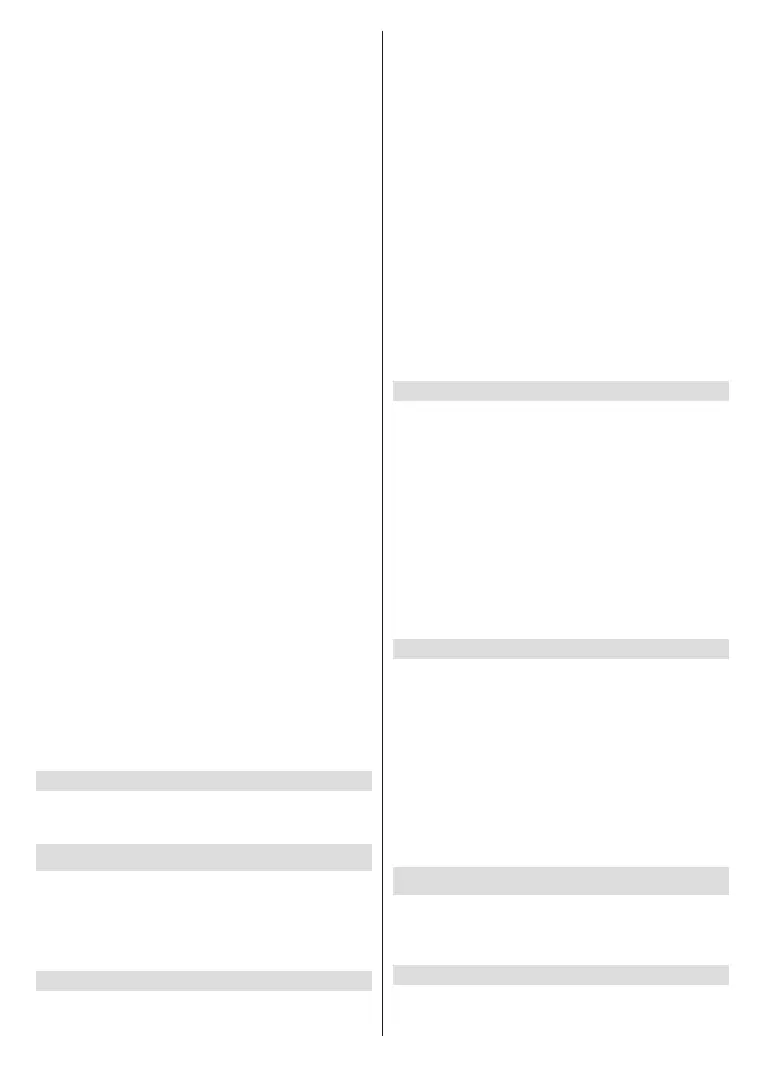
English - 19 -
The rst time you enable Parental Controls you'll
see some brief information about the settings. Press
Select to continue.
You'll now see all the settings that can be adjusted.
Highlight your desired setting and press Select.
Parental Controls: Press Select to switch parental
controls on or o.
PIN-Protect Purchases: Asks for a PIN before any
video, apps or games purchases. Press Select to
turn on or o.
Prime Video Ratings: Restricts viewing of videos
based on ratings. The default setting for General and
Family rating is On, for Teen, Young Adults and
Mature ratings is O. Highlight the desired rating option
and press Select to change the setting.
Note: These settings apply to Prime Video (including Amazon
Channels). Content from other service providers may have
their own restriction settings.
Broadcast Ratings: Use ratings to restrict the viewing
of Live TV programmes from over-the-air broadcast
TV accessed directly from the Fire TV user interface,
such as Guide or On Now row. Visit third-party apps
to manage settings for content accessed within those
apps.
• DVB 4 (Child) - DVB 18 (Adult)
• All settings are switched on by default
PIN-Protect App Launches: Asks for a PIN before
launching apps and games. This setting will not apply
to the content accessed directly from the Fire TV user
interface, such as the Guide or On Now row. Press
Select to turn on or o.
PIN-Protect Amazon Photos App: Asks for a PIN
before launching Amazon Photos. This setting will
be ignored if you have already set PIN-Protect App
Launches to ON. Press Select to turn on or o.
Change PIN: Change the Prime Video PIN. First enter
your current PIN, then enter your new PIN.
If you have forgotten your PIN follow the link shown
on the screen to reset your PIN.
Sync Sources
Sync your Live TV sources to refresh the data on
this device.
Remotes & Bluetooth Devices
You can add extra voice remote to your TV, or you may
also need to replace one if your old one broke. Other
bluetooth devices like speakers, games controllers,
mice and keyboards can also be connected via
bluetooth.
Voice Remotes with Alexa
Check the status of your current voice remote with
Alexa or add a new one.
Highlight Voice Remotes with Alexa and press
Select.
Remote Status
To see the status of your current voice remote highlight
the remote option and look at the right hand side of
the screen. You will see the type of remote control,
the battery status, the version number and its serial
number.
To unpair the remote press the Options button while
the remote option is highlighted then press Select to
conrm. The Options button will have no function if
only one remote is paired.
Add New Remote
Highlight Add New Remote and press Select.
You'll see the word 'Searching' appear, press and
hold the Home button on the new remote control for
10 seconds. When the remote has been discovered it
will appear in the list.
Game Controllers
Bluetooth gaming controllers can be connected to
your TV which can be used to enjoy all the gaming
apps on your TV.
Highlight Game Controllers and press Select.
Highlight Add New Game Controller and press Select
to search for new controllers.
You'll see the word 'Searching for Controllers' appear
on the right hand side of the screen. Make sure your
controller is discoverable and ready to pair. Follow
the on-screen instructions. When the controller has
been discovered it will appear in the list. Select your
controller from the list.
Other Bluetooth Device
You can connect other bluetooth devices such as a
mouse or a keyboard, which can be handy when using
the internet browser.
Highlight Other Bluetooth Devices and press Select.
Make sure your bluetooth device is in pairing mode
and then highlight Add Bluetooth Devices and
press Select.
Your device will appear in the list, this could take a
minute or so. Then highlight the device and press
Select to connect the device.
Alexa
This menu has more information about the Alexa app
and examples of things to try.
Highlight Alexa and press Select.
Alexa App
To find out more information about the Alexa
application and where to download it select Alexa
Bekijk gratis de handleiding van Toshiba 32WF2F53DB, stel vragen en lees de antwoorden op veelvoorkomende problemen, of gebruik onze assistent om sneller informatie in de handleiding te vinden of uitleg te krijgen over specifieke functies.
Productinformatie
| Merk | Toshiba |
| Model | 32WF2F53DB |
| Categorie | Televisie |
| Taal | Nederlands |
| Grootte | 3700 MB |







