Handleiding
Je bekijkt pagina 17 van 29
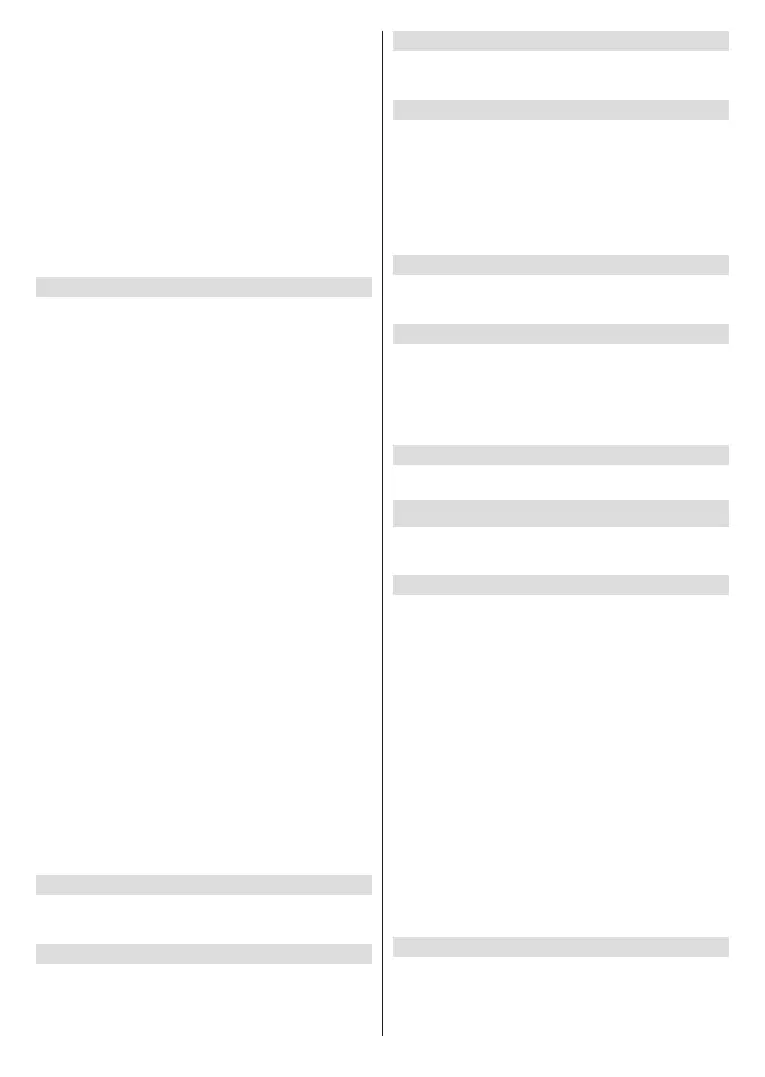
English - 16 -
Slide Style - Change the way the pictures transition.
Choose from Pan & Zoom or Dissolve.
Slide Speed - Adjust the time taken to change pictures.
Choose from Slow, Medium or Fast.
Start Time - Set the time taken before the Screen
Saver starts. Choose from 5, 10, 15 minutes or Never.
Date and Clock - Switch the date and clock information
on or o.
Display Info - Switch the picture information on or o.
Alexa Hints - Switch the Alexa hints on or o.
Shue - Switch this option on if you want to display
pictures in a random order.
HDMI-CEC Device Control
Allows your TV to control connected CEC-capable
HDMI devices using your TV remote.
Playback, navigation and power on/o can all be
accomplished via a single TV remote. Press Select
to switch on or o.
If you have a CEC enabled device connected to your
TV via a HDMI cable, this setting allows your TV
remote control to also control selected functions of
your connected device. For example the Standby
button on your TV remote will also switch on your CEC
enabled device.
The HDMI-CEC Device Control menu has 4 options:
One-Touch Play, ARC/eARC, Power Control and
Remote Control Pass-Through.
Highlight HDMI-CEC Device Control and press
Select.
One-Touch Play: Use your TV as the primary source
for playback. Highlight One-Touch Play and press
Select. Allow, Always Ask and Deny options will
be available. Highlight your desired option then press
Select.
ARC/eARC: Use your HDMI cable connection to send
audio from your TV to your soundbar or AV receiver.
Highlight ARC/eARC and press Select to switch the
on or o.
Power Control: Use your TV to turn on/o connected
devices. Press Select to switch on or o.
Remote Control Pass-Through: Use your TV remote
to control devices from other inputs. Press Select to
switch on or o.
Preferred Live TV Language
Select your preferred primary or secondary audio and
subtitle language for Live TV channels.
Subtitles
Enable or disable subtitles. If subtitles are enabled you
can further choose your preferred subtitle languages.
Spoken Subtitles
Enable automatic playback of spoken subtitles in
addition to main audio if available for current program.
Audio Description
Low volume, Medium volume, High volume and
O options will be available. Select O to disable
audio description or any other option to enable it.
Certain programmes oer the possibility of choosing
the volume of the audio description voice over. For
such programmes your choice of volume will be
automatically applied.
Hybrid TV (HbbTV)
Enable or disable red button interactive applications
(HbbTV) on TV or radio channels.
"Do not track" request
Send "Do not track" requests while using red button
applications (HbbTV). When enabled, this option
enhances your privacy protection; however certain
applications may oer limited content or functionality
when this option is enabled.
Low signal strength alert
Enable or disable low signal strength alert.
Applications
The applications menu lets you manage all your apps.
Highlight Applications and press Select.
Amazon Photos
Here you can change the Amazon photo app settings,
you can allow others to cast photos from their Amazon
Photos account to your TV, and you can also disable
your account so it can't be viewed on your TV.
Highlight Amazon Photos and press Select.
Allow Guest Connections is switched on as default,
if you don't want to allow other users to cast photos
from their Amazon Photo accounts you can switch this
feature o. Highlight Allow Guest Connections and
press Select to switch the feature on and o.
If you want to stop seeing your photos from your
Amazon Photos account you can disable the feature
here. Access is enabled as default. Highlight Access
Amazon Photos and press Select. Highlight Disable
Amazon Photos and press Select. Your photos will
now not be viewable on your TV. Don't worry your
photos will not be deleted they will remain in your
account.
Silk Browser
Congure the settings of the Amazon web browser.
Bekijk gratis de handleiding van Toshiba 32WF2F53DB, stel vragen en lees de antwoorden op veelvoorkomende problemen, of gebruik onze assistent om sneller informatie in de handleiding te vinden of uitleg te krijgen over specifieke functies.
Productinformatie
| Merk | Toshiba |
| Model | 32WF2F53DB |
| Categorie | Televisie |
| Taal | Nederlands |
| Grootte | 3700 MB |







