Handleiding
Je bekijkt pagina 13 van 29
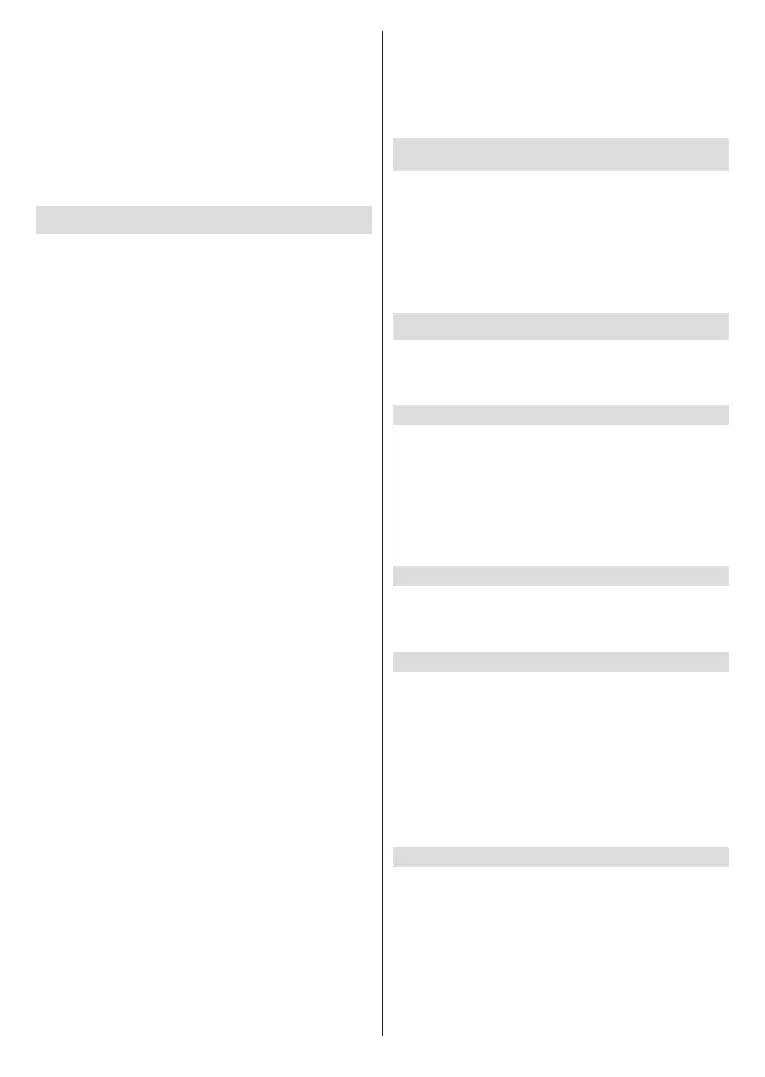
English - 12 -
Select button. The sound setting options will appear
on the right hand side of the screen.
Accessing Sound Settings while watching the TV
While watching the input that you would like to adjust
press and hold the Home button for 2 seconds. The
quick settings menu will appear on the right hand side
of the screen. Scroll down and highlight Sound then
press Select. The sound setting options will appear
on the right hand side of the screen.
Sound Menu Content
The following options show all the available sound
setting adjustment on your TV.
Dolby Mode: Dolby Audio has preset sound settings.
The default setting is Smart. The available options
are Film, News, Music, Smart and O. They are
designed to give you the best sound quality for the
content that you are viewing. If you select Smart this
will automatically detect the content you're watching
and adjust the audio settings accordingly. Highlight
your desired setting then press Select.
DTS Mode: This setting can only be accessed if
Dolby Mode has been switched o. DTS Mode has 6
dierent setting Standart, Music, Film, Clear Voice,
Enhanced Bass and Flat. The default setting is
Standart. Highlight your desired setting then press
Select.
Advanced Settings: Here you will be able to switch
Dialogue Clarity, TruVolume and DTS Virtual:X on
or o. Highlight the desired option and press Select to
switch on or o. You can also congure your Balance
and Equaliser settings.
Dialogue Clarity: Enhances signal clarity for clear
dialogue that is audible above background sound
eects.
TruVolume: Provides a consistent and comfortable
volume level across content.
DTS Virtual:X: Reproduces elevated sounds and a
cinematic surround sound image without surround
speakers.
Dialogue Enhancer: This setting will only be
available if the Dolby Mode option is not set to O.
O, Low, Mid and High options will be available.
Volume Leveller: This setting will only be available
if the Dolby Mode option is not set to O. Allows
you to balance the sound levels. O, Low, Mid, and
High options will be available.
Balance: Adjusts the sound level from the left and
right speakers and can be adjusted from -25 to 25.
The default setting is 0.
Equaliser: This setting can only be accessed once
Dolby Mode has been switched o. Equaliser has
5 dierent settings: 200Hz, 500Hz, 1.5kHz, 5kHz,
10kHz. Each setting can be adjusted from -10 to 10,
the default setting is 0 for all.
TV Speakers: Press Select to switch the TV speaker
on or o.
Reset: Resets all settings to factory defaults.
Settings
If you need to change or adjust anything on your TV
you'll be able to nd the required setting in the Settings
menu. You can access the Settings menu from the
main screen of the TV. Press the Home button and
scroll across to Settings. The settings menu is split
into separate menus to make it easy for you to nd
what you're looking for.
Inputs
Use the Inputs menu to change between inputs and
also select the Media Player from here if you have
a USB Drive connected to one of the USB sockets.
Accessing the Inputs Menu
You can access the Inputs menu through the Settings
menu on the main screen. Press the Home button
to display the home screen, then scroll across to
Settings. Press the down directional button to highlight
Inputs and press Select.
You can also access to input options from the Inputs
tab on the Home screen.
Selecting an Input
Press the left/right directional buttons to highlight your
desired input then press Select. Your TV will now
switch to that input.
Changing an Inputs Name
The input name can be changed for HDMI inputs.
Highlight the input that you want to rename and press
the Options button. Highlight Change Device Name
and press Select. You'll now see a list of devices,
highlight the one that you have connected and press
Select. Then select Next.
If you want to set the inputs back to their original
names, highlight the input, press Option and select
Reset Input.
Media Player
If you have a USB storage device plugged into one of
the USB sockets or you have les in Gallery you can
access them and display them in the Media Player.
The Media player allows you to display images, or
play videos and audio les.
In the Inputs menu highlight Media Player and press
Select. If this is the rst time you have used the
Media Player, you may be asked whether you want
to allow gallery to access photos, media and les on
Bekijk gratis de handleiding van Toshiba 32WF2F53DB, stel vragen en lees de antwoorden op veelvoorkomende problemen, of gebruik onze assistent om sneller informatie in de handleiding te vinden of uitleg te krijgen over specifieke functies.
Productinformatie
| Merk | Toshiba |
| Model | 32WF2F53DB |
| Categorie | Televisie |
| Taal | Nederlands |
| Grootte | 3700 MB |







