Handleiding
Je bekijkt pagina 23 van 35
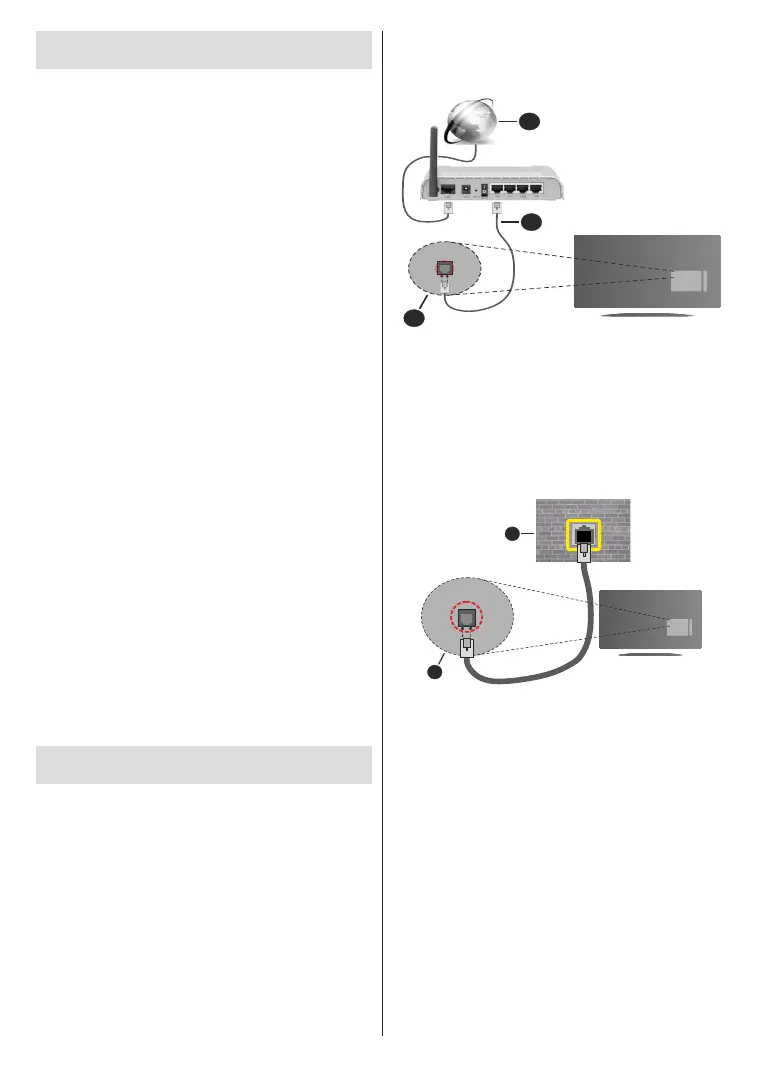
English - 22 -
Programme Guide
By means of Electronic Programme Guide (EPG)
function of your TV you can browse the event schedule
of the currently installed channels on your channel
list. It depends on the related broadcast whether this
feature is supported or not.
In order to access the Electronic Programme Guide
on the Home Screen press the Guide button on the
remote. Electronic Programme Guide is also available
in Live TV mode. You can switch to Live TV mode by
either launching the Live TV application on the Home
Screen or selecting Channels input source from the
Inputs menu on the Home Screen. To access the
programme guide while in Live TV mode, press the
Guide button on your remote.
Use the directional buttons to navigate through
the programme guide. You can use the Up/Down
directional buttons or Programme +/- buttons to
switch to previous/next channel on the list and Right/
Left directional buttons to select a desired event of
the currently highlighted channel. If available, the full
name, start-end time and date, genre of the highlighted
event and a brief information about it will be displayed
on the bottom of the screen.
Press Blue button to lter the events. Due to the
large variety of lter options you can nd events of
the desired type quicker. Press Yellow button to see
detailed information on the highlighted event. You
can also use Red and Green buttons to see events
of previous day and next day. The functions will be
assigned to the coloured buttons on the remote when
they are available. Follow the on-screen information
for accurate button functions.
The guide can not be displayed if TV input source
is blocked from the Settings>Channel>Parental
Controls>Inputs Blocked menu in Live TV mode or
on Home Screen.
Connecting to the Internet
You can access the Internet via your TV, by connecting
it to a broadband system. It is necessary to congure
the network settings in order to enjoy a variety of
streaming content and internet applications. These
settings can be congured from Settings>Network &
Internet menu. You can also highlight the Connected/
Not Connected icon on the Home screen and press OK
to access this menu. For further information refer to
Network & Internet section under the title of Settings.
Wired Connection
Connect your TV to your modem/router via an Ethernet
cable. There is a LAN port on the rear side of your TV.
The status of the connection under the Ethernet
section in the Network & Internet menu will changed
from Not connected to Connected.
2
3
1
1. Broadband ISP connection
2. LAN (Ethernet) cable
3. LAN input on the rear side of the TV
You might be able to connect your TV to a network
wall socket depending on your network’s conguration.
In that case, you can connect your TV directly to the
network using an Ethernet cable.
1
2
1. Network wall socket
2. LAN input on the rear side of the TV
Wireless Connection
A wireless LAN modem/router is required to connect
the TV to the Internet via wireless LAN.
Highlight Wi-Fi option in the Network & Internet
menu and press OK to enable wireless connection.
Available networks will be listed. For more information
refer to Network & Internet>Wi-Fi section under the
title of Settings.
Bekijk gratis de handleiding van Toshiba 32WA3B63DG, stel vragen en lees de antwoorden op veelvoorkomende problemen, of gebruik onze assistent om sneller informatie in de handleiding te vinden of uitleg te krijgen over specifieke functies.
Productinformatie
| Merk | Toshiba |
| Model | 32WA3B63DG |
| Categorie | Televisie |
| Taal | Nederlands |
| Grootte | 4483 MB |
Caratteristiche Prodotto
| Kleur van het product | Zwart |
| Jaarlijks energieverbruik | 45 kWu |
| Gewicht verpakking | 7000 g |
| Breedte verpakking | 795 mm |
| Diepte verpakking | 128 mm |







