Handleiding
Je bekijkt pagina 22 van 41
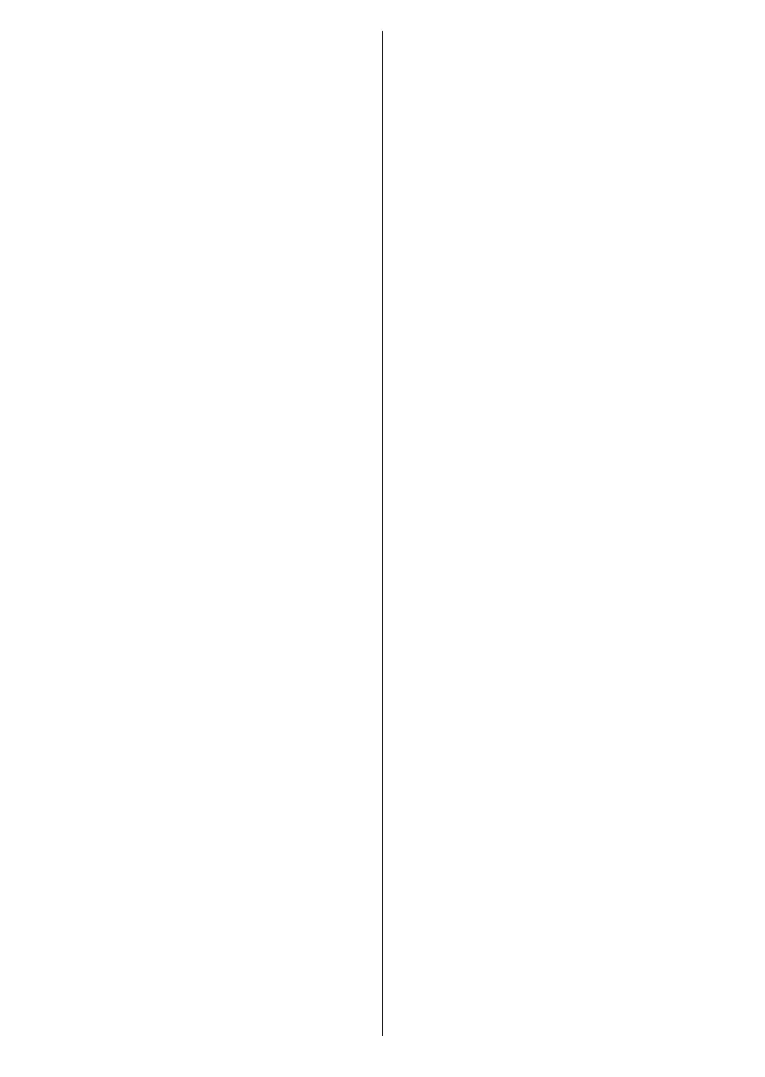
English - 21 -
(**) Limited Models Only
Power
Sleep Timer: Dene a time after which you want
your TV to enter sleep mode automatically. Set as
O to disable.
Picture O: Select this option and press OK to
turn the screen o. Press a button on the remote
or on the TV to turn the screen on again. Note that
you can not turn the screen on via the Volume +/-,
Mute and Standby buttons. These buttons will
function normally.
No Signal Auto Power O: Set the behaviour of
the TV, when no signal is detected from the currently
set input source. Dene a time after which you want
your TV to turn itself o or set as O to disable.
Auto Sleep: Dene an idle time after which you
want your TV to enter sleep mode automatically. 4
Hours, 6 Hours and 8 Hours options are available.
Set as Never to disable.
Picture
The changes made in this menu will be applied to
the current picture mode. You can use the Reset to
Default option to reset all options to their factory
default settings.
Picture Mode: Set the picture mode to suit your
preference or requirements. Picture mode can be
set to one of these options: Standard, Vivid, Sport,
Movie and Game.
Some of the picture settings will be adjusted accord-
ing to the selected picture mode.
Auto Backlight: Set your auto backlight preference.
O, Low, Middle and Eco options will be available.
Set as O to disable.
Backlight: Adjust the backlight level of the screen
manually. This item will not be available if the Auto
Backlight is not set as O.
Brightness: Adjust the brightness value of the
screen.
Contrast: Adjust the contrast value of the screen.
Colour: Adjust the colour saturation value of the
screen.
HUE: Adjust the hue value of the screen.
Sharpness: Adjust the sharpness value for the
objects displayed on the screen.
Gamma: Set your gamma preference. Dark, Middle
and Bright options will be available.
Colour Temperature: Set your colour temperature
preference. User, Cool, Standard and Warm op-
tions will be available. You can adjust red, green and
blue gain values manually. If one of these values
is changed manually, Colour Temperature option
will be changed to User, if not already set as User.
Display Mode: Set the aspect ratio of the screen.
Select one of the predened options according to
your preference.
Advanced Video
DNR: Dynamic Noise Reduction (DNR) is the
process of removing noise from digital or analogue
signals. Set your DNR preference as Low, Medi-
um, Strong, Auto or turn it o by setting as O.
MPEG NR: MPEG Noise Reduction cleans up
block noise around outlines and noise on the back-
ground. Set your MPEG NR preference as Low,
Medium, Strong or turn it o by setting as O.
Max Vivid: Manipulates contrast and colour
perception, basically converts Standard Dynamic
Range picture to High Dynamic Range picture. Set
as On to enable.
Adaptive Luma Control: Adaptive Luma control
adjusts contrast settings globally according to
content histogram in order to provide deeper black
and brighter white perception. Set your Adaptive
Luma Control preference as Low, Medium,
Strong or turn it o by setting as O.
Local Contrast Control: Local contrast control
divides each frame to dened small regions and
provides ability to apply independent contrast set-
ting for each region. This algorithm improves ne
details and provides better contrast perception.
It makes higher depth impression by enhancing
dark and bright areas without any detail loss. Set
your Local Contrast Control preference as Low,
Medium, High or turn it o by setting as O.
Flesh Tone: Adjusts the skin tone brightness.
Set your preference as Low, Medium, or High
to enable. Set as O to disable.
DI Film Mode: It is the function for 3:2 or 2:2
cadence detection for 24 fps lm content and
improves the side eects (like interlacing eect
or judder) which are caused by these pull down
methods. Set your DI Film Mode preference as
Auto or turn it o by setting as O. This item
will not be available if Game Mode or PC Mode
is turned on.
Blue Stretch: Human eye perceives cooler whites
as brighter white, Blue Stretch feature changes
White balance of mid-high grey levels to cooler
colour temperature. Turn the Blue Stretch function
on or o.
Game Mode: Game mode is the mode which cuts
down some of the picture processing algorithms
to keep up with video games that have fast frame
rates. Turn the Game Mode function on or o.
ALLM: ALLM (Auto Low Latency Mode) function
allows the TV to activate or deactivate low latency
settings depending on playback content. Highlight
Bekijk gratis de handleiding van Toshiba 32QA2F63DG, stel vragen en lees de antwoorden op veelvoorkomende problemen, of gebruik onze assistent om sneller informatie in de handleiding te vinden of uitleg te krijgen over specifieke functies.
Productinformatie
| Merk | Toshiba |
| Model | 32QA2F63DG |
| Categorie | Televisie |
| Taal | Nederlands |
| Grootte | 5463 MB |







