Handleiding
Je bekijkt pagina 24 van 43
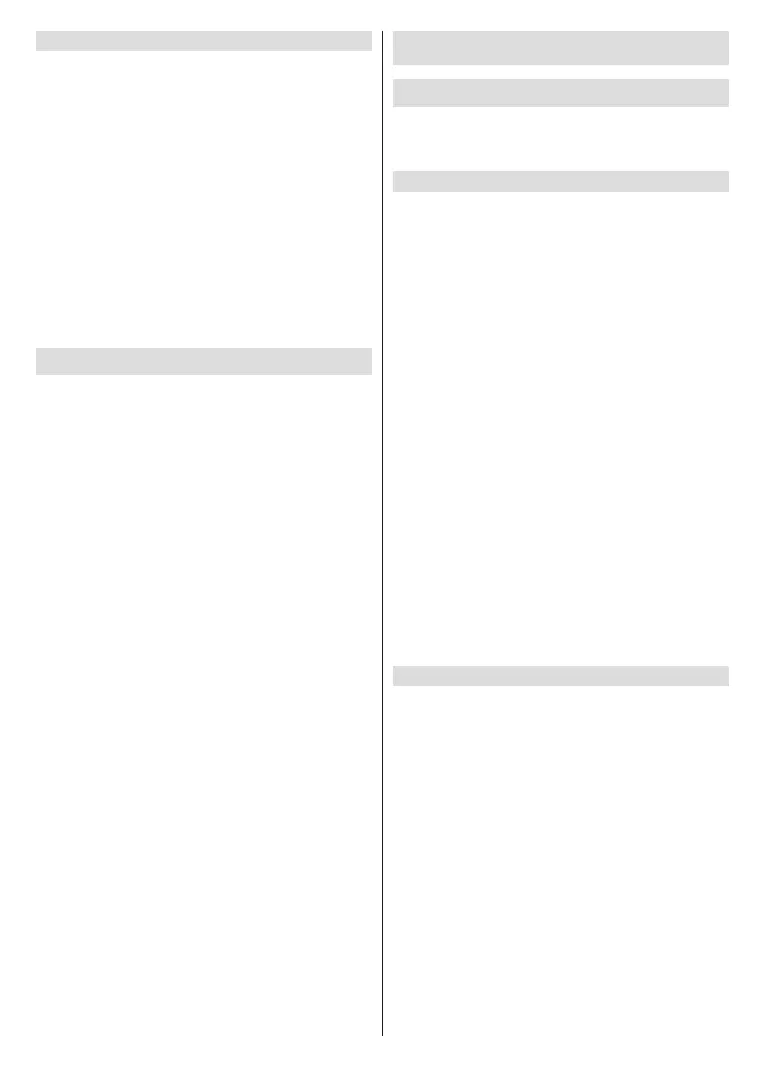
English - 23 -
(**) Limited Models Only
Store Mode
Select Store Mode to setup the TV in a retail setting.
This mode enables E-Pos and other demo functions
and is only intended for use in retail stores.
When Store Mode is selected, press the Menu button
on your remote control to enter store mode settings.
If you want to switch to Home Mode when the TV is in
Store Mode, press the Menu button on your remote
control to enter store mode settings and choose Home
Mode. Alternatively, press the Home button and select
the Settings icon, then select System>Advanced
Settings>Usage Mode and choose Home Mode.
Note:
• Enabling Store Mode could increase energy consumption.
• How to exit Store Mode varies depending on models/
countries/regions.
Using the Mobile App
Press the Home button on your remote control and
select Settings>Support>Mobile App Download.
Scan the Mobile App download QR code on screen to
install the app on your mobile device. It is a convenient
and easy way to control your TV. This app is available
on both Android and iOS.
To connect to your TV after installing the mobile
app:
● Agree with end user licence, disclaimer and
privacy policies on the TV. If you are not sure
whether you have agreed, check by pressing
the Home button on your remote control and
select Settings>Support>Disclaimer and
Privacy>Terms & Conditions, Privacy Policy.
● Make sure your mobile device and TV are connected
to the same network environment.
● To use this function, switch on Content Sharing by
pressing the Home button on your remote control
and select Settings>System>Mobile Device
Connection>Content Sharing.
● Open the mobile app and select the TV device you
want to connect.
What you can do with the app:
● Turn the TV on or o
● Volume up or down
● Switch channels
● Input characters with your mobile’s keyboard
● Share pictures, music, or videos from your mobile
device to the TV
Connecting to External Devices
Remote & Accessories
Connect remote controls or other accessories, such as
keyboard, mouse and gamepad, to interact with your
Smart TV with ease.
Connect Remote Control
Connect a Bluetooth remote control
Pair the Bluetooth remote with the TV.
• To pair the Bluetooth remote control to the TV
after you power the TV on, press the Home
button on your remote control, and select
Settings>Network>Bluetooth, and set Bluetooth
to On.
• Keep the remote control within 3 metres of the TV.
Press any button (except power and mic button) to
pair the remote control with the TV.
The input icon will appear in shortcuts on the Home
screen.
Note:
• In special cases, press and hold the Menu button to pair.
• This function may not be applicable in some models/
countries/regions.
• If an error occurred while trying to pair the remote control, it
could have been caused by interference. Try to remove what
is causing the interference and try pairing again.
• If an error occurred with the remote control while using
sucientlychargedbatteries,youcanremovethebatteries
for 1~2 seconds then insert them once again. Now the
remote control should work correctly.
• The remote control cannot be paired to the TV while the TV
is in standby mode.
Use HDMI & CEC
Use the TV remote to control external devices that are
connected to the TV by a HDMI cable. The external
devices need to support HDMI & CEC function.
Press the Home button on your remote control and
select Settings>System>HDMI & CEC.
Connect an external device through HDMI & CEC
function
Press the Home button on your remote control and
select Settings>System>HDMI & CEC>CEC Control.
Allow HDMI devices to control each other.
• Set CEC Control to On.
• Connect a HDMI & CEC compatible device to the TV.
• Turn on the connected external device. The device
will be connected to the TV automatically. After
connection is completed, you can access the menu
of the connected device on your TV screen using
your TV remote and control the device.
Bekijk gratis de handleiding van Toshiba 24WV2463DB, stel vragen en lees de antwoorden op veelvoorkomende problemen, of gebruik onze assistent om sneller informatie in de handleiding te vinden of uitleg te krijgen over specifieke functies.
Productinformatie
| Merk | Toshiba |
| Model | 24WV2463DB |
| Categorie | Televisie |
| Taal | Nederlands |
| Grootte | 6094 MB |







