Handleiding
Je bekijkt pagina 32 van 45
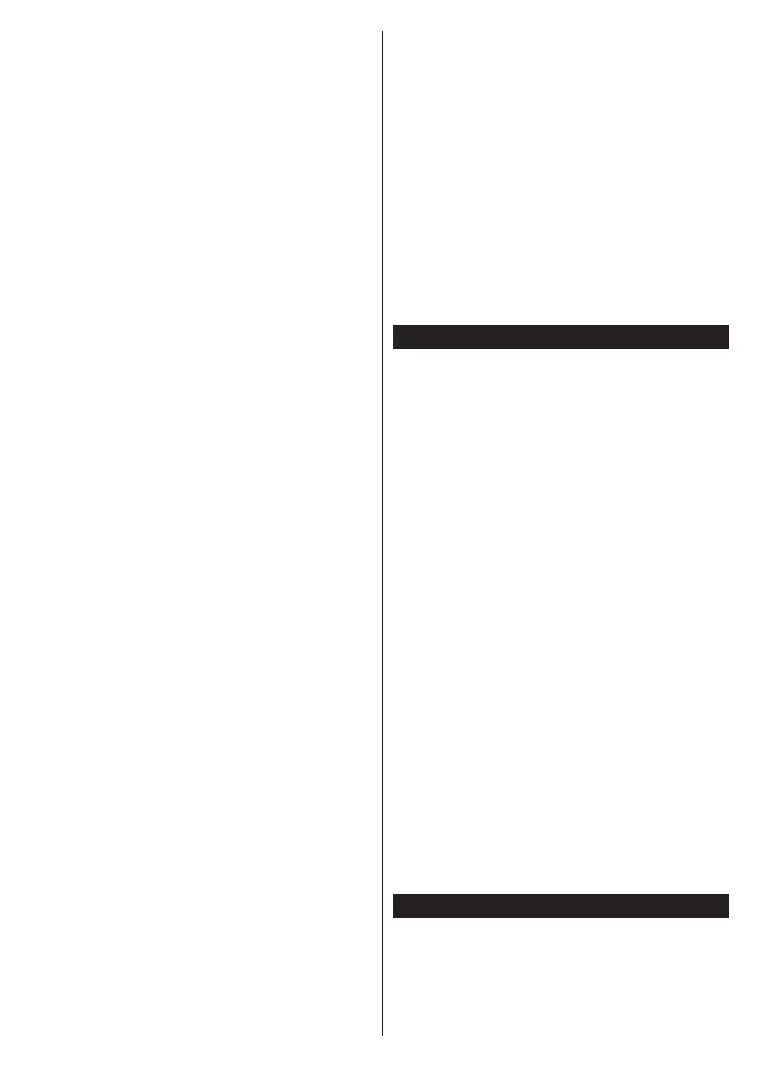
English - 31 -
(**) Limited Models Only
• TheWirelessfeatureoftheTVsupports802.11a,b,g
&ntypemodems.Itishighlyrecommendedthatyou
shouldusetheIEEE802.11ncommunicationprotocol
inordertoavoidanypossibleproblemswhilewatching
videos.
• You must change your modem’s SSID when there are
anyothermodemsaroundwiththesameSSID.You
canencounterconnectionproblemsotherwise.Usea
wired connectionif youexperience problems witha
wirelessconnection.
Configuring Wireless Device Settings
Open the Network menu and select Network Type as
Wireless Devicetostartconnectionprocess.
HighlightScan Wireless Networks optionandpressOK
tostartasearchforavailablewirelessnetworks.Allfound
networkswillbelisted.Highlightyourdesirednetwork
fromthelistandpressOK to connect.
Note: If the modem supports N mode, you should set N
mode settings.
Iftheselectednetworkispassword-protected,enterthe
correctkeybyusingthevirtualkeyboard.Youcanusethis
keyboardviathedirectionalbuttonsandtheOK button
on the remote control.
WaituntiltheIPaddressisshownonthescreen.
Thismeansthattheconnectionisnowestablished.To
disconnectfromawirelessnetwork,highlightNetwork
Type andpress Left orRight buttons to set as
Disabled.
If your router has WPS, you can directly connect to the
modem/router without entering a password or adding
the network first. Highlight Press WPS on your wifi
router option and press OK. Go to your modem/router
device and press the WPS button on it to make the
connection. You will see a connection confirmation on
your TV once the devices have paired. Select OK to
proceed. No further configuration is required.
HighlightInternet Speed Test and press the OK button
to check your internet connection speed. Highlight
Advanced Settings and press the OK button to open
theadvancedsettingmenu.Usedirectionalandnumeric
buttonstoset.HighlightSave and press the OK button
tosavesettingswhencomplete.
Other Information
The status of the connection willbe displayed as
Connected or Not Connected and the current IP
address,ifaconnectionisestablished.
Connecting to your mobile device via WLAN
• If your mobile device has WLAN feature, you can
connectittoyourTVviaarouter,inordertoaccess
thecontentinyourdevice.Forthis,yourmobiledevice
musthaveanappropriatesharingsoftware.
Connect yourTV to yourrouter following the steps
mentionedinthesectionsabove.
Afterwards,connectyourmobiledevicetotherouterand
thenactivatethesharingsoftwareonyourmobiledevice.
Then,selectfilesthatyouwanttosharewithyourTV.
Iftheconnectionisestablishedcorrectly,youwillbe
abletoaccessthesharedfilesinstalledonyourmobile
deviceviatheAVS(audiovideosharing)featureofyour
TV.
Highlight theAVS optionin theSources menu and
press OK, availablemedia server devicesin the
networkwillbedisplayed.Selectyourmobiledevice
and press the OK buttontocontinue.
• If available, you can download a virtual remote
controller application from the server of your mobile
device application provider.
Note: This feature may not be supported on all mobile
devices.
Networked Standby Mode
Networked Standby Mode is standard that allows
a device to be turned on or woken up by a network
message. The message is sent to the device by a
program executed on a remote device connected to
the same local area network, such as a smartphone.
Your TV is WoL and WoWLAN compatible. This feature
might be disabled during the First Time Installation
process. To enable this feature set the Networked
Standby Mode option in the Network menu as On.
It is necessary that both the device, from which the
network message will be sent to the TV, and the
TV are connected to the same network. Networked
Standby Mode feature is only supported for Android
OS devices and can only be used via YouTube and
Netflix applications.
In order to use this feature the TV and the remote
device should be connected at least once while the
TV is on. If the TV is powered off, the connection
should be re-established, the next time it is switched
on. Otherwise this feature will be unavailable. This
does not apply, when the TV is switched into the
standby mode.
The performance of some devices in the market,
may vary due to the software architecture. In order to
use Networked Standby Mode feature with a better
performance, please make sure that your device has
latest firmware version.
If you want your TV to consume less power in standby
mode, you can disable this feature by setting the
Networked Standby Mode option as Off.
Wireless Display
Wireless Display is a standard for streaming video and
sound content. This feature provides the ability to use
your TV as wireless display device.
Bekijk gratis de handleiding van Toshiba 24W2963DA, stel vragen en lees de antwoorden op veelvoorkomende problemen, of gebruik onze assistent om sneller informatie in de handleiding te vinden of uitleg te krijgen over specifieke functies.
Productinformatie
| Merk | Toshiba |
| Model | 24W2963DA |
| Categorie | Televisie |
| Taal | Nederlands |
| Grootte | 6008 MB |
Caratteristiche Prodotto
| Kleur van het product | Zwart |
| Kinderslot | Ja |
| Jaarlijks energieverbruik | 27 kWu |
| Breedte verpakking | 700 mm |
| Diepte verpakking | 110 mm |







