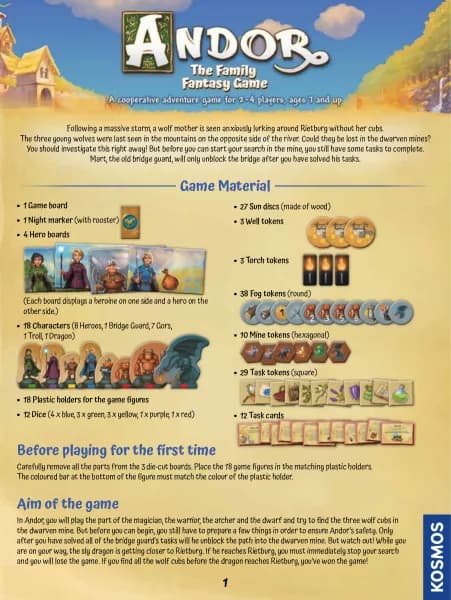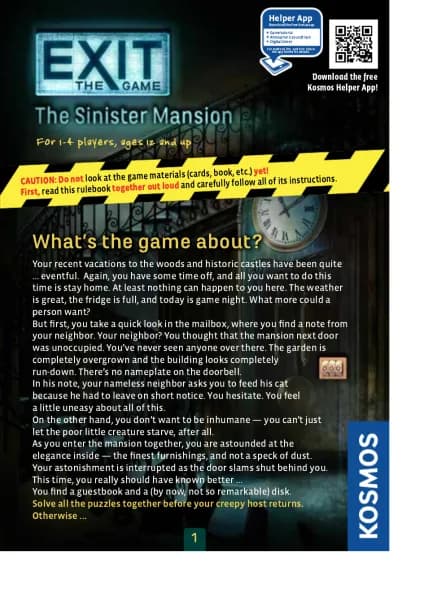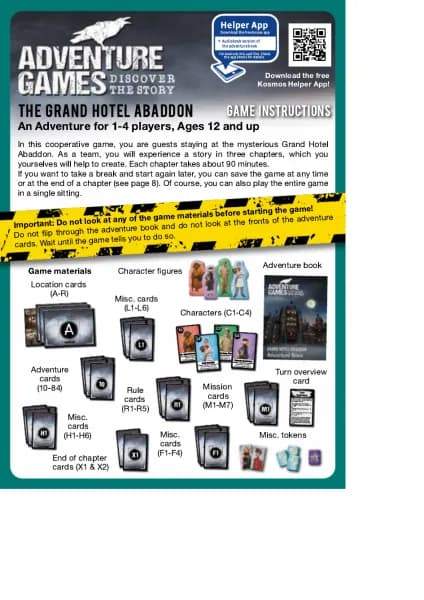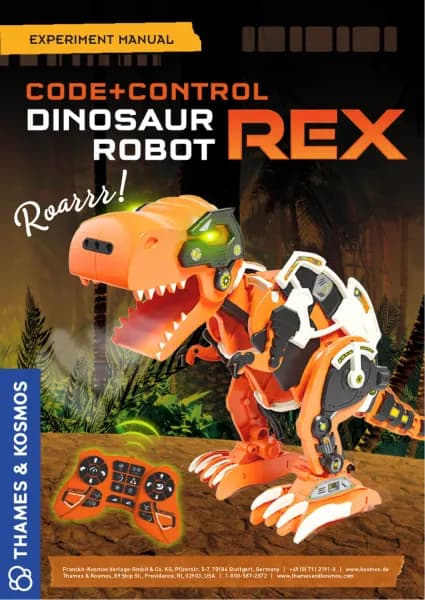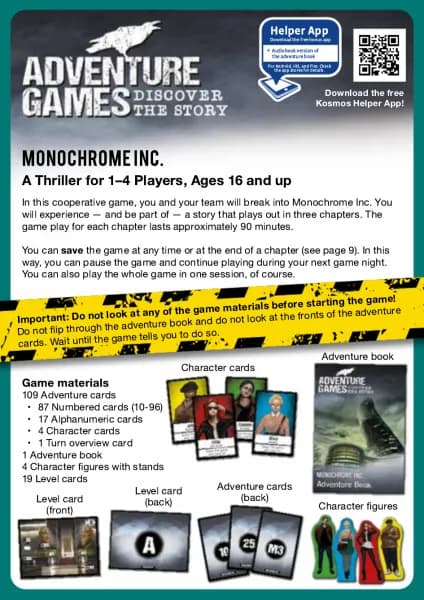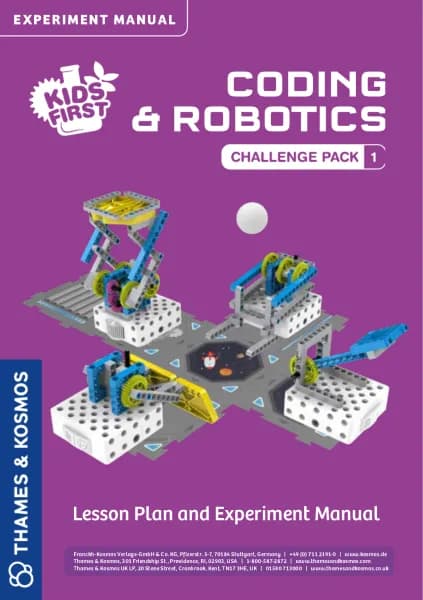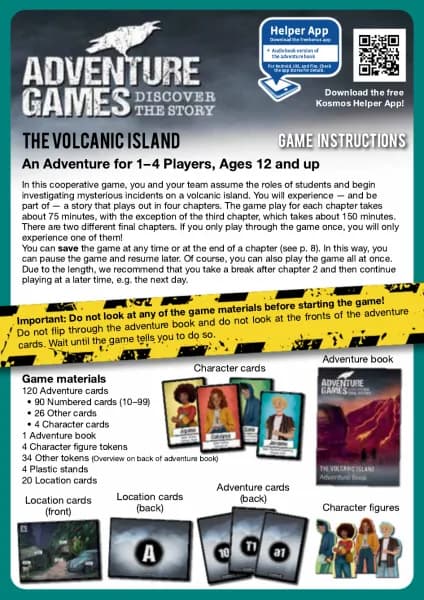Thames & Kosmos Robotics Smart Machines: Super Sphere handleiding
Handleiding
Je bekijkt pagina 15 van 64

13
PROGRAMMING MODE
PROGRAMMING SOUNDS
1. Press the notes command icon and the sound
programming window (J) appears.
2. In the sound programming window, you can
create a command to make sounds. You can
choose the pitch (Do, Re, Mi, Fa, Sol, La, Si, and
Do) and the duration (0 to 5 seconds) for each
note command.
3. Press the green check mark buon and the note
block (K) appears in the program segment.
In this way, you can program a simple melody
with multiple note blocks that will play when the
program segment runs.
PROGRAMMING PAUSES
1. The last command option is to add a pause, or
rest, to the program. Press the rest command icon
and the rest programming window (L) appears.
You can choose the duration (0 to 5 seconds) of
the pause in the program. Press the green check
mark buon and the rest block (M) is added to the
program segment.
DELETING COMMANDS
To delete a command block, press the block you
want to delete to open its programming window.
Then press the trash buon (N) in the boom corner.
WRITING A COMPLETE PROGRAM
Following the previous instructions for adding
commands, you can now go and write programs for
all of the segments. You can think of the different
actions you want your robot to perform when the
sound sensor detects different numbers of claps.
Don’t be afraid to try a lot of different ideas and
play around with different combinations of
command blocks in different sequences.
J
L
K
M
N
Programming the Robots
Bekijk gratis de handleiding van Thames & Kosmos Robotics Smart Machines: Super Sphere, stel vragen en lees de antwoorden op veelvoorkomende problemen, of gebruik onze assistent om sneller informatie in de handleiding te vinden of uitleg te krijgen over specifieke functies.
Productinformatie
| Merk | Thames & Kosmos |
| Model | Robotics Smart Machines: Super Sphere |
| Categorie | Niet gecategoriseerd |
| Taal | Nederlands |
| Grootte | 55497 MB |