Tesla Smart Camera Outdoor 2K handleiding
Handleiding
Je bekijkt pagina 5 van 58
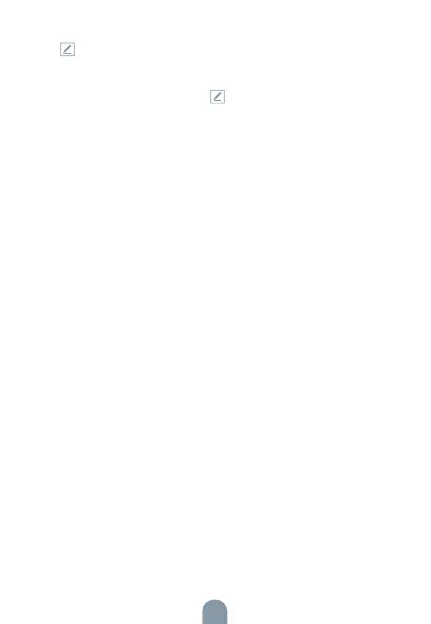
5
camera are as close as possible. When camera added successffully,
click „ „ you could also DIY the camera‘s name.
SETTINGS
In „Smart Camera“ interface,click „ „,you can set the camera
common functions.
FAQ
Q: The device cannot be previewed properly?
A: Check whether the network is normal, you can place the camera
close to the router, and if not, it is recommended to reset the device
and add it again.
Q: Why is it still in the list of devices after reseting?
A: The reset device only resets the network configuration of the
camera, but cannot change the configuration on the App, remove the
camera, and must be deleted by the App.
Q: How to cut the camera network to another router?
A: First remove and reset the device on the App and then configure the
device again by the App.
Q: Why doesn‘t the device identify the SD card?
A: It is recommended to plug in SD card after power cut. Confirm
whether the SD card is normally available and the format is FAT32.
And the TF card can’t be identified when the internet environment is
not good.
Q: Why I can’t get the notifications with my cell phone App?
A: Please confirm that the App has been running on the phone, and the
relevant reminder function has been opened;Message notification and
authority confirmation in the mobile phone system have been opened.
Bekijk gratis de handleiding van Tesla Smart Camera Outdoor 2K, stel vragen en lees de antwoorden op veelvoorkomende problemen, of gebruik onze assistent om sneller informatie in de handleiding te vinden of uitleg te krijgen over specifieke functies.
Productinformatie
| Merk | Tesla |
| Model | Smart Camera Outdoor 2K |
| Categorie | Bewakingscamera |
| Taal | Nederlands |
| Grootte | 2723 MB |

