TCL Linkhub HH42L handleiding
Handleiding
Je bekijkt pagina 7 van 24
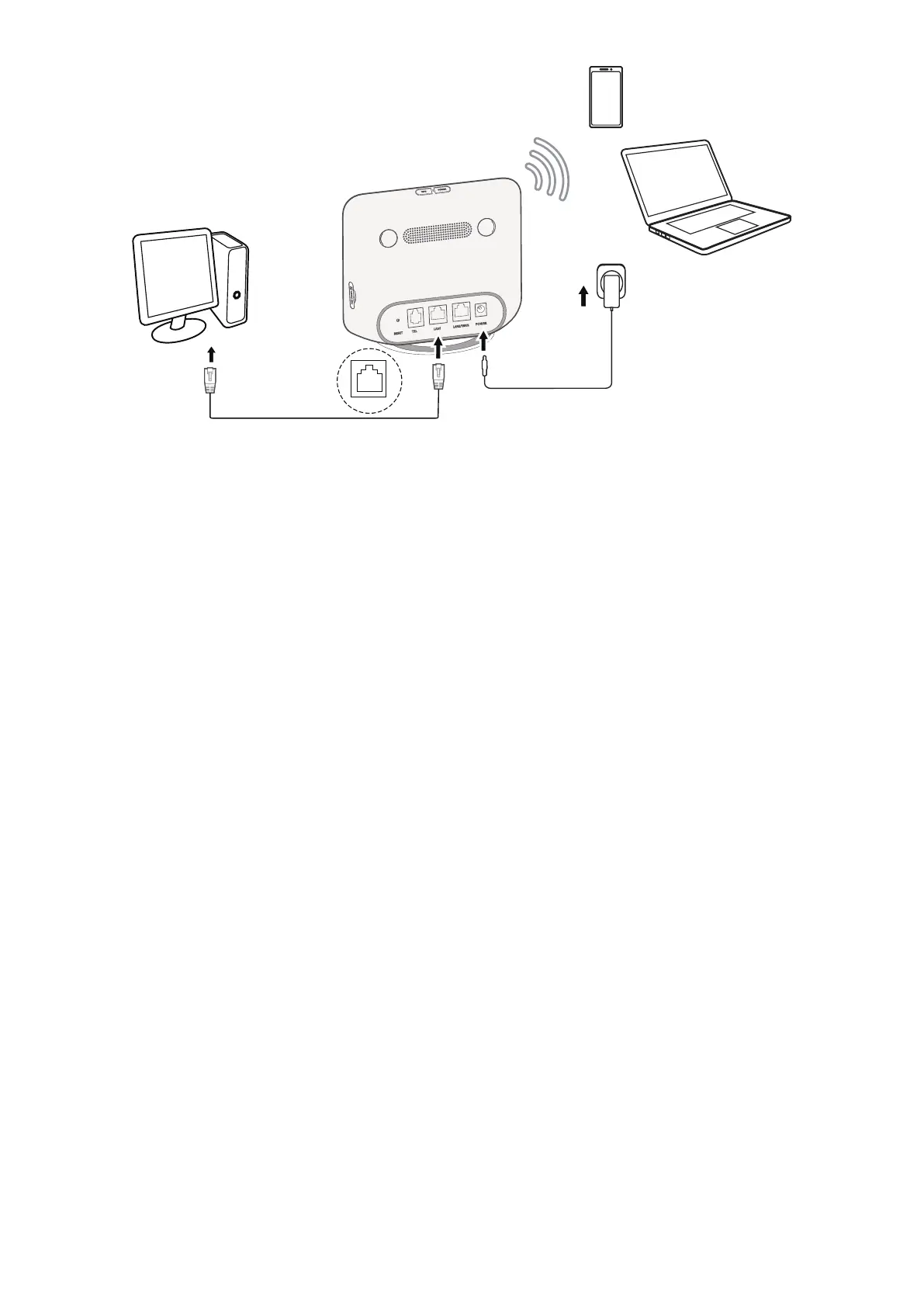
7
LAN1
Access wired network
To establish a wired network connection, connect the wired device to the LAN port of your CPE
using an Ethernet cable.
Access wireless network
To establish a wireless network connection, select the Wi-Fi name (or the SSID) of the CPE on
your wireless devices, and enter the Wi-Fi password.
Note
: The Wi-Fi name and the Wi-Fi password can be found on the bottom label of your CPE.
If your wireless device is WPS-enabled, you can also access the CPE Wi-Fi network through a
WPS connection. Select one of the following options to make a WPS connection.
Option 1: WPS button
1) Press the WPS button on your CPE for 3 seconds. The WPS function is enabled for 2
minutes.
2) Enable the WPS function of your wireless device to make a WPS connection.
Option 2: WPS PIN code
1) Log in to the web user interface (UI) of your CPE, and go to
Settings > Wi-Fi > WPS >
WPS PIN
. (For how to log in to the web UI, see "Chapter 3. Access the web UI" on page
9.)
2) Set a WPS PIN code, and click
Apply
.
3) Enable the WPS function of your wireless device, and enter the WPS PIN code within 2
minutes to make a WPS connection.
Option 3: PBC
1) Log in to the web UI of your CPE, and go to
Settings > Wi-Fi > WPS > PBC
. (For how to
log in to the web UI, see "Chapter 3. Access the web UI" on page 9.)
2) Click
Apply
. The WPS function is enabled for 2 minutes.
3) Enable the WPS function of your wireless device to make a WPS connection.
Bekijk gratis de handleiding van TCL Linkhub HH42L, stel vragen en lees de antwoorden op veelvoorkomende problemen, of gebruik onze assistent om sneller informatie in de handleiding te vinden of uitleg te krijgen over specifieke functies.
Productinformatie
| Merk | TCL |
| Model | Linkhub HH42L |
| Categorie | Niet gecategoriseerd |
| Taal | Nederlands |
| Grootte | 2140 MB |







