Handleiding
Je bekijkt pagina 16 van 21
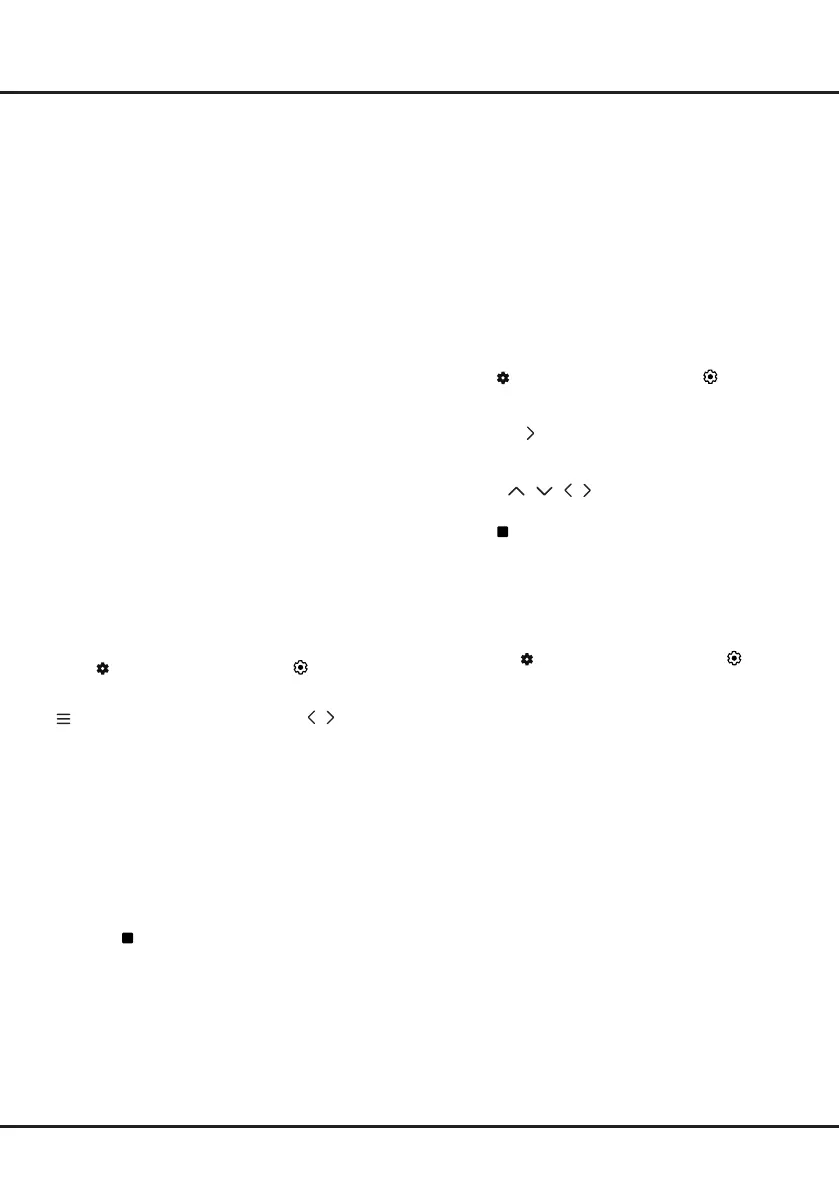
16
- The bigger the USB drive free space for Live TV
Pause, the bigger the recording length.
PVR (Personal Video Recorder)
(* Available according to the software version)
Allows you to record your favourite TV programs. Before
you use the function, connect a USB drive to the TV
rst.
Note:
The feature is available only in selected products
and, due to specific TV network limitations and country
technical requirements, might not be available in
product or place of installation. Feature might also be
blocked by TV network due to copyright protection (HD
content, recording protection).
1.
Press on the remote control
, select
(All
settings)
> Channels and Inputs > Channels
>
PVR
.
2.
Press
OK /
to enter and select
Record
. It starts to
record automatically.
3.
Press
blue
button on the screen to access
Settings
and use
/ / /
to adjust the recording
duration.
4.
Select on the screen to stop recording manually,
the recorded file will be saved. In normal operation,
the recording will stop automatically when the
recording duration expires.
5.
In recording, the PVR mini panel will also show on
the screen to indicate the recording progress.
6.
To watch the recorded program, exit PVR mode
first.Press
on the remote control
, select
(All
settings)
> Channels and Inputs > Channels
>
PVR > PVR List
, then select the related record file.
Press
OK
to play.
(It is the same if you record a
digital radio program.)
Notes:
- This feature is available only for digital non encrypted
channels.
- Before you connect the USB drive to the TV, make
sure you have backed up the data in the drive
to avoid the loss of your important data due to
unforeseen malfunction.
- The bigger the USB drive free memory for the PVR
function, the bigger the recording length.
- If you want to change channel or signal source
during recording, store the recording data before
changing the channel or source.
- The TV cannot play files normally if the parameters
of the file exceed the limitations of the system, the
file format is not supported, the file is damaged, or
the file cannot be decoded.
- Do not disconnect the USB drive when the system
is reading a file or transmitting data, otherwise the
system or the drive may be damaged.
Variable Refresh Rate
Variable Refresh Rate is a feature that will allow smooth
gaming and eliminate screen tearing. The refresh rate
can dynamically change to up to 144Hz.
(
Note:
To use
this function,
Game Master
needs to be set to
Auto
or
On
.)
This feature is only available under source of HDMI1,
HDMI2, HDMI3 or HDMI4 (the number of HDMI socket
on the TV will vary according to TV model).
Notes:
- 4K@144Hz is only available on HDMI 1or HDMI 2.
PC Graphics card must be able to output 144Hz,
please check your graphics card specications.
- 4K@120Hz is only available on HDMI 1 or HDMI 2.
- You need to make sure your Games Console or PC
support Variable Refresh Rate, and you may need
to check your games console settings to activate
the function.
- The game/content also will need to support Variable
Refresh Rate, and you may also need to check the
settings within the game.
Live TV Pause
(* Available according to the software version)
Allows you to pause, fast forward and rewind live TV,
so you don’t have to miss any part of your favourite
programs. Before you use the function, connect a
USB drive to the TV rst. For the rst time, you should
complete the disk setup for the USB drive.
Press
on the remote control, select
(All settings)
> Channels and Inputs > Channels
>
Live TV Pause
,
then press
OK
to turn it on. Then exit to TV mode, press
to display
Quick Settings
panel, use
/
to select
Live TV Pause
, and press
OK
to enter.
1.
Follow the directions on the screen to do the disk
setup if you use Live TV Pause for the first time.
2.
After the disk setup is done, Live TV Pause will
start, and the Live TV Pause menu displays on the
screen.
3.
When the Live TV Pause menu disappears and
only the timing of the Live TV Pause remains on
the screen, you can press
OK
to call out the Live
TV Pause menu and operate according to the on-
screen prompt.
4.
Select on the screen to stop stop the Live TV
Pause and exit.
Notes:
- This feature is available only for digital channels.
- Before you plug the USB drive to TV, make sure
you have backed up the data on the drive to avoid
unforeseen malfunction and data loss.
- We recommend that you use a USB drive with at
least 1GB free space and a disk speed faster than
5.0MB/sec.
Chapter 6 Other Functions
Bekijk gratis de handleiding van TCL 85C8K, stel vragen en lees de antwoorden op veelvoorkomende problemen, of gebruik onze assistent om sneller informatie in de handleiding te vinden of uitleg te krijgen over specifieke functies.
Productinformatie
| Merk | TCL |
| Model | 85C8K |
| Categorie | Televisie |
| Taal | Nederlands |
| Grootte | 3140 MB |







