Handleiding
Je bekijkt pagina 12 van 21
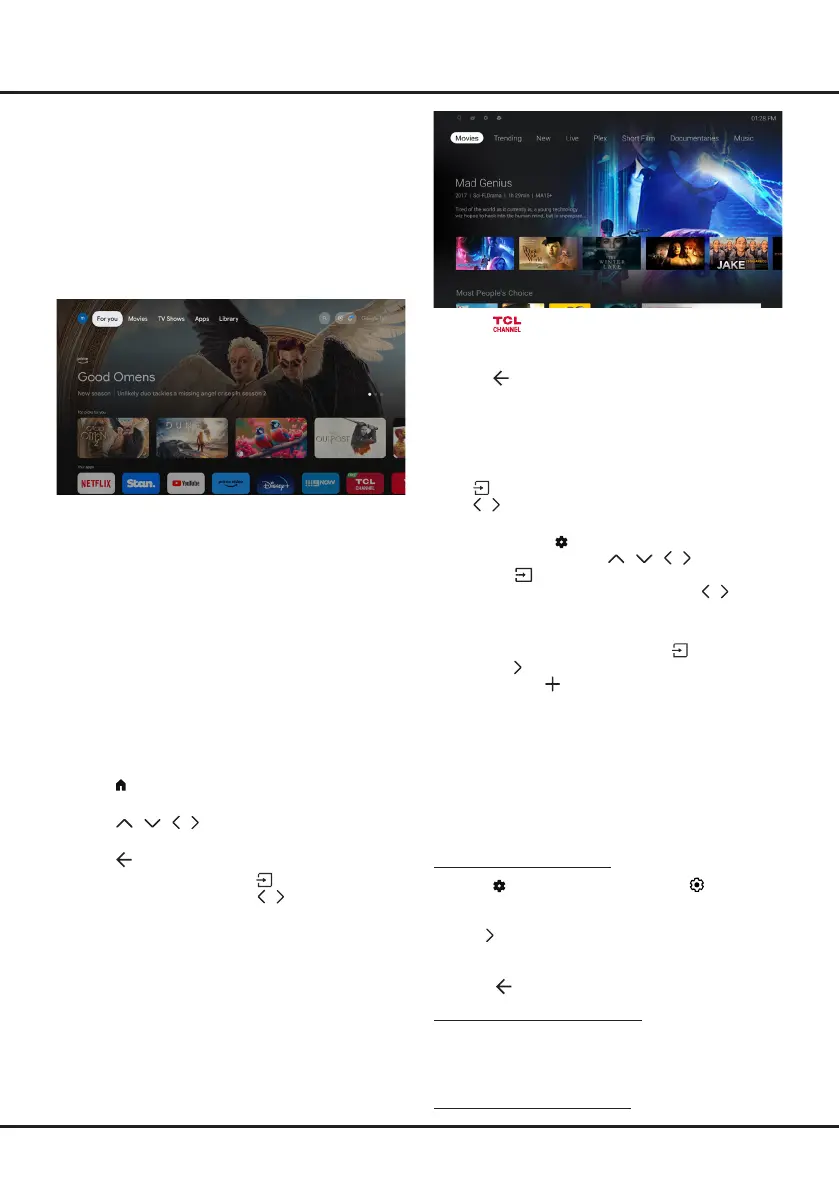
12
1.
Press
on the remote control to enter TCL
Channel, or access through the
TCL Channel
icon
on homepage.
2.
Press to return to the previous menu.
Note:
UI layout of TCL Channel will vary according
to models or countries.
Watching Connected Devices
Press on the remote control to display the source list.
Press
/
to select
TV
or other input sources and press
OK
to conrm.
You can also press on the remote control to display
the dashboard menu, press
/ / /
to move the
cursor to the
(Inputs)
area on the right top of the
screen, and press
OK
to enter. Then press
/
and
OK
to select the input source.
Note:
Input sources like HDMI1 may not appear on
the source list, you can press
button and
press button till the end of the source list,
select
Edit
and press
OK
to turn the inputs
sources to ON, OFF or
AUTO
.
External devices control (CEC)
Use this function to search for CEC devices connected
to the HDMI sockets in your TV and enable auto power
on and auto standby between the TV and CEC devices.
Also, enable CEC to connect a soundbar using ARC/
eARC.
Enabling or Disabling CEC
1.
Press
on the remote control, select
(All
settings)
> Channels and Inputs > External
Inputs > External devices control (CEC)
and press
OK /
to enter.
2.
Select the
HDMI control
option, and press
OK
to
toggle between on or off.
3.
Press to return to the previous menu
.
Using Power on the TV in sync
Enables the TV to automatically power on when you
power on a CEC device (e.g. DVD) with the device’s
remote. Press
OK
to turn it on to enable this function.
Using Device standby in sync
Accessing Google TV Homepage
Allows you to enjoy the entertainment you love with
a little help from Google. Google TV brings together
movies, shows and more from across your apps and
subscriptions and organizes them just for you.
Note:
If you intend to use (online) video communication
applications, an appropriate webcam will be needed.
Webcams need to be purchased seperately. For details,
please consult TCL Customer Service or your place of
purchase.
WARNING:
• Congure the network settings before using Google
TV applications.
• Slow responses and/or interruptions may occur,
depending on your network conditions.
• If you experience a problem using an application,
please contact the content provider.
• According to circumstances of the content provider, an
application’s updates or the application itself may be
discontinued.
• Depending on your country’s regulations, some
applications may have limited service or not be
supported.
• Changes in application content may be made without
prior notice by the service provider.
1.
Press on the remote control to display the Google
TV homepage.
2.
Press
/ / /
and
OK
to enter the desired
apps, functions or settings.
3.
Press to return to the homepage.
4.
To exit the homepage, press on the remote
control to display, then press
/
and
OK
to select
your desired input source.
Note:
Since the connection with Internet takes time, it’s
recommended that you wait a few minutes to use the
Google TV feature after activation of TV from standby.
Accessing TCL Channel
Allows you to enjoy more VOD(Video on Demand)
contents or featured applications.
Chapter 4 Using More of Your TV
Bekijk gratis de handleiding van TCL 55C6K, stel vragen en lees de antwoorden op veelvoorkomende problemen, of gebruik onze assistent om sneller informatie in de handleiding te vinden of uitleg te krijgen over specifieke functies.
Productinformatie
| Merk | TCL |
| Model | 55C6K |
| Categorie | Televisie |
| Taal | Nederlands |
| Grootte | 3140 MB |







