Handleiding
Je bekijkt pagina 11 van 17
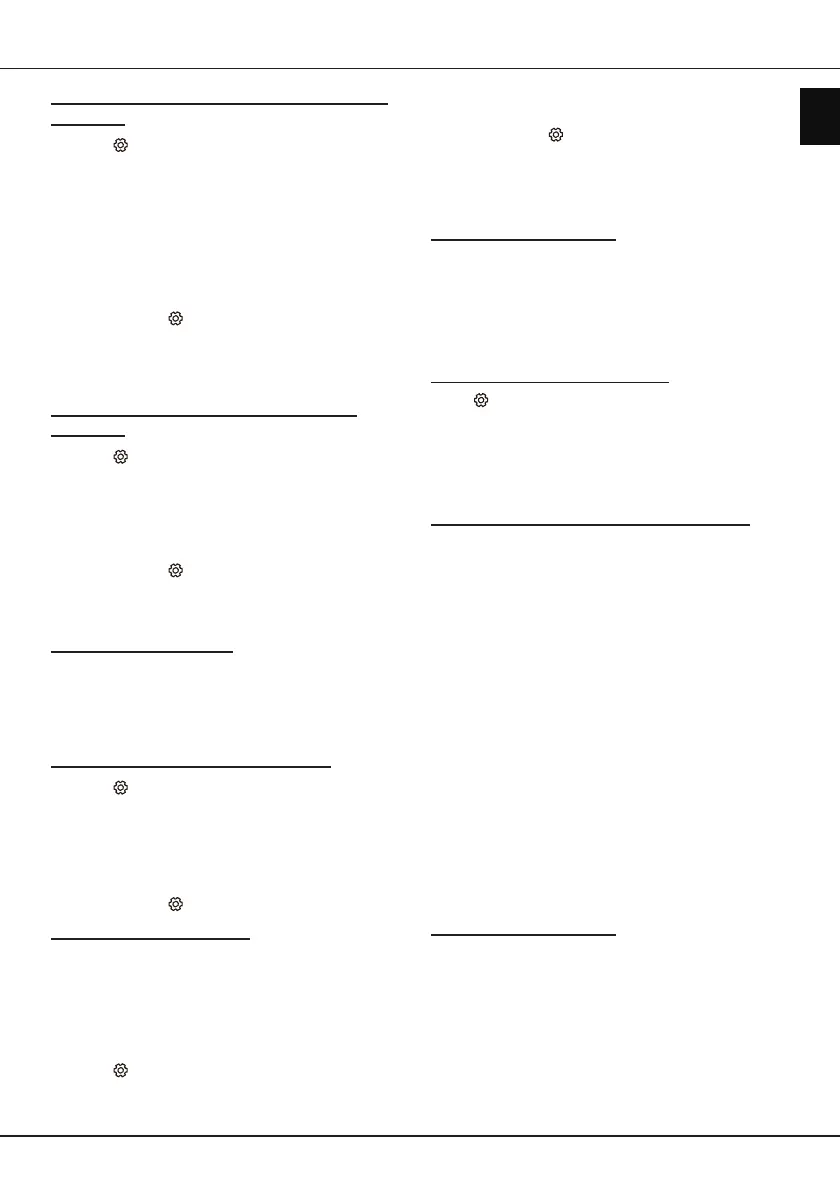
EN
11
English
Using more of your TV
Enabling subtitle languages on digital TV
channels
1.
Press
on the remote control, select
Channel >
Subtitle > Digital subtitle language
and press
OK/►
to enter.
2.
Press
▲/▼
to select a subtitle language as your
preferred language and press
OK/►
to conrm.
3.
Press
▲/▼
to select
Digital subtitle language
2nd
and press
OK/►
to enter.
4.
Press
▲/▼
to select a secondary subtitle language
and press
OK/►
to conrm.
5.
Press
EXIT
or to close the menu.
Shortcut operation:
Press
SUBT.
on the remote
control to directly select a subtitle language available
for the selected digital TV programme.
Selecting a subtitle type on digital TV
channels
1.
Press
on the remote control, select
Channel >
Subtitle > Subtitle type
and press
OK/►
to enter.
2.
Press
▲/▼
to select a subtitle type and press
OK
to conrm. You can select
Hearing impaired
to
display the hearing impaired subtitles with your
selected language.
3.
Press
EXIT
or to close the menu.
Using Teletext
Turning on/off Teletext
1.
Press
TEXT
on the remote control to turn Teletext
on.
2.
Press
TEXT
on the remote control again to turn
Teletext off.
Selecting decoding page language
1.
Press
on the remote control, select
Channel >
Teletext > Decoding page language
and press
OK/►
to enter.
2.
Press
▲/▼
to select a proper type of language
in which Teletext will display and press
OK
to
conrm.
3.
Press
EXIT
or to close the menu.
Digital Teletext language
On digital TV channels, depending on the
broadcaster, you may be able to enjoy a service with
multiple initial Teletext pages in different languages.
This function allows you to select an available
language as primary language, which relates to
different initial Teletext pages.
1.
Press
on the remote control, select
Channel >
Teletext > Digital teletext language
and press
OK/►
to enter.
2.
Press
▲/▼
to select a language and press
OK
to
conrm.
3.
Press
EXIT
or to close the menu.
Share&See
Note: Share&See
is DLNA-compatible.
Connecting to your PC
Make sure to set up a wired or wireless connection
from your TV to a router rst. Then connect your
PC to your router either through a network cable
or wirelessly. Also make sure to select
Network >
Internet connection
and select
On
, and that your
computer rewall won’t block the connection.
Enabling Share&See function
Press on the remote control, select
Smart TV >
Share&See
and press
OK/
► to enter. Press ▲/▼
to select
On
and press
OK
to conrm. Follow the
steps in turn specied hereafter, then you can enjoy
recorded videos, images and music saved on your
PC.
Adding media from your PC for sharing
Install a DLNA media server on your PC. The simple
and familiar server you may install is Microsoft
Windows Media Player 11 and 11 above. Follow the
instructions below to allow your TV to access the
designated les on your PC.
1.
Open the Microsoft Windows Media Player 11.
2.
Select
Library > Media sharing
.
3.
Check the checkbox
Share my media to
.
4.
Select the icon of the TV set connected to your
PC.
5.
Select
Allow
to allow the TV set to access your
PC, and select
OK
to enable the access.
Note: Use the Settings button to customize your
desired settings.
6.
Select
Library > Add to Library
.
7.
Select your personal folders or folders of other
users that you can access for sharing.
8.
Select
Add
and press
OK
to enable the addition.
Share&See application
Select
Media
from the homepage and press
OK
to
enter. Then you can view pictures, listen to music or
watch videos, which are stored on your PC.
Supported le formats:
Picture JPEG, PNG, BMP
Music MP3, MKV, AVI
Video H.264, H.265, MPG1/2/4, WMV, VC1,
VP8, VP9
Bekijk gratis de handleiding van TCL 40EZ500, stel vragen en lees de antwoorden op veelvoorkomende problemen, of gebruik onze assistent om sneller informatie in de handleiding te vinden of uitleg te krijgen over specifieke functies.
Productinformatie
| Merk | TCL |
| Model | 40EZ500 |
| Categorie | Televisie |
| Taal | Nederlands |
| Grootte | 2409 MB |







