Swann SWNVK-890004 handleiding
Handleiding
Je bekijkt pagina 9 van 140
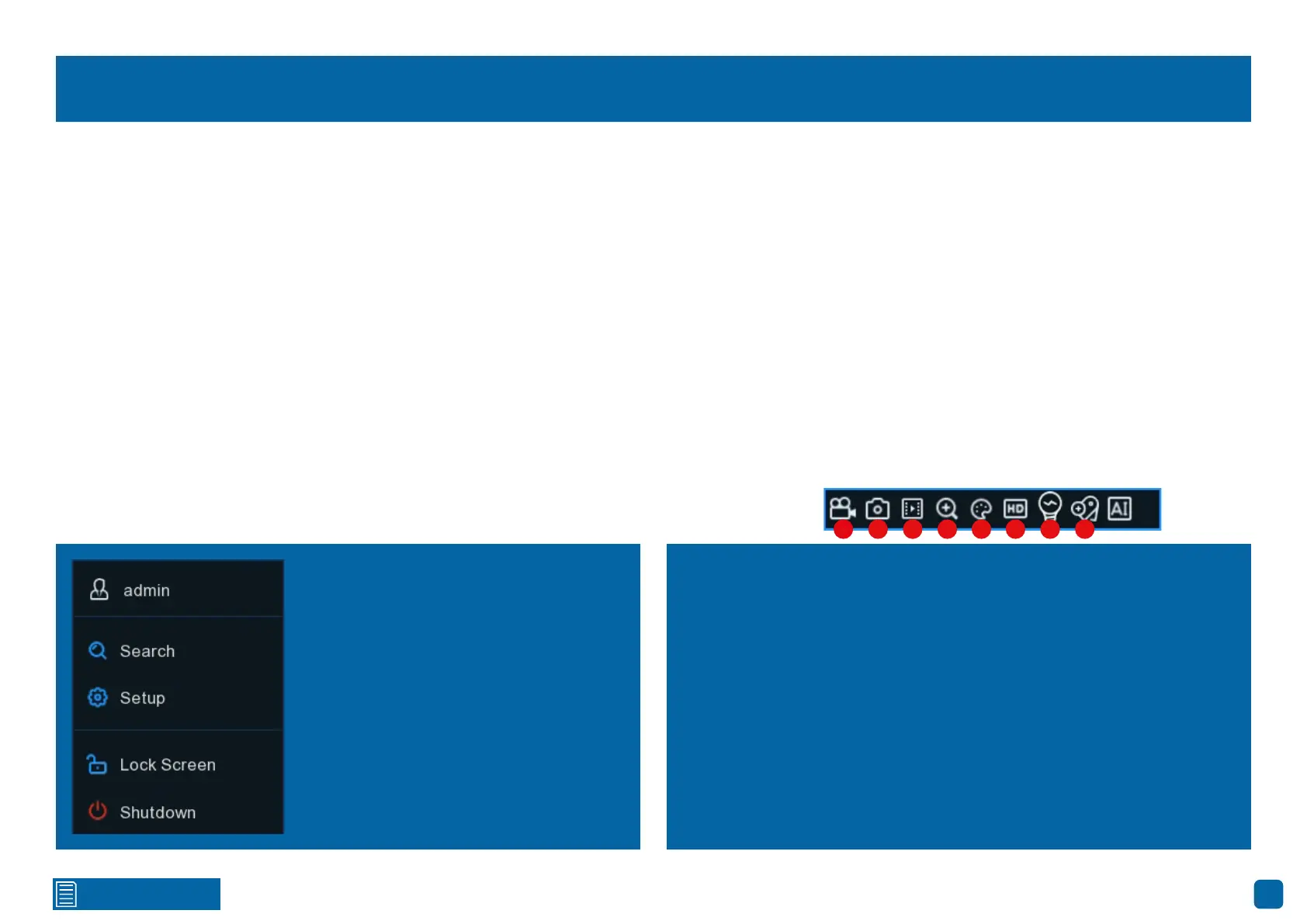
9
Click for contents
Live View Controls
Menu Bar
1. Click to reveal additional functions available (see dialogue box below).
2. Four camera view.
3. Nine camera view (this will display eight cameras on the 8 channel model).
4. Click to select from one of the multi-screen viewing modes available.
5. Click to repeatedly cycle through each channel full-screen. Each channel
will be displayed for five seconds.
6. Click the large button to access the Search menu. From here, you can play
previously recorded videos. Click the smaller button to play recent events.
7. Click to change the volume or to mute (click the speaker icon to mute).
8. Click to change from Substream resolution to Mainstream resolution when
viewing the cameras in Live View mode. Click again to select Substream.
9. Click to change the bitrate & frame rate when viewing the cameras in Live
View mode - Realtime (high bitrate/high frame rate), Balanced (a balance
between Realtime and Smooth), and Smooth (high frame rate/low bitrate).
10. This icon indicates that your NVR is connected to your modem or Wi-Fi
using the supplied Ethernet cable.
11. Click to enter Manual Record mode. When enabled, this will bypass the
current recording schedule.
12. Click this to enter the Startup Wizard.
Search: Click to search and play recorded
videos (hard drive & USB), view snapshots,
and access system log files.
Setup: Click to access the Main Menu.
Unlock: Click to unlock your NVR. If the
Menu Timeouts function is disabled, click
to lock your NVR to prevent access.
Shutdown: Click to shutdown, reboot or
logout of your NVR. Always shutdown your
NVR when disconnecting the power.
Main Menu Camera Toolbar
To access the camera toolbar, left-
click a camera to display.
1. While viewing the camera, click
to start a manual recording (the
icon will turn red when it’s record-
ing). Click again to stop.
2. Click to take a snapshot.
3. Click to play back the last re-
cording saved (must be saved in
the last five minutes).
4. Click to enter Zoom mode.
5. Click to adjust image settings.
6. Click to change from Substream
resolution to Mainstream resolu-
tion. Click again to change.
7. Click to enable the cameras’ si-
ren and spotlight (if supported).
8. Click to add a Tag when record-
ing. Tagging allows you to record
information within the video.
1 2 3 4 5 6 7 8
Bekijk gratis de handleiding van Swann SWNVK-890004, stel vragen en lees de antwoorden op veelvoorkomende problemen, of gebruik onze assistent om sneller informatie in de handleiding te vinden of uitleg te krijgen over specifieke functies.
Productinformatie
| Merk | Swann |
| Model | SWNVK-890004 |
| Categorie | Bewakingscamera |
| Taal | Nederlands |
| Grootte | 71508 MB |







