Swann SONVK-890005B1PT handleiding
Handleiding
Je bekijkt pagina 46 van 140
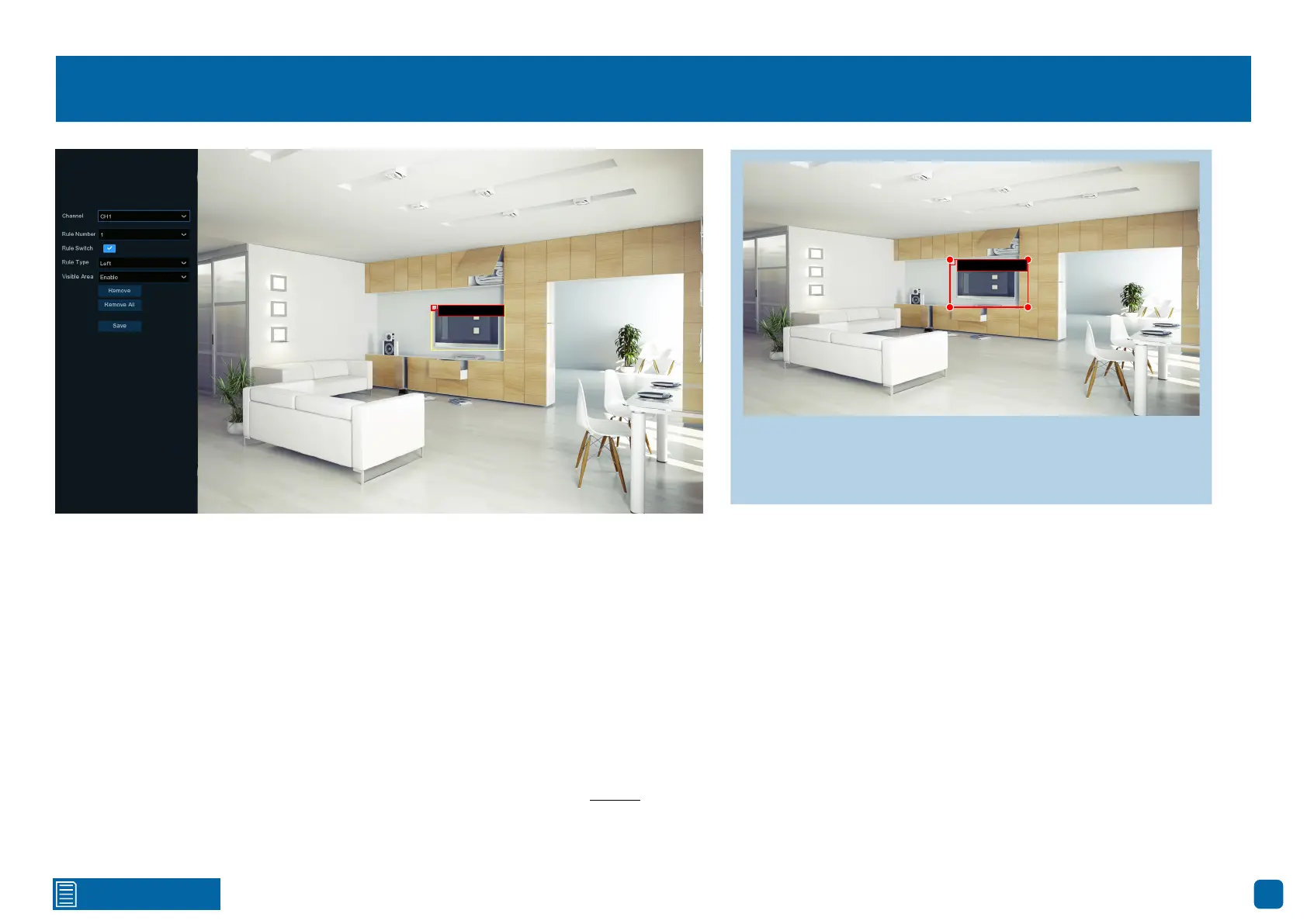
46
Click for contents
Drawing an Object Detection Region
Rule Number: Click the drop-down menu to select the rule number that you
want to create. Up to four object detection regions can be drawn.
Rule Switch: Leave this enabled.
Rule Type: Three rule types can be selected.
Left: An event will occur when an object is left within the object detection
region.
Taken: An event will occur when an object has been taken or removed from
the object detection region.
Taken & Left: An event will occur when an object is taken or removed and or
when an object is left within the object detection region.
Visible Area: Click the drop-down menu to display the object detection re-
gion when viewing the camera full-screen in Live View mode.
Using the mouse, you need to create four points to draw an object detection
region (it can be drawn at any size). Make sure the detection region is greater
than or equal to the size of the detected object.
As illustrated above left, click once at the start point, then move right and
click once to create the second point. Move the mouse down and click once to
create the third point, then move left and click once to create the fourth point.
Remove: See the above right example.
Remove All: Click this to remove all object detection regions.
Save: Click this to save any changes made, then click “OK” to continue.
Right-click to exit.
1 Taken & Left
To remove an object detection region: Click the rule num-
ber checkbox to select, then press the “Remove” button.
Click “Remove All” if multiple regions are drawn.
1 Taken & Left
Bekijk gratis de handleiding van Swann SONVK-890005B1PT, stel vragen en lees de antwoorden op veelvoorkomende problemen, of gebruik onze assistent om sneller informatie in de handleiding te vinden of uitleg te krijgen over specifieke functies.
Productinformatie
| Merk | Swann |
| Model | SONVK-890005B1PT |
| Categorie | Bewakingscamera |
| Taal | Nederlands |
| Grootte | 71508 MB |







