Swann SONVK-1690008DE handleiding
Handleiding
Je bekijkt pagina 101 van 140
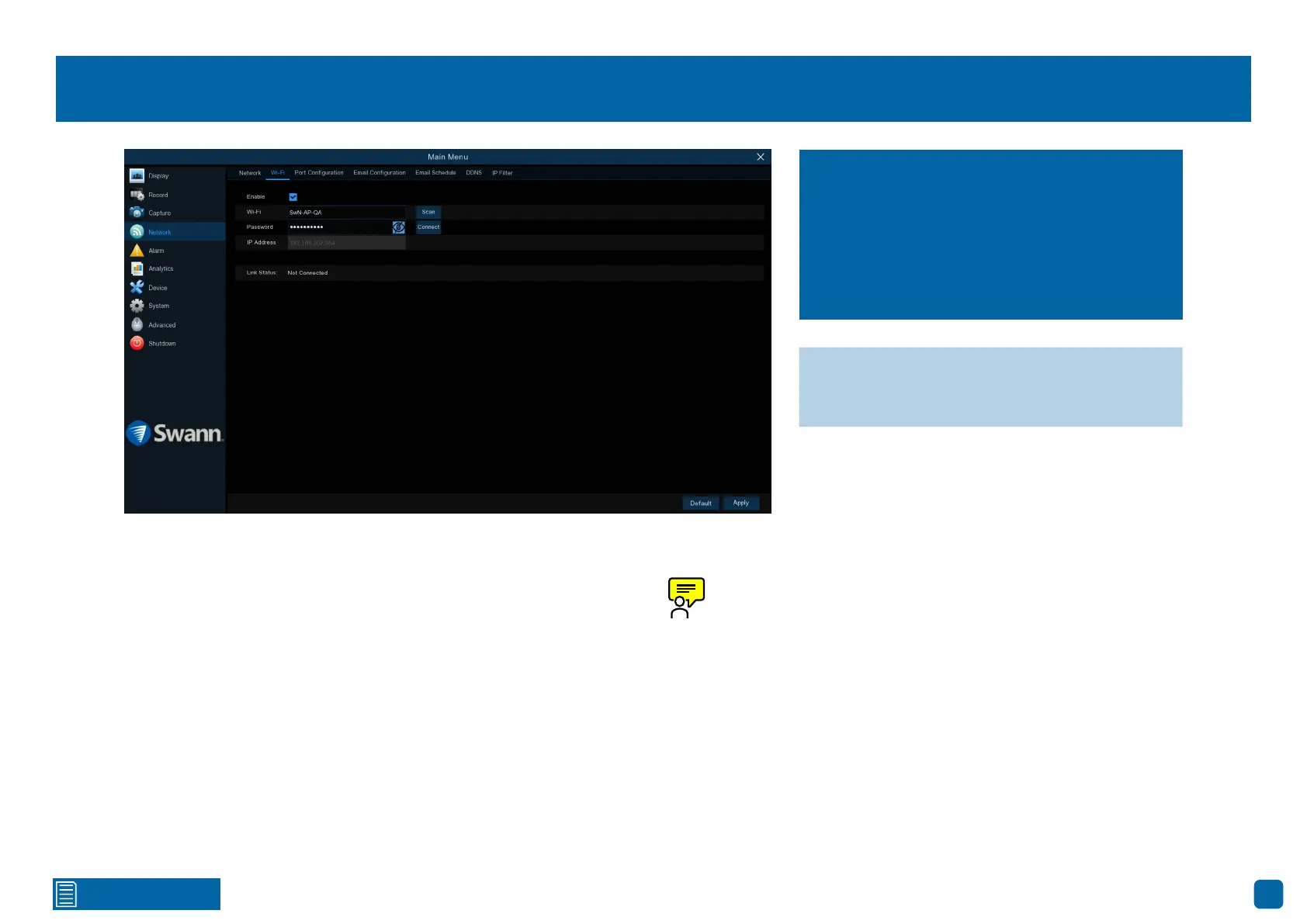
101
Click for contents
Network: Wi-Fi
Before proceeding, disconnect the Ethernet cable from your NVR’s Ethernet
port (if connected).
1. Click the “Scan” button. After a short moment, a list of Wi-Fi access points
that your NVR detects will be shown. Select your Wi-Fi access point, then
click the “Save” button.
2. Input the password for your Wi-Fi access point, then click the “Connect”
button. Ensure the password is correct before proceeding (click the eye icon
to display the Wi-Fi password).
3. After a short moment, your NVR will connect to your Wi-Fi access point.
Click “OK” to continue. If the connection has failed, check that the password
is correct.
The Link Status will change to Connected, showing a successful connection.
Click “Apply” to save settings.
When removing the Wi-Fi dongle, click the “USB Wi-Fi” button on the
Menu Bar, then click “Safely remove USB Devices”. Remove the Wi-Fi
dongle, then click “OK”.
If you have a compatible Wi-Fi dongle connect-
ed to an available USB port on your NVR, the
Wi-Fi tab will appear. This gives you the flex-
ibility of placing your NVR in a different loca-
tion, without having to be physically connected
to your router or modem.
→ Click “Default” to revert to default settings.
→ Click “Apply” to save settings.
Bekijk gratis de handleiding van Swann SONVK-1690008DE, stel vragen en lees de antwoorden op veelvoorkomende problemen, of gebruik onze assistent om sneller informatie in de handleiding te vinden of uitleg te krijgen over specifieke functies.
Productinformatie
| Merk | Swann |
| Model | SONVK-1690008DE |
| Categorie | Bewakingscamera |
| Taal | Nederlands |
| Grootte | 71508 MB |







