Sungrow WiNet-S handleiding
Handleiding
Je bekijkt pagina 37 van 49
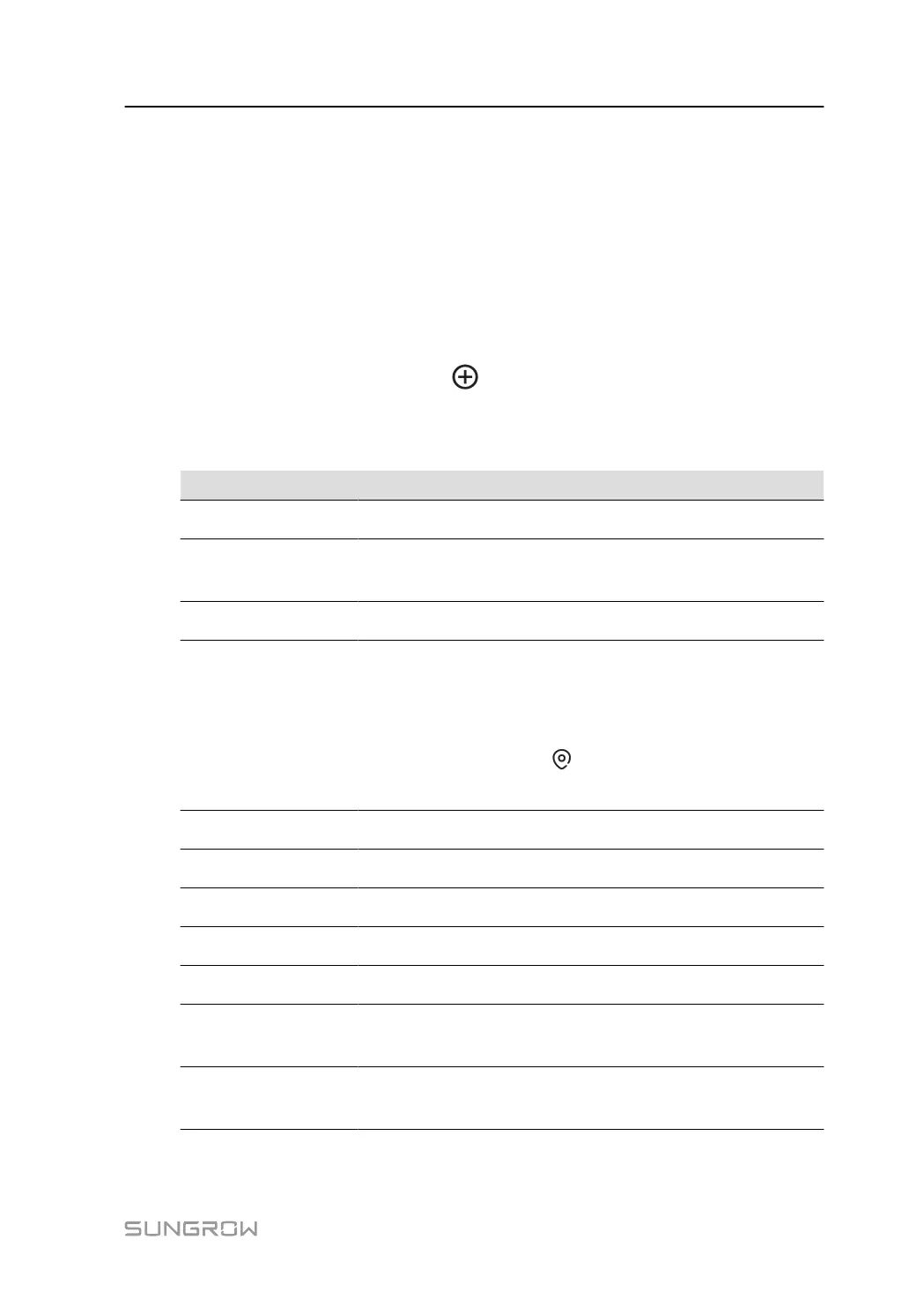
To authorize the Retailer/Installer to manage the plant, the Owner needs to ask them for
their retailer/installer code.
To assist the Owner in creating a plant, the Retailer/Installer needs to ask for the owner's
phone number.
The following three steps are required to create a plant: 4.3.1.1 Complete Plant Information,
4.3.1.2 Add Communication Device, and 4.3.1.3 Set Tariffs.
4.3.1.1 Complete Plant Information
Log in to the iSolarCloud App, and tap at the top of the screen to go to “Create Plant”.
Then, choose Plant Information, and complete the following information.
Table 4-1 Parameters Required for Creating a Plant
Parameter Description
Plant Name* Enter the plant name.
Installed PV Power
(kWp)*
Enter the installed power.
Plant Type* Select the plant type.
Detailed Address*
The location of the plant, which can be set in the following two
ways:
• Manual setting: Enter the location of the plant in the input
box.
• Auto acquisition: Tap to get the current location
automatically.
City* The city where the plant is located.
Postal Code The postal code of the place where the plant is located.
Country/Region* The country/region where the plant is located.
Time Zone* The time zone of the place where the plant is located.
Module Model The model of the PV module actually used in the plant.
Owner's email
address*
Enter the owner's email address.
Grid-connection
Type*
Set the grid-connection type for the plant.
User Mannul 4 Commissioning and Maintenance
31
Bekijk gratis de handleiding van Sungrow WiNet-S, stel vragen en lees de antwoorden op veelvoorkomende problemen, of gebruik onze assistent om sneller informatie in de handleiding te vinden of uitleg te krijgen over specifieke functies.
Productinformatie
| Merk | Sungrow |
| Model | WiNet-S |
| Categorie | Niet gecategoriseerd |
| Taal | Nederlands |
| Grootte | 4549 MB |




