Sungrow WiNet-S handleiding
Handleiding
Je bekijkt pagina 35 van 49
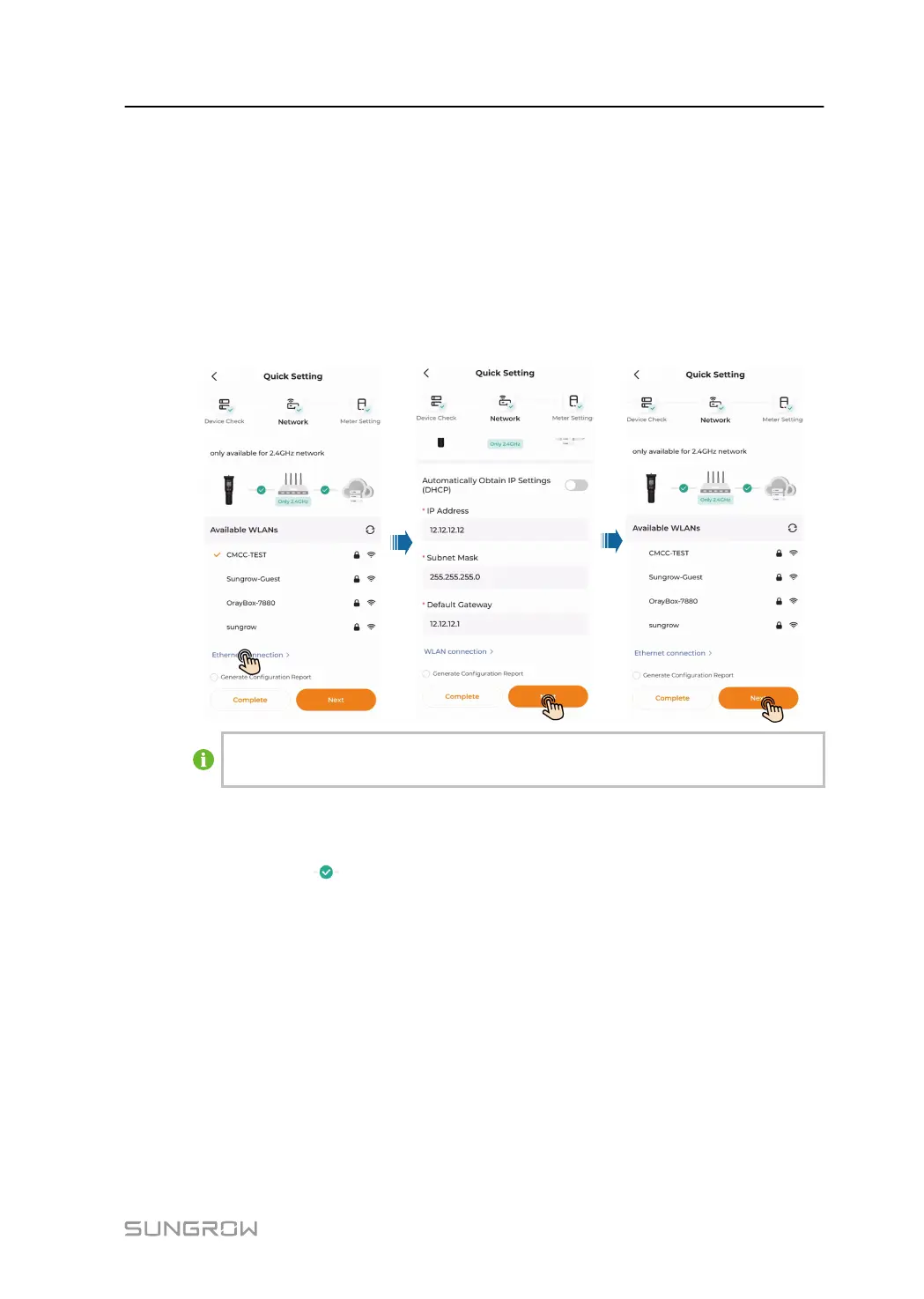
--End
4.2.2.4 Ethernet Connection
The App supports both wireless communication and Ethernet communication. Ethernet
communication is ideal for scenarios where a communication device is connected to the router
using an Ethernet cable.
Step 1 Tap Ethernet connection in the bottom left of the Network screen.
Step 2 Under Ethernet connection, enter the required information, including IP address, subnet
mask, gateway address, and DNS, and tap Complete.
To get a configuration report, select the Generate Configuration Report checkbox
above the Complete button.
Check the network connection and cloud service status. Once the connection is successful,
the status of the device's connection to the router network and the cloud service will be
updated. The icon indicates a successful connection. If the connection fails, follow the
onscreen instructions to find the cause and resolve the issue.
--End
4.2.3 View Device Operation Data
The Power Flow diagram presents information such as PV output power and feed-in power. It
provides a clear visualization of energy flow between various equipment, including the direction
of energy transfer within the system. The Power Flow may vary depending on the specific
product.
Tap Home in the bottom navigation to view the Power Flow diagram.
User Mannul
4 Commissioning and Maintenance
29
Bekijk gratis de handleiding van Sungrow WiNet-S, stel vragen en lees de antwoorden op veelvoorkomende problemen, of gebruik onze assistent om sneller informatie in de handleiding te vinden of uitleg te krijgen over specifieke functies.
Productinformatie
| Merk | Sungrow |
| Model | WiNet-S |
| Categorie | Niet gecategoriseerd |
| Taal | Nederlands |
| Grootte | 4549 MB |




