Strong SRT 423 handleiding
Handleiding
Je bekijkt pagina 15 van 21
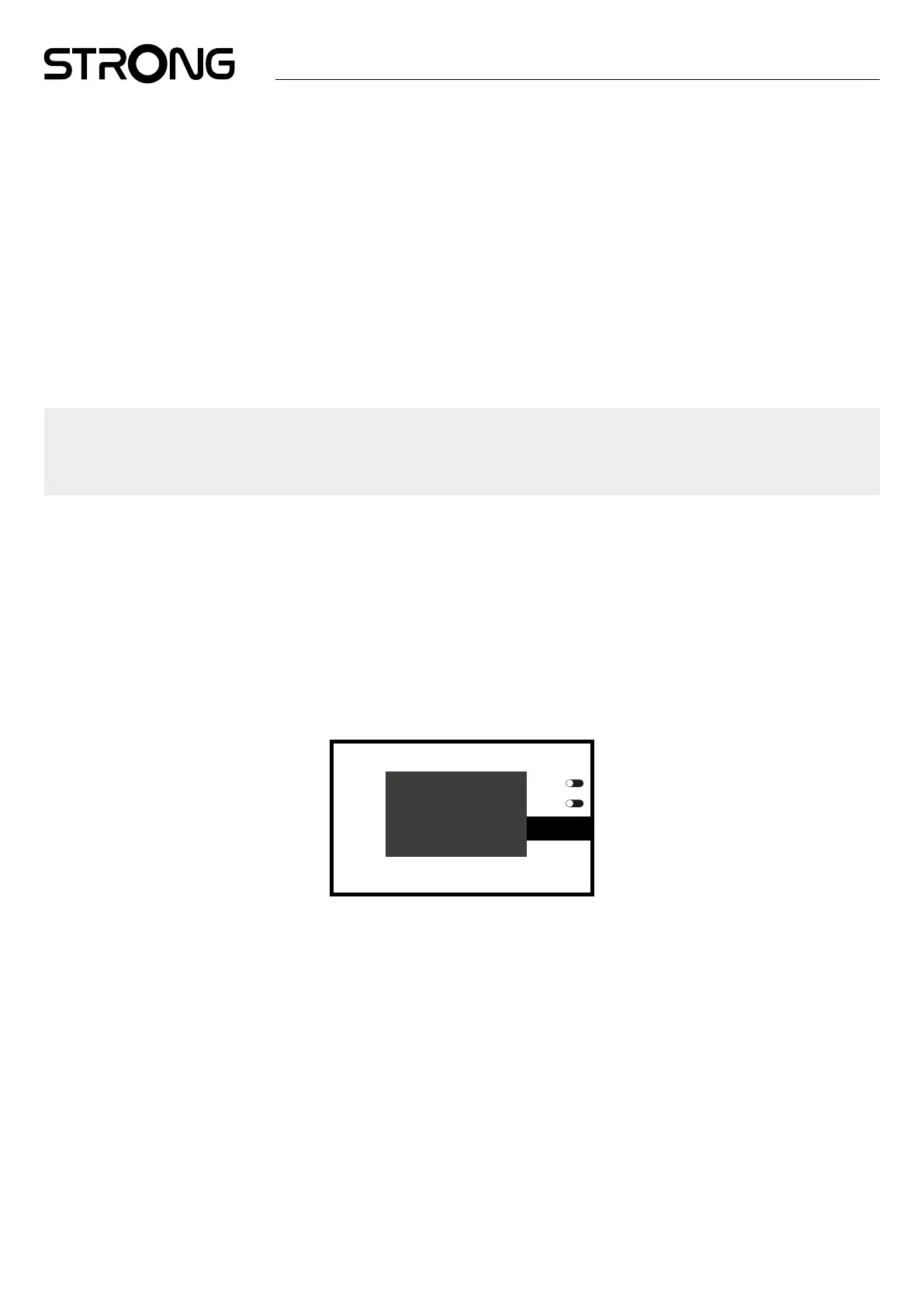
13
5.0 USING LIVE TV
To start watching the TV channels, select on home screen the Live TV application and press OK. If the TV channels are found in
the rst installation steps, it will start to play on a channel. When no channels are found during this rst installation, then it will
show the screen No channels available. In this case select Installation to open the channel scan menu. Check if the correct country
is selected. Select Cable or Terrestrial and follow the instructions on screen to (re) install the TV channels. When you use Live TV
for the rst time, the explanation from navigation buttons appears on screen. Use these buttons or press the OK button to go
through these steps to conrm the explanations. In the normal view mode use:
p Switch to next channel in channel list
q Switch to previous channel in channel list
u Call the channel list
OK Open the main menu from Live Tv app.
1~9 to select directly channel number
INFO to call information banner for current program.
Step back in the menu or exit the information.
NOTE: Some TV channels only transmit Dolby sound tracks. In this case, the volume cannot be adjusted via the volume
control of the Android TV box. Instead, use the remote control of the TV screen or the Dolby audio amplier.
Alternatively, you can set up the volume control via the menu "Settings", "Set up remote control buttons" for
control via the HDMI CEC protocol
6.0 PREFERENCES SETUP LIVE TV
If you want to start a new automatic scan, edit channels, sort channels, set the default start channel or switch the antenna o
and on, select the Tv options Setting menu by clicking OK, q and three times u. Then conrm with OK to open Settings and the
submenus. As well with clicking OK, you will nd menus to directly open EPG, Schedules, Teletext, Subtitle and Multi-audio.
6.1 Channel scan
This menu allows you to search for channels from all available frequencies for your selected country automatically. Be aware that
all previous installed channels and favorite list(s) will be deleted. The newfound channels will be installed in the channel list and
afterwards you can create a new favorite list if you like. Select Scan and select between Auto, which will install all found channels
or Manual, to scan only on one selected frequency. Highlight Search and press OK to start scanning.
Logic channel numbering
Auto scan
Manual scan
Channel
search
Antenna power
All the channels shall
be removed. Do you
want to continue?
Conrm Cancel
6.2 Customize channel list
This menu allows to Sort by Group, Move, or Delete channels from the channel list.
Move channels: Select a channel you would like to move in channel list. Press shortly on OK to select and use pq to
move to new position. Press shortly OK to conrm new position. To correct the number of positions,
Press EXIT and enter this menu again.
Delete Channels: You can permanently remove channels from the channel list. Select a channel you would like to delete
from the channel list. Press one second OK to conrm.
6.3 Manage my Favorite
This menu allow to add create and manage FAV lists.
Select Add new group: to create new group and give the name you wish.
Select already created FAV list and edit channels by selecting to add or deselect channels.
These lists can be called later to press in viewing mode 2 x times the OK button.
Bekijk gratis de handleiding van Strong SRT 423, stel vragen en lees de antwoorden op veelvoorkomende problemen, of gebruik onze assistent om sneller informatie in de handleiding te vinden of uitleg te krijgen over specifieke functies.
Productinformatie
| Merk | Strong |
| Model | SRT 423 |
| Categorie | Niet gecategoriseerd |
| Taal | Nederlands |
| Grootte | 2282 MB |




