Steinberg Wavelab Elements 7 handleiding
Handleiding
Je bekijkt pagina 37 van 216
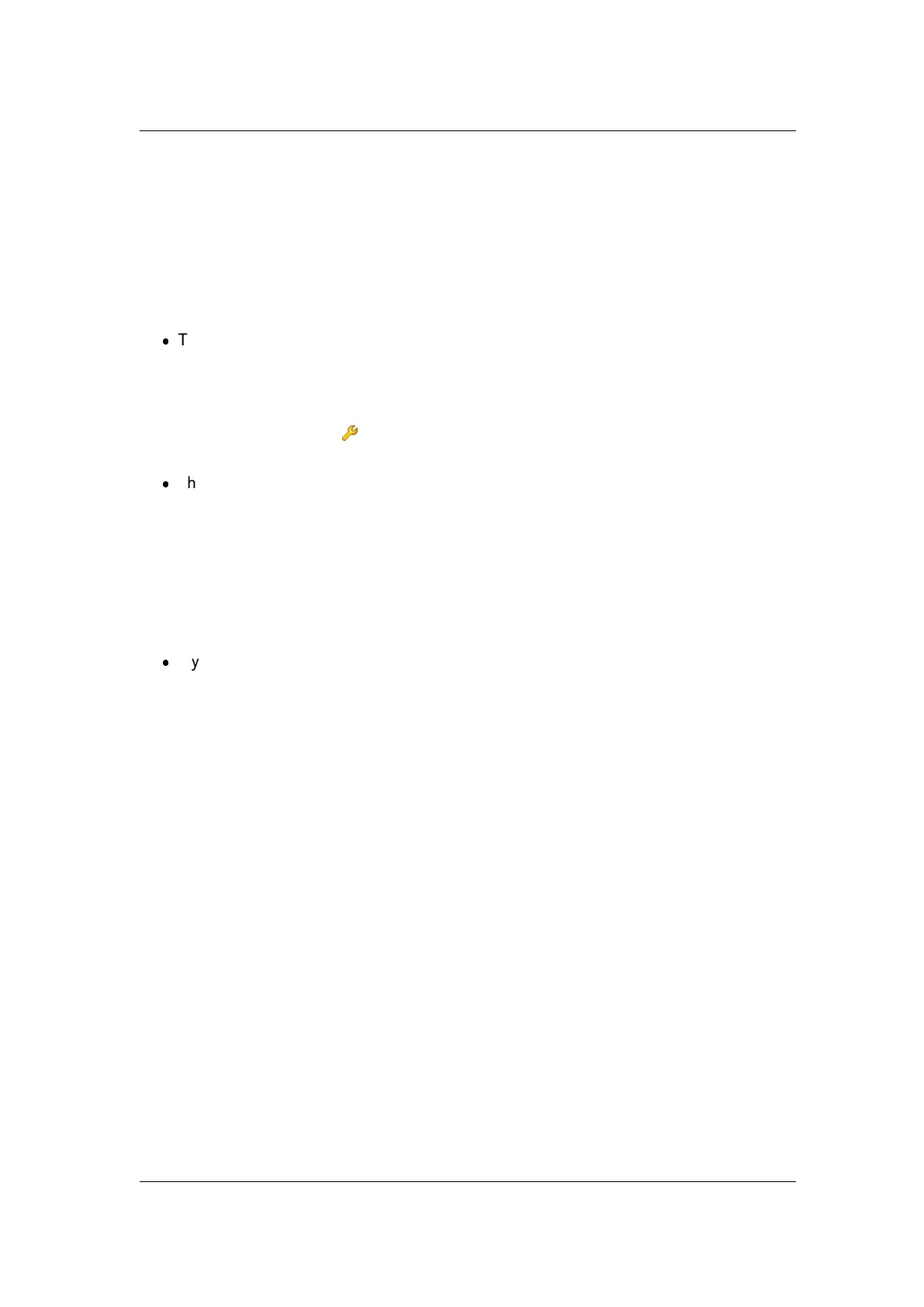
4.2 Analysis 29
4.2.3 VU Meter
The vu-meter is used to display the peak and average loudness/decibel level of your Audio
File. It also displays the pan, or the balance between the left and right channels in a stereo
file.
The upper part of the level/pan meter window shows the peak level and average loudness,
in the following way:
The Peak Level meters display the peak levels of each channel, graphically and numeri-
cally. By default, the meter segments and numerical peak values are displayed in green
for low levels, yellow for levels between -6dB and -2dB, and red for levels above -2dB.
You can change both the colors and the range boundaries if you wish via the Level/Pan
Meter Settings dialog. This can be accessed through the Functions > Settings...
menu, or by using the icon.
The VU (Volume Unit) meters measure the average loudness (RMS) of each channel.
These meters have a built-in inertia, evening out loudness variations over a user-defined
time span. If you are monitoring playback or audio input, you will also note two vertical
lines following each VU meter bar, seemingly "trying to reach" the current RMS value.
These lines indicate the average of the most recent minimum RMS values (left line)
and the average of the most recent maximum RMS values (right line). To the left, the
difference between the minimum and maximum average values is displayed (the level
value in brackets) - this gives you an overview of the dynamic range of the audio material.
If you are monitoring real-time audio (playback or input), the maximum peak and loud-
ness values are displayed numerically to the right of the meter bars. Numbers in brack-
ets to the right of the Maximum Peak values indicate the number of successive clips
(0dB signal peaks). Recording levels should be set so that they only rarely clip. If the
master level is set too high, the sound quality and frequency response will be compro-
mised at high recording levels, with unwanted clipping effects. If the level is set too
low, noise levels may be high relative to the main sound being recorded.
The VU meter can be found in the Meters menu of the Audio Files and Audio Montage
Workspaces.
Related topics
Metering
4.2.4 Spectroscope
The Spectroscope shows a continuous graphical representation of the frequency spectrum,
analyzed into 60 separate frequency bands, represented as vertical bars. Peak levels are
shown as a short horizontal lines above the corresponding band, indicating recent peak/-
maximum values.
The Spectroscope can be found in the Meters menu of the Audio Files and Audio Montage
Workspaces. It can be used either as a floating window, or docked in the Workspace.
WaveLab Elements 7
Bekijk gratis de handleiding van Steinberg Wavelab Elements 7, stel vragen en lees de antwoorden op veelvoorkomende problemen, of gebruik onze assistent om sneller informatie in de handleiding te vinden of uitleg te krijgen over specifieke functies.
Productinformatie
| Merk | Steinberg |
| Model | Wavelab Elements 7 |
| Categorie | Niet gecategoriseerd |
| Taal | Nederlands |
| Grootte | 19820 MB |
Caratteristiche Prodotto
| Soort | Audio-editor |
| Platform | PC, Mac |
| Compatibele besturingssystemen | Windows 7 / Mac OS X 10.6 |
| Minimale opslag schijfruimte | 200 MB |
| Minimale processor | 2 GHz / Intel Core |







