Steinberg Padshop 2 handleiding
Handleiding
Je bekijkt pagina 57 van 58
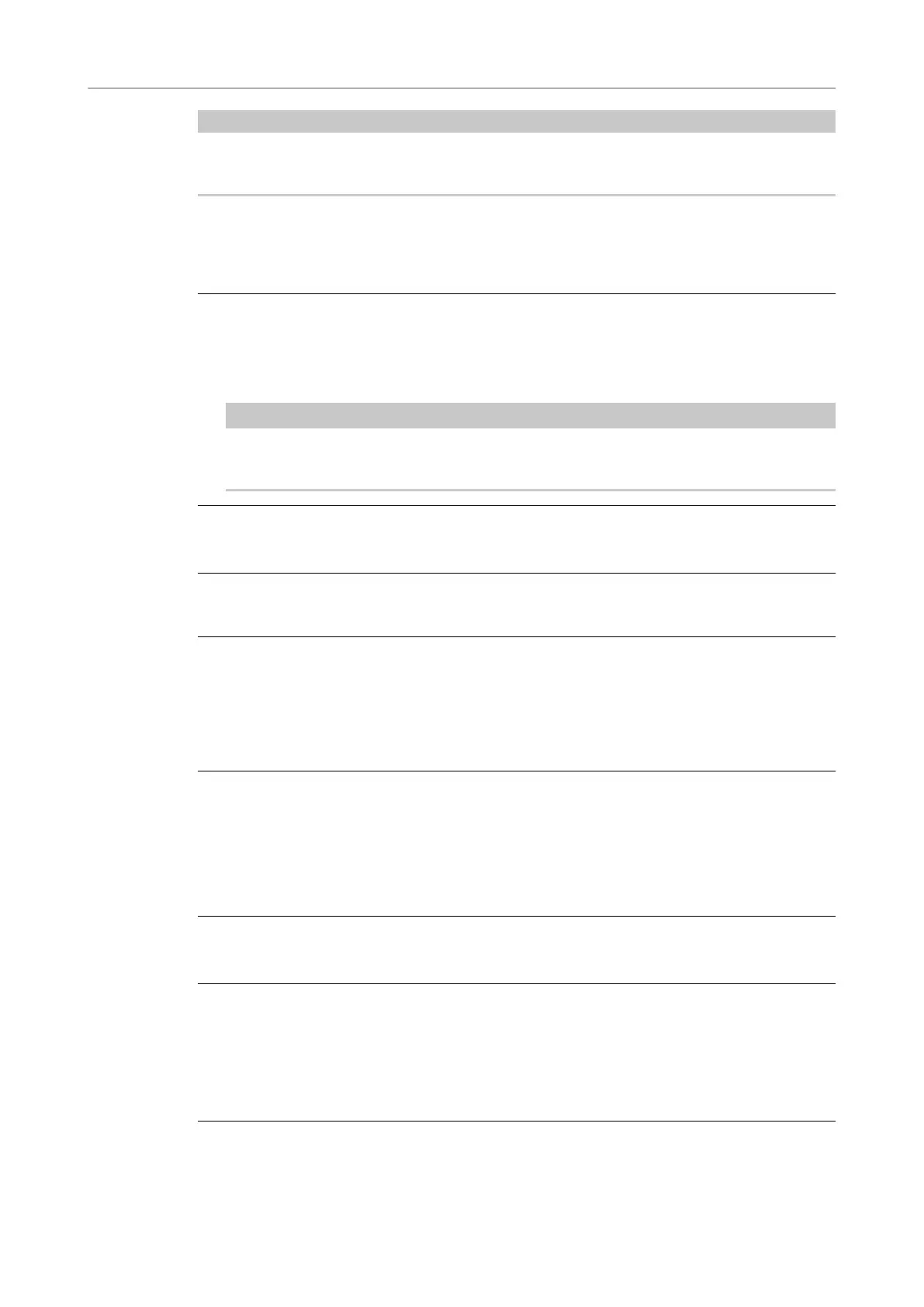
NOTE
When you use Padshop in a host application like Cubase, the MIDI controller assignments are
saved with the project.
Assigning MIDI Controllers
You can remote-control the parameters in Padshop by assigning MIDI controllers to them.
PROCEDURE
1.
Right-click the control that you want to remote-control and select Learn CC.
2.
On your MIDI keyboard or controller, use the potentiometer, fader, or button.
The next time you right-click the control, the menu shows the assigned MIDI controller.
NOTE
You can assign the same MIDI controller several times to different parameters. However, you
cannot assign different MIDI controllers to the same parameter.
Unassigning MIDI Controllers
PROCEDURE
● To remove a MIDI controller assignment, right-click the control, and select Forget CC.
Setting the Parameter Range
You can set the minimum and maximum values of the parameter for each assignment
separately. This gives you more control over the parameter, for example, when you are
performing live on stage.
PROCEDURE
1. Set the parameter to the minimum value.
2. Right-click the control, and select Set Minimum from the context menu.
3. Set the parameter to the maximum value.
4. Right-click the control, and select Set Maximum.
Assigning the Mod Wheel
PROCEDURE
1.
Right-click the control for which you want to assign the mod wheel.
2.
On the Modulation Wheel submenu, select Enable Mod Wheel.
3.
Set the minimum and maximum values for the mod wheel using the Set Minimum and Set
Maximum commands.
Padshop
MIDI Controller Assignments
57
Padshop 2.2.0
Bekijk gratis de handleiding van Steinberg Padshop 2, stel vragen en lees de antwoorden op veelvoorkomende problemen, of gebruik onze assistent om sneller informatie in de handleiding te vinden of uitleg te krijgen over specifieke functies.
Productinformatie
| Merk | Steinberg |
| Model | Padshop 2 |
| Categorie | Niet gecategoriseerd |
| Taal | Nederlands |
| Grootte | 9568 MB |







