Steinberg Cubase LE 11 handleiding
Handleiding
Je bekijkt pagina 22 van 703
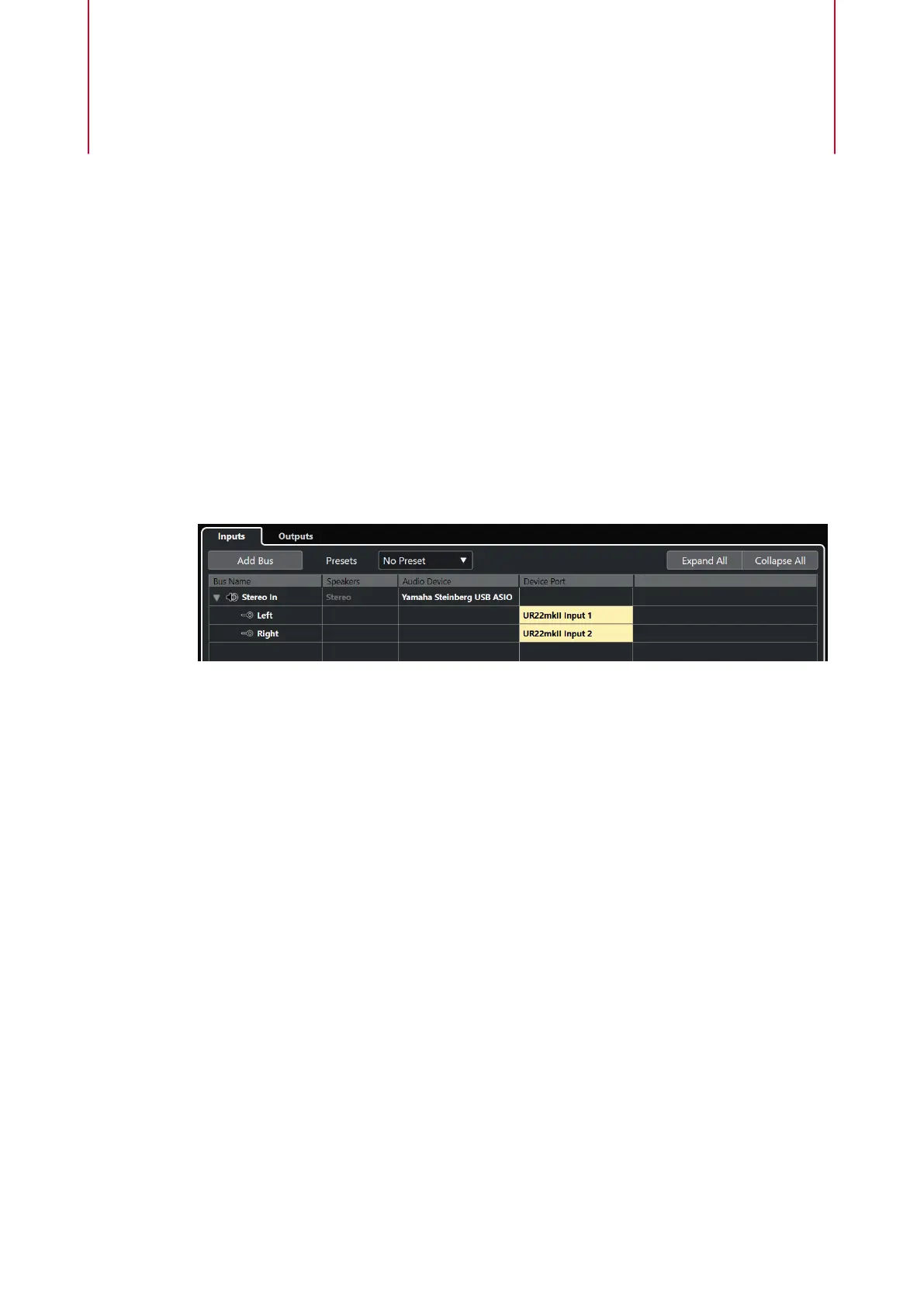
Audio Connections
To play back and record in Cubase, you must set up input and output busses in the Audio
Connections window.
The bus types that you need depend on your audio hardware, on your general audio setup, and
on the projects that you use.
Audio Connections Window
The Audio Connections window allows you to set up input and output busses.
●
To open the Audio Connections window, select Studio > Audio Connections.
Inputs/Outputs Tab
The Inputs and Outputs tabs allow you to set up and congure input and output busses.
The following options are available above the bus list:
Add Bus
Opens the Add Input Bus dialog, where you can create a new bus conguration.
Presets
Opens the Presets pop-up menu, where you can select bus conguration presets.
Store allows you to save a bus conguration as preset. Delete deletes the selected
preset.
Expand All/Collapse
Expands/Collapses all busses in the bus list.
The following columns are available for the bus list:
Bus Name
Lists the busses. Click the name of a bus to select or rename it.
Speakers
Indicates the speaker conguration (mono, stereo) of each bus.
Audio Device
Shows the selected ASIO driver.
Device Port
Shows which physical inputs/outputs on your audio hardware are used by the bus.
Expand the bus entry to show all speaker channels. If the bus entry is collapsed, only
the rst port that is used by this bus is visible.
22
Cubase LE 11.0.0
Bekijk gratis de handleiding van Steinberg Cubase LE 11, stel vragen en lees de antwoorden op veelvoorkomende problemen, of gebruik onze assistent om sneller informatie in de handleiding te vinden of uitleg te krijgen over specifieke functies.
Productinformatie
| Merk | Steinberg |
| Model | Cubase LE 11 |
| Categorie | Niet gecategoriseerd |
| Taal | Nederlands |
| Grootte | 63663 MB |







