Speco Technologies O4P3X handleiding
Handleiding
Je bekijkt pagina 28 van 60
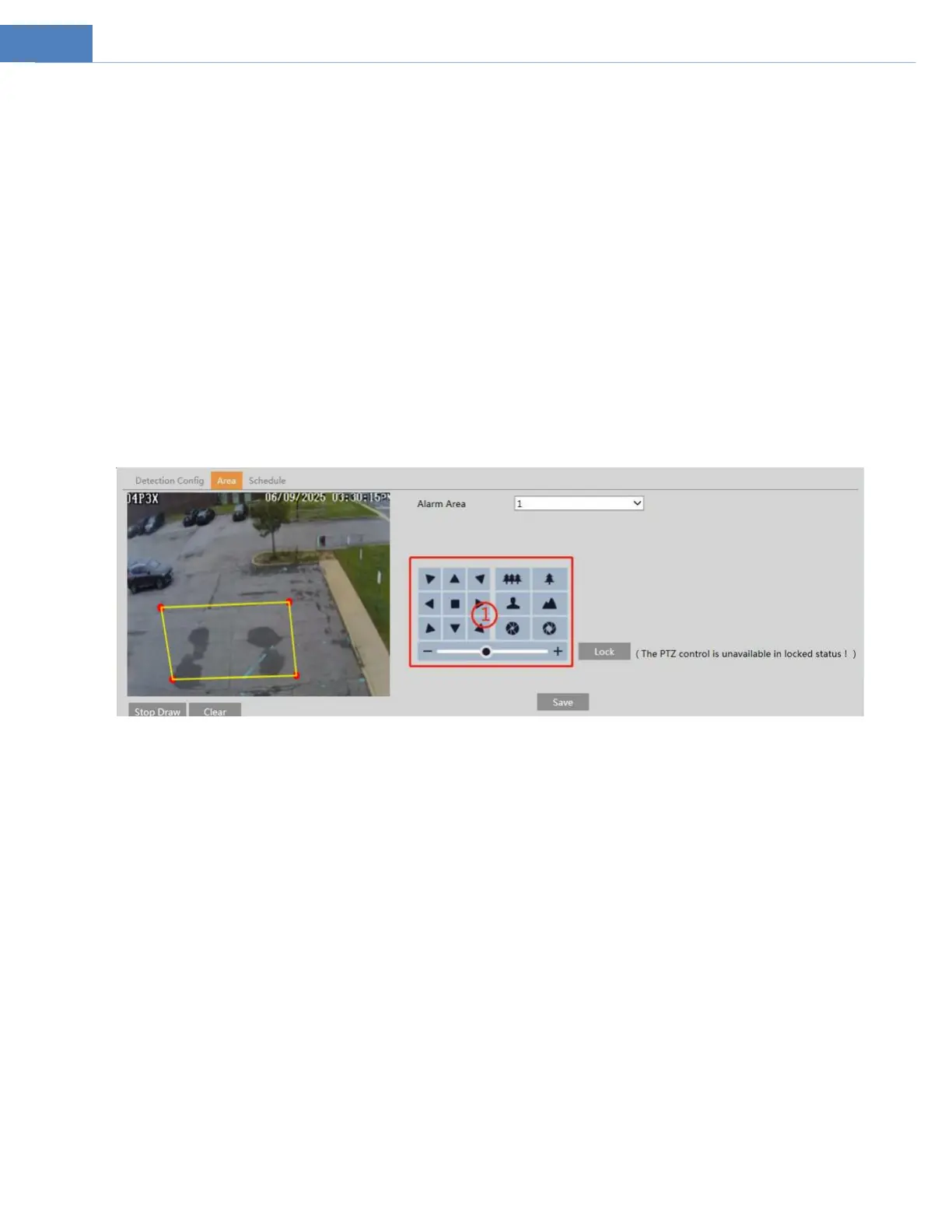
24
PTZ Tracking Priority: if this mode is selected, in smart tracking mode, you cannot control PTZ by clicking the buttons on the PTZ
control panel in the live view interface.
Manual PTZ Control Priority: if this mode is selected, in smart tracking mode, you can control PTZ by clicking the buttons on the PTZ
control panel in the live view interface and then the camera will immediately stop the tracking action. After you finish controlling
PTZ for 5 seconds, the PTZ camera will return to the start tracking position and wait for the object to appear.
Still time: If it is enabled and the time is set, when the target stops, the PTZ camera will return to the tracking start position after the
set time expires. During this time, if the target moves, the PTZ will continue tracking. If it is not enabled, when the target stops for 5
seconds, the PTZ camera will return to the start tracking position.
For example: At the stoplight, if a car is waiting for the red light for 30 seconds, and the still time is set as 20 seconds, the tracking
will stop following; however, if the still time is set as 40 seconds, when the red light changes to green and the car starts to move, the
PTZ will continue tracking this car.
How to set smart tracking:
1. Click ConfigAlarmSmart Tracking to go to the smart tracking interface. Select the tracking mode and set the “home position
after...” as needed.
2. Click ConfigEvent. Select the event as needed. For example intrusion, enable the intrusion detection, select detection target
and then check “Trigger Track”. After that click “Save” to save the settings.
3. Set the alarm area and lock the PTZ.
Using the PTZ control buttons (area①) sets appropriate field of view and then draw the detection area and save the setting.
After that, click the “Lock” button to save the current PTZ position as the start tracking position). Now, the “Lock” button
changes its function to “Unlock”.
Note: Clicking the “Unlock” button suspends object tracking until you click the “Lock” button. If you want to change the start
tracking position, you can click “Unlock” button to enable PTZ control. After that, please remember to lock the PTZ, or object
tracking will not take effect.
4. Go back to the live view interface to view smart tracking.
Bekijk gratis de handleiding van Speco Technologies O4P3X, stel vragen en lees de antwoorden op veelvoorkomende problemen, of gebruik onze assistent om sneller informatie in de handleiding te vinden of uitleg te krijgen over specifieke functies.
Productinformatie
| Merk | Speco Technologies |
| Model | O4P3X |
| Categorie | Bewakingscamera |
| Taal | Nederlands |
| Grootte | 16834 MB |