Sony XVS-9000 handleiding
Handleiding
Je bekijkt pagina 5 van 19
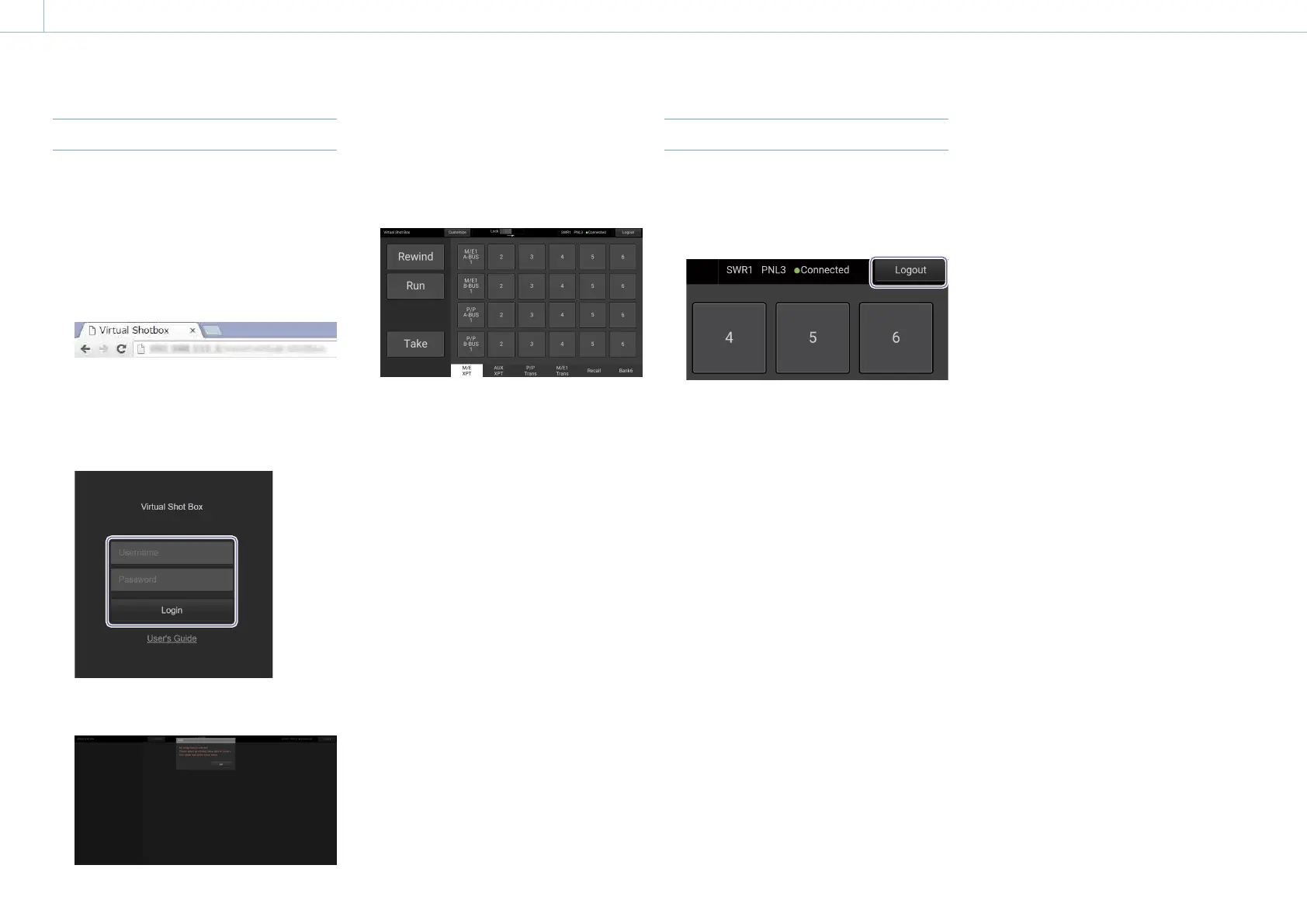
000
2. Basic Operation
5
Logging In / Logging Out
Logging In
Log in to Virtual Shot Box using the web browser
of a tablet device.
For details about specifications of supported
tablets, see “Specifications” (page 18).
Use the following procedure to log in.
1 Launch a web browser, and enter the URL of
Virtual Shot Box.
Ask the administrator for the URL.
The log in screen appears.
2 Enter your username and password, then tap
the [Login] button.
Ask the administrator for the username and
password.
The Virtual Shot Box operation screen appears.
The first time you log in, the operation screen
shows the following display.
“Operations using the Operation Screen” (page 7)
The buttons and banks on the operation
screen are user configurable.
Customized screen example:
“Creating and Editing Setup Data” (page 9)
[Note]
The button size and shape will vary depending on the
display size of the web browser.
Full-screen display
You can set Virtual Shot Box to open in full-screen
mode, without a web browser tool bar, when
Virtual Shot Box is started using a shortcut button
created on the home page. For setup details, refer
to the operating instructions of the tablet device.
Logging Out
Use the following procedure to log out when
finished using Virtual Shot Box.
1 Tap the [Logout] button at the top right of the
screen.
The user is logged out of Virtual Shot Box.
Bekijk gratis de handleiding van Sony XVS-9000, stel vragen en lees de antwoorden op veelvoorkomende problemen, of gebruik onze assistent om sneller informatie in de handleiding te vinden of uitleg te krijgen over specifieke functies.
Productinformatie
| Merk | Sony |
| Model | XVS-9000 |
| Categorie | Niet gecategoriseerd |
| Taal | Nederlands |
| Grootte | 2135 MB |
Caratteristiche Prodotto
| Kleur van het product | Zwart, zilver |
| Gewicht | 87000 g |
| Breedte | 440 mm |
| Diepte | 582.9 mm |
| Hoogte | 665 mm |







