Sony SNT-EP154 handleiding
Handleiding
Je bekijkt pagina 38 van 97
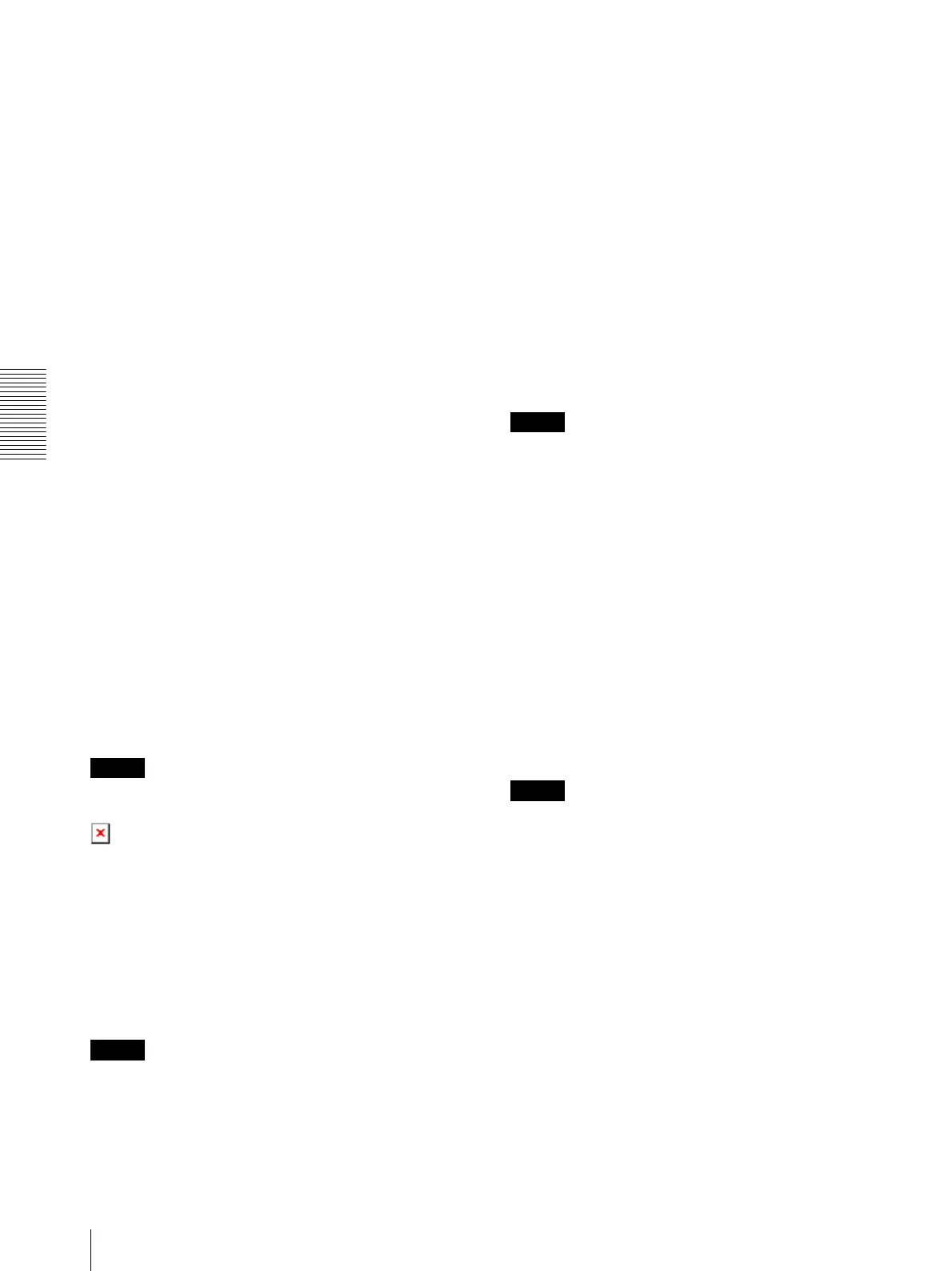
SNT EX101/SNT EX104/SNT EP104
Administrating the unit
Setting the SSL function — SSL Menu
38
When you use SSL connection for the first time
When you use SSL connection only with the SSL
function On, you cannot access the unit if the SSL
function does not work properly.
In this case, you must reset the unit to the factory
settings. (All settings will be initialized.)
To avoid this, check that SSL connection is possible by
performing the following steps.
1
Set the SSL function to On, and select Allow
HTTP connection for some clients.
2
Click OK to close the main viewer and the setting
window.
3
Display the main viewer via SSL connection.
Refer to “Using the SSL function” on page 7 for
connection.
4
After checking that SSL connection is possible,
cancel Allow HTTP connection for some clients
selected in step 1.
Even if the setting window or the browser is closed as
SSL connection is impossible, http connection will be
possible if Allow HTTP connection for some clients is
selected. First check the setting contents of SSL tab in
http connection, then check the SSL connection again.
If Allow HTTP connection for some clients is not
selected, you will not be able to access the unit if SSL
connection becomes impossible. In this case, turn on the
power while pressing the reset switch on the unit to
initialize. For details, refer to the supplied Installation
Manual.
Note
SSL connection places additional burden on the unit;
therefore, not all images may be downloaded, and the
mark may appear when the camera accesses the
setting window from the browser. In this case, reload the
window. Press the F5 key on the keyboard to reload.
Certificate options
Select an installation mode of the certificate.
Use an external certificate: Uses the certificate
including private key information issued by a CA.
The PKCS#12 and PEM formats are supported.
Note
Even if the SSL function is set to On, it is not active in
the following cases:
When Use an external certificate is selected in
“Certificate options,” and also when the certificate and
the private key password are not set properly.
Use the camera’s built-in certificate (For test use):
This mode uses the certificate and private key pair
generated by “Generating a self-signed certificate”
on page 38. Private key information corresponding
to the certificate is stored in the unit.
You do not need to install an external certificate.
However, you cannot execute the existence proof
that is one of the SSL functions for the following
reasons.
– The private key generated by the unit is self-signed
by the camera.
– A prepared value is set for a distinguished name
(Common name, etc).
– The certificate is not issued by a trusted CA.
For reasons of security, we recommend using this
mode only when there is no problem even if perfect
security is not saved.
Notes
• When Use the camera’s built-in certificate (For test
use) is selected, the Security Alert dialog appears on
the SSL connection with a browser.
For details, refer to “Using the SSL function”
(page 7).
• SSL connection may be impossible due to the type of
certificate installed in the unit. In this case, refer to
“How to install the CA certificate” on page 40 and
install.
Certificates
Import, display or delete the certificate.
To import the certificate
Click Browse... to select the certificate to be imported.
Click Submit to import the selected file to the unit.
Note
The import process becomes invalid if the selected file
is not a certificate or the imported certificate is not
allowed.
Generating a self-signed certificate
A self-signed certificate can be generated by the unit to
be used when Use the camera’s built-in certificate
(For test use) is selected from Certificate options.
Click Generate to generate a self-signed certificate by
the unit. Clicking Generate again after Generate has
been clicked once will update the self-signed certificate
stored in the unit.
To display certificate information
When the certificate has been set in the unit correctly, its
information appears on Status, Issuer DN, Subject DN,
Validity Period and Extended Key Usage.
Bekijk gratis de handleiding van Sony SNT-EP154, stel vragen en lees de antwoorden op veelvoorkomende problemen, of gebruik onze assistent om sneller informatie in de handleiding te vinden of uitleg te krijgen over specifieke functies.
Productinformatie
| Merk | Sony |
| Model | SNT-EP154 |
| Categorie | Niet gecategoriseerd |
| Taal | Nederlands |
| Grootte | 16366 MB |
Caratteristiche Prodotto
| Kleur van het product | Aluminium, Green |
| Gewicht | 400 g |
| Videocompressieformaten | H.264, MPEG, MPEG4 |
| Maximale beeldsnelheid | 30 fps |
| Aantal Ethernet LAN (RJ-45)-poorten | 1 |







