Sony SNC-VM600 handleiding
Handleiding
Je bekijkt pagina 23 van 62
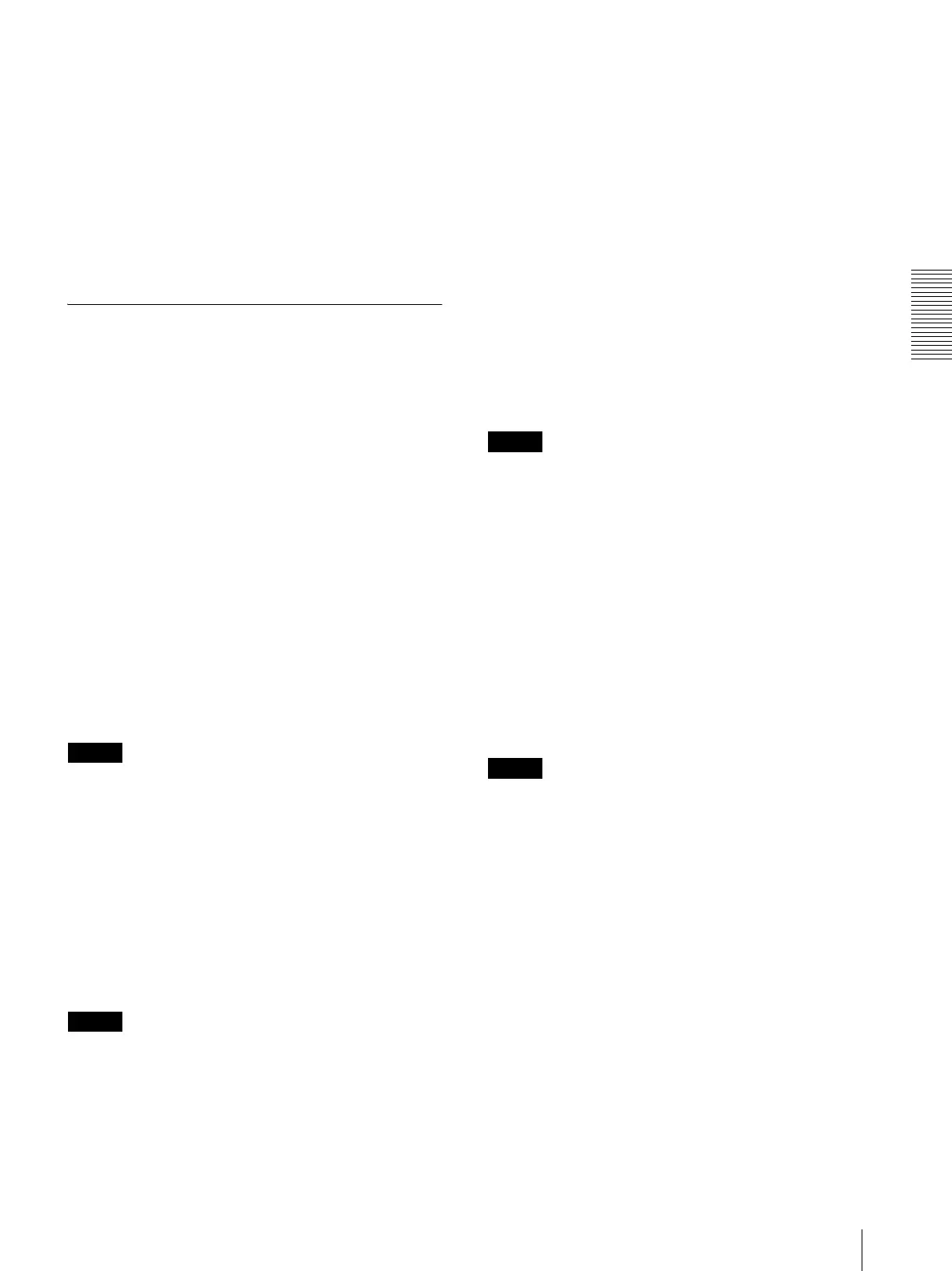
Administrating the Camera
Configuring the System — System Menu
23
Auto iris responding speed
Supported models: SNC-VB635/VB630/VB600/
VB600B/EB630/EB630B/EB600/EB600B
When you use a non-standard lens, adjust the speed
according to the lens you use.
Select high values to make the iris respond faster, lower
values to make the iris respond slower.
OK/Cancel
See “Buttons common to every menu” on page 20.
Initialize Tab
Reboot
Used when rebooting the system.
Click Reboot, and the message “This System will be
rebooted. Are you sure?” appears. Click OK to reboot
the camera. It takes about two minutes to restart.
Factory default
Resets the camera to the factory settings.
Retain current network settings
When this item is checked, only the current network
settings will be retained after reset.
Click Factory default, and the message “This System
will be rebooted. Are you sure?” appears.
When you click OK, the network indicator on the
camera starts to blink. After adjustments of the default
settings have finished, the camera reboots automatically.
Do not turn off the camera until the camera reboots.
Tip
The camera can also be reset to the factory settings by
turning on the power of this unit while pressing the reset
button on the camera. For details, refer to the supplied
Installation Manual.
Format memory card
You can format a memory card (not supplied) inserted
into the card slot of the camera. When you click
Format, a confirming message appears. Click OK to
start formatting. Any files and folders stored in the
memory card will be deleted.
Notes
• Before formatting, set Edge Storage movie and Edge
Storage still image in the Execution Condition tab of
the Action output menu to Off, to write-protect the
memory card.
• Do not activate the Format memory card function
when no card is inserted into the card slot.
Backup setting data
Saves the setting data of the camera in a file.
Click Save, and follow the instructions on the Web
browser to specify the folder and save the setting data of
the camera.
The file name preset at the factory is “snc-vb600.cfg”
for SNC-VB600.
Restore setting
Loads the stored setting data of the camera.
Click Browse... and select the file in which the setting
data is stored. Click OK, and the camera is adjusted
according to the loaded data.
Restore privacy masking settings
If you select this, the stored setting data of the camera
and the privacy masking data are loaded.
Notes
•With Restore setting, some items in the Network
menu (page 32) cannot be restored.
• The following items cannot be stored or restored with
Backup setting data or Restore setting.
– audio files uploaded using SNC audio upload tool
– a certificate to be used in the 802.1X function
– a certificate to be used in the SSL function
– superimpose logo
Delete voice alert file
Click Delete to delete all the audio files stored in the
camera using SNC audio upload tool.
This function is not available for SNC-XM637/XM636/
XM632.
Notes
•Clicking Delete deletes all the stored audio files
simultaneously. To delete a specified audio file only,
perform deletion of the audio file in the corresponding
Execution Condition tab of the Action output menu
(page 51).
• Before deleting the audio file, set Voice alert to Off in
the Execution condition tab of the Action output menu
(page 51).
Delete superimpose logo
Click Delete to delete the superimposed logo, specified
by Position in the Superimpose tab of the Video / Audio
menu, from the camera.
To set whether to show or hide the superimpose logo,
you need to configure the setting under the Superimpose
tab.
Bekijk gratis de handleiding van Sony SNC-VM600, stel vragen en lees de antwoorden op veelvoorkomende problemen, of gebruik onze assistent om sneller informatie in de handleiding te vinden of uitleg te krijgen over specifieke functies.
Productinformatie
| Merk | Sony |
| Model | SNC-VM600 |
| Categorie | Bewakingscamera |
| Taal | Nederlands |
| Grootte | 9602 MB |
Caratteristiche Prodotto
| Kleur van het product | Wit |
| Gewicht | 760 g |
| Hoogte | 108 mm |
| Ondersteund audioformaat | AAC |
| Ondersteunde videoformaten | H.264, M-JPEG |







