Sony LSM-120 handleiding
Handleiding
Je bekijkt pagina 2 van 10
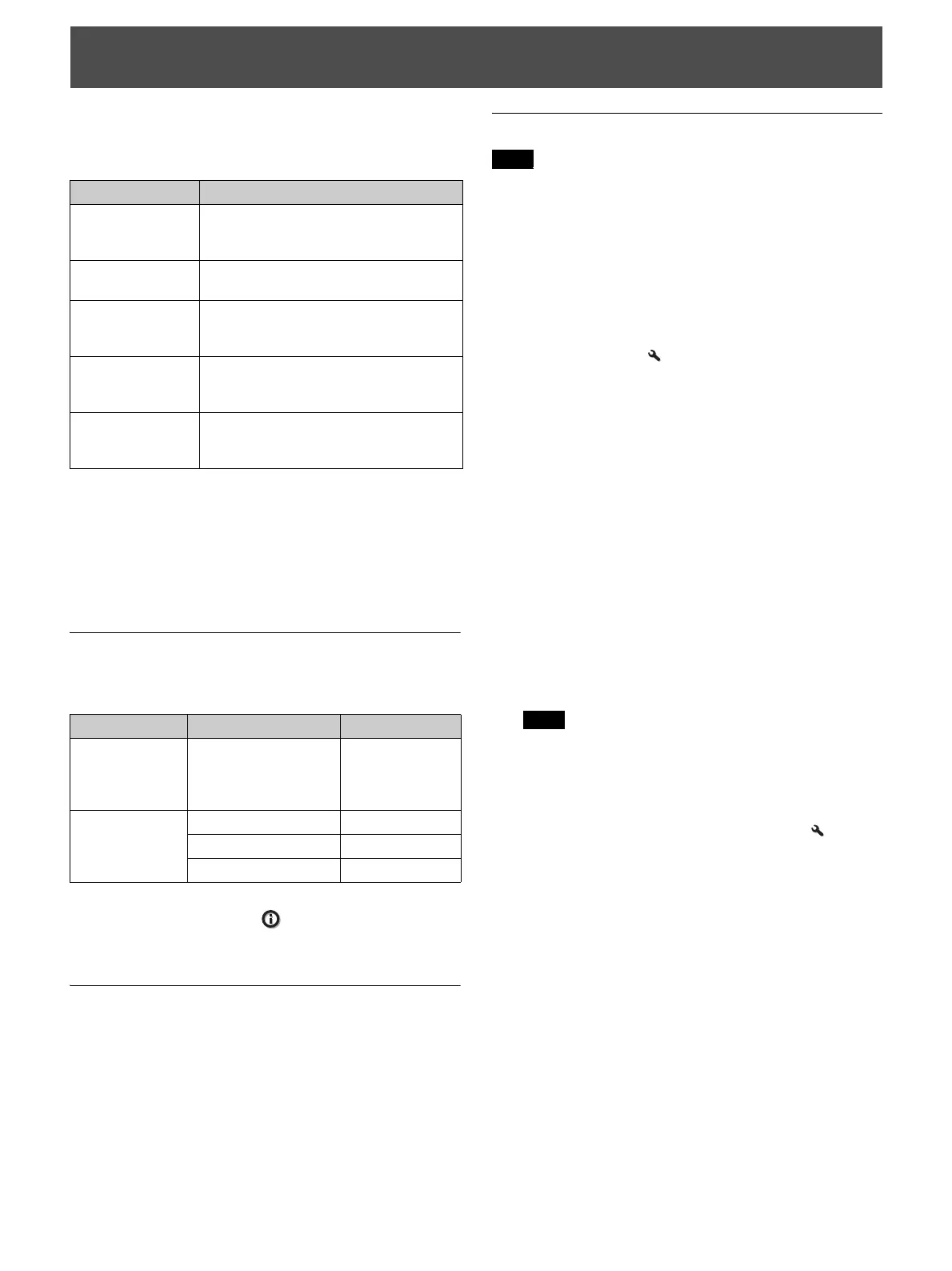
2
This document describes the procedure for installing
optional licenses.
The following shows the corresponding licenses.
Save the file with the install key written acquired from
eCSite to a USB memory, and then use the menu to install.
Use the USB memory with the FAT32 format of 1GB or
more.
For details on using menus, refer to the projector
Operating Instructions.
Checking the Current Version of Software
For installing optional licenses, the software versions of
projectors must be updated as follows.
Check the software version that is displayed on “Software
Version” in the Information menu.
If the software version is lower, perform the version
upgrade in advance.
Saving the File with the Install Key Written
to a USB memory
1 Prepare the computer to save data to the USB
memory.
2 Save the acquired text file directly to the root
directory of the USB memory.
Performing the Installation
Do not do any of the following while performing the installation.
Doing so could interrupt the installing process, and cause
malfunctions.
• Eject or insert a USB memory
• Turn the power off
1 Insert the USB memory that contains the install key
into the USB terminal of the projector.
2 Select “Activate Licenses” in “License Management”
of the Installation menu.
The message “To complete activating, power off and
disconnect/connect power cord.” appears.
If the install key is not found:
The message “No valid license is found.” appears.
The following are the possible causes.
• The file with the install key written has not been
saved to the root directory of the USB memory.
• The install key for a different model has been saved.
• The saved file name is not proper.
Save the file with the correct install key written to a
USB memory, and restart the installation from step 1.
3 Select “OK”, then turn the power off and disconnect
the power cord.
4 Connect the power cord again and turn the power on.
It may take about 15 minutes until the screen appears, as the
update operation starts after turning the power on.
5 Check that LSM-BRIN1, LSM-HDR1, LSM-120P1,
LSM-NVG1 and/or LSM-AC1 are displayed in
“License Management” of the Installation menu.
If the applicable licenses are not displayed:
Re-check the installation procedure, and restart the
installation from step 1.
Installation
Product name Corresponding license
LSM-120P1 License corresponding to 4K/120p and 4K/
3D
(For VPL-GTZ280)
LSM-BRIN1 License corresponding to 5,000 lumen
(For VPL-GTZ280)
LSM-HDR1 License corresponding to High Dynamic
Range
(For VPL-GTZ280)
LSM-NVG1 License corresponding to the infrared light
setting
(For VPL-GTZ280)
LSM-AC1 License for DSMA-PM1
(For VPL-GTZ280/VPL-GTZ270/
VPL-VW5000)
Product name Corresponding projector Software version
LSM-120P1
LSM-BRIN1
LSM-HDR1
LSM-NVG1
VPL-GTZ280 V3.203 or later
LSM-AC1 VPL-GTZ280 V3.404 or later
VPL-GTZ270 V4.404 or later
VPL-VW5000 V4.404 or later
Note
Note
Bekijk gratis de handleiding van Sony LSM-120, stel vragen en lees de antwoorden op veelvoorkomende problemen, of gebruik onze assistent om sneller informatie in de handleiding te vinden of uitleg te krijgen over specifieke functies.
Productinformatie
| Merk | Sony |
| Model | LSM-120 |
| Categorie | Niet gecategoriseerd |
| Taal | Nederlands |
| Grootte | 896 MB |







