Handleiding
Je bekijkt pagina 44 van 139
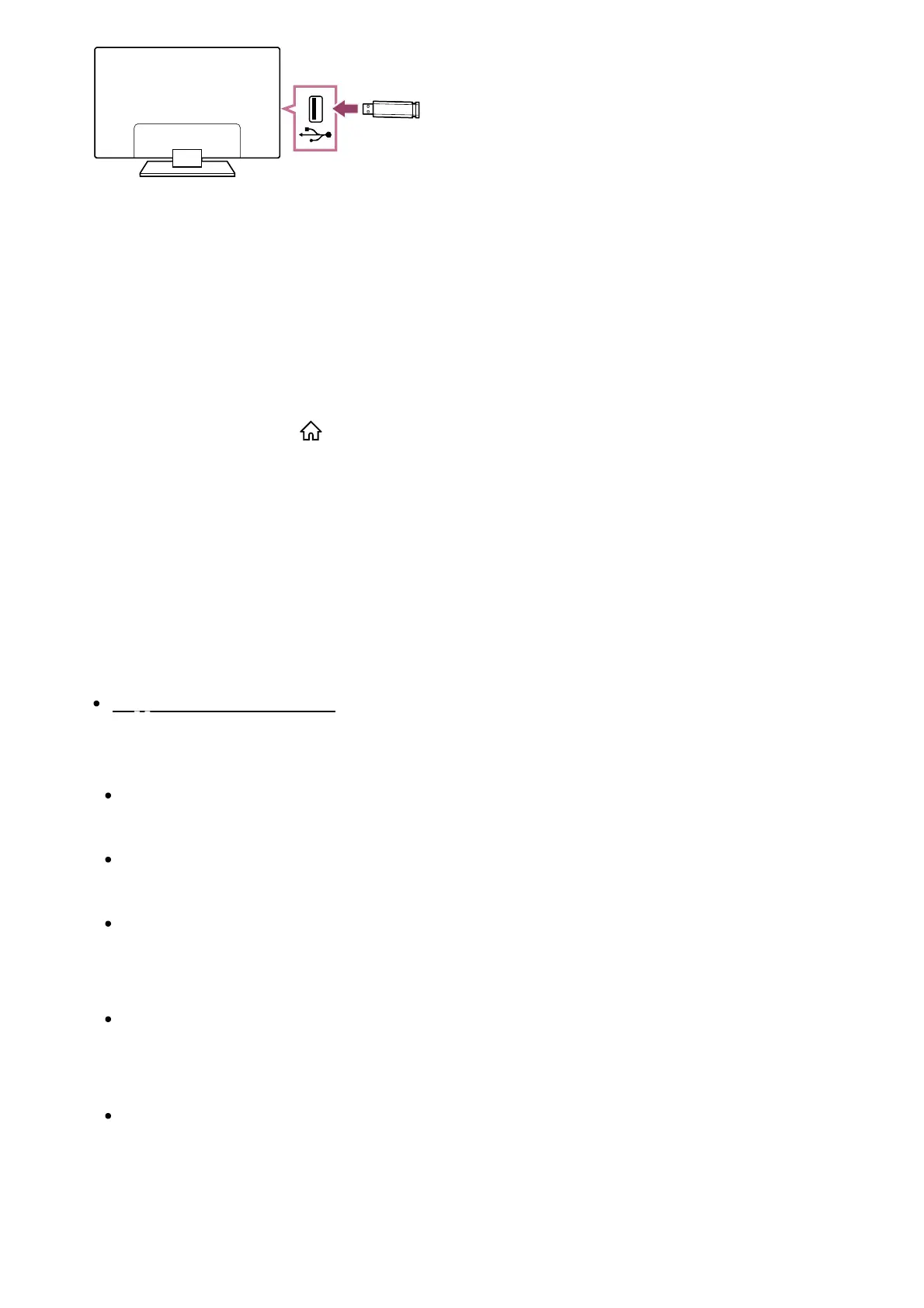
1
2
3
4
(A)
(A) USB storage device
Enjoy photos/music/movies stored on a USB device
You can enjoy photos/music/movies stored on a USB device on the TV screen.
If the USB device connected to the TV has a power switch, turn it on.
Press the HOME/ (HOME) button, and select Apps from the Home menu,
then select [Media Player].
If the supplied remote control has an APPS button, you can press the APPS button.
Select the USB device name.
Select the folder, and select the file to play.
To check the supported file formats
Supported files and formats
Note
Some photo images or folders take time to display depending on the image dimension,
file size, and number of files in a folder.
Displaying the USB device may take some time because the TV accesses the USB
device every time the USB device is connected.
All USB ports on the TV support Hi-Speed USB. The blue USB port supports
SuperSpeed (USB 3.2 Gen 1, USB 3.1 Gen 1 or USB 3.0). USB hubs are not
supported.
While accessing the USB device, do not turn off the TV or USB device, do not
disconnect the USB cable, and do not remove or insert recording media. Otherwise,
data stored on the USB device may be corrupted.
Depending on the file, playback may not be possible, even when using the supported
formats.
Hint
Bekijk gratis de handleiding van Sony FWD-65X80L, stel vragen en lees de antwoorden op veelvoorkomende problemen, of gebruik onze assistent om sneller informatie in de handleiding te vinden of uitleg te krijgen over specifieke functies.
Productinformatie
| Merk | Sony |
| Model | FWD-65X80L |
| Categorie | Televisie |
| Taal | Nederlands |
| Grootte | 10835 MB |
Caratteristiche Prodotto
| Kleur van het product | Zwart |
| Gewicht verpakking | 32000 g |
| Breedte verpakking | 1574 mm |
| Diepte verpakking | 184 mm |
| Hoogte verpakking | 958 mm |







