SMART Technologies SMART Board MX286 handleiding
Handleiding
Je bekijkt pagina 43 van 53
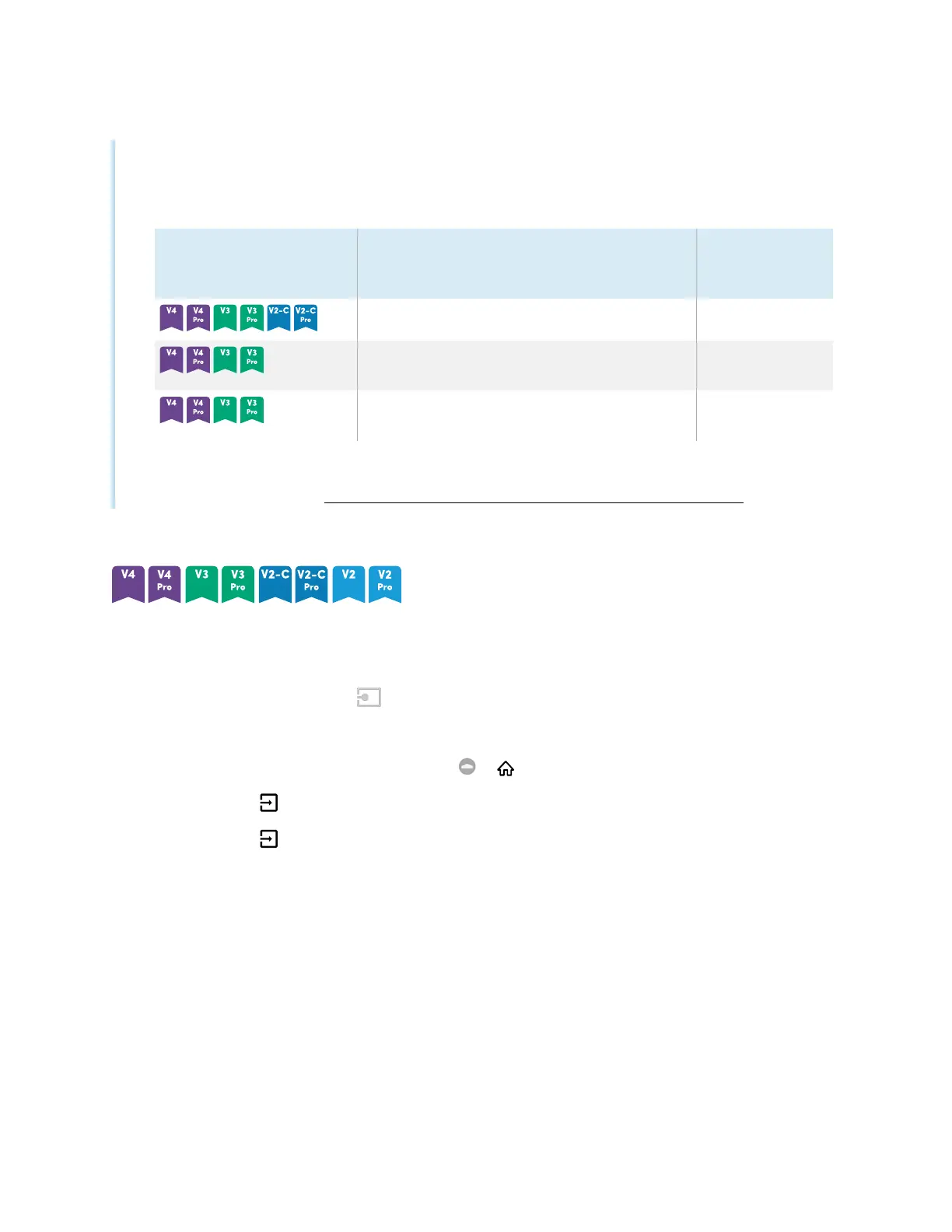
Chapter 4 Connecting computers and other devices
docs.smarttech.com/kb/171554 43
l
Your organization’s installers might have connected cables to the display and run the cables
behind a wall or under the floor to a desk or table where you can place your computer.
l
You can charge devices using the display’s USB Type-C receptacles:
Models USB Type-C receptacle location Maximum
charging
capacity
Front connector panel 15 W
Side connector panel (when a module is not
installed in the accessory slot)
65 W
Side connector panel (when a module is
installed in the accessory slot)
30 W
l
If a connected computer reports “Too many USB hubs” or “cannot start (code 10),” see the
knowledge base article, SMART Board interactive displays and USB tier structure use.
Viewing a connected computer’s input
1. Connect the computer to the display.
2. View the available inputs in one of the following ways:
o
If iQ is enabled, tap Input on the Home screen.
OR
If iQ is disabled, press the Home button ( or ).
o
Press Input on the front control panel.
o
Press Input on the remote control.
The display shows thumbnails of the devices that are connected to the display’s inputs:
o
A gray thumbnail indicates no device is connected to an input.
o
A black thumbnail indicates a device is connected to an input but is in Standby mode.
o
A thumbnail showing a preview screen indicates an active device is connected to an input.
Bekijk gratis de handleiding van SMART Technologies SMART Board MX286, stel vragen en lees de antwoorden op veelvoorkomende problemen, of gebruik onze assistent om sneller informatie in de handleiding te vinden of uitleg te krijgen over specifieke functies.
Productinformatie
| Merk | SMART Technologies |
| Model | SMART Board MX286 |
| Categorie | Monitor |
| Taal | Nederlands |
| Grootte | 5460 MB |