SMART Technologies SMART Board MX286 handleiding
Handleiding
Je bekijkt pagina 17 van 53
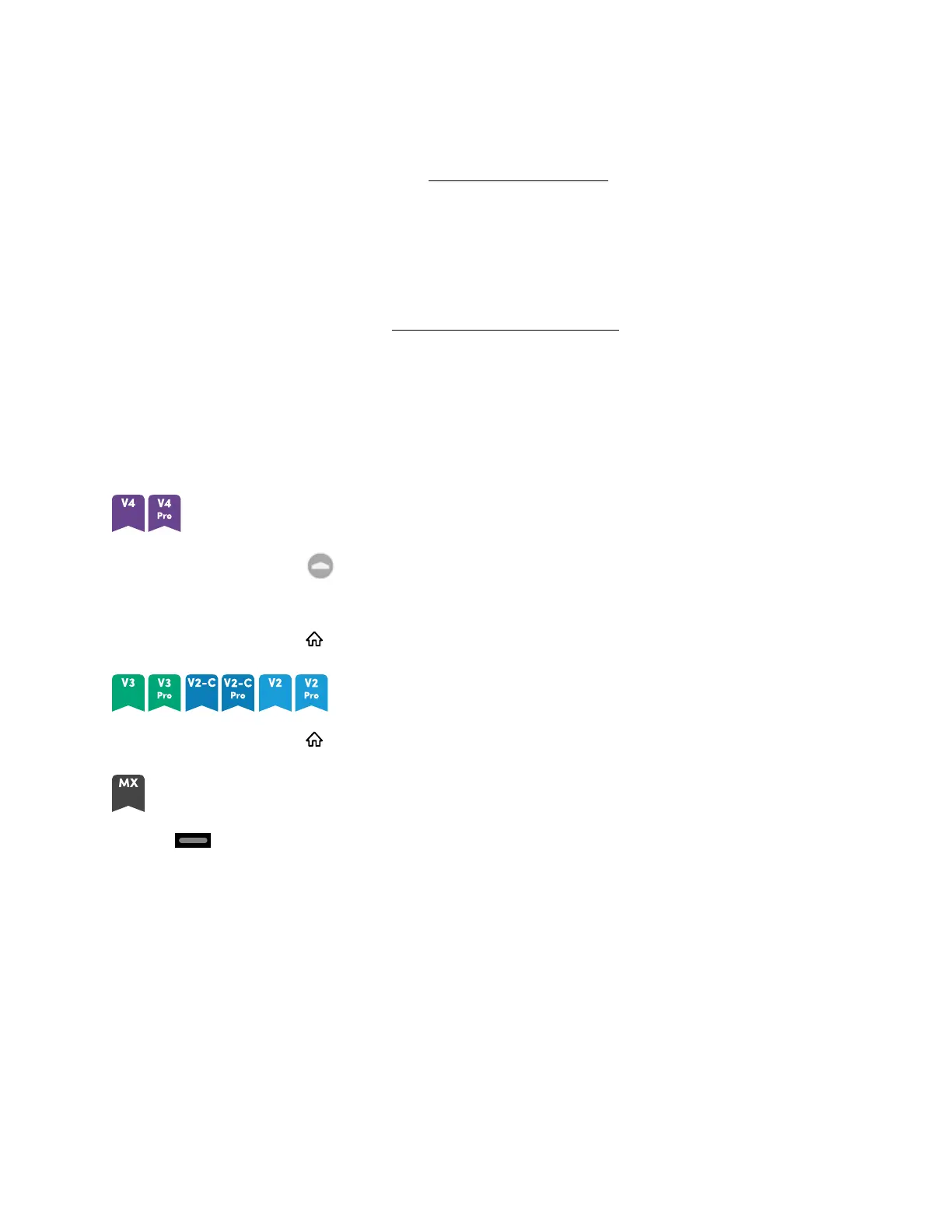
Chapter 2 Using basic features
docs.smarttech.com/kb/171554 17
For information about turning the display off, see
SMARTBoard MX and MX Pro series interactive
displays installation and maintenance guide
(smarttech.com/kb/171555).
Using the Home button
You can use the Home screen to open and use iQ apps, view the input of connected computers, and
more. You can also change the background and personalize other features of the Home screen. To
learn more about the Home screen, see Understanding the Home screen.
The Input screen shows thumbnails of connected computers and allows you to switch among inputs.
You can return to the Home screen or the Input screen at any time by following the instructions below.
To show the Home screen or the Input screen
Press the Home button below the screen.
OR
Press the Home button on the remote control.
Press the Home button on the front control panel or remote control.
Tap at the bottom of the screen.
Using the front control panel
Depending on the model, the front control panel contains buttons for returning to the iQ Home screen,
switching inputs, showing and hiding a screen shade, controlling the volume, freezing and unfreezing
the screen, and turning the display on and off.
Bekijk gratis de handleiding van SMART Technologies SMART Board MX286, stel vragen en lees de antwoorden op veelvoorkomende problemen, of gebruik onze assistent om sneller informatie in de handleiding te vinden of uitleg te krijgen over specifieke functies.
Productinformatie
| Merk | SMART Technologies |
| Model | SMART Board MX286 |
| Categorie | Monitor |
| Taal | Nederlands |
| Grootte | 5460 MB |