SMART Technologies SBID-7275R handleiding
Handleiding
Je bekijkt pagina 38 van 52
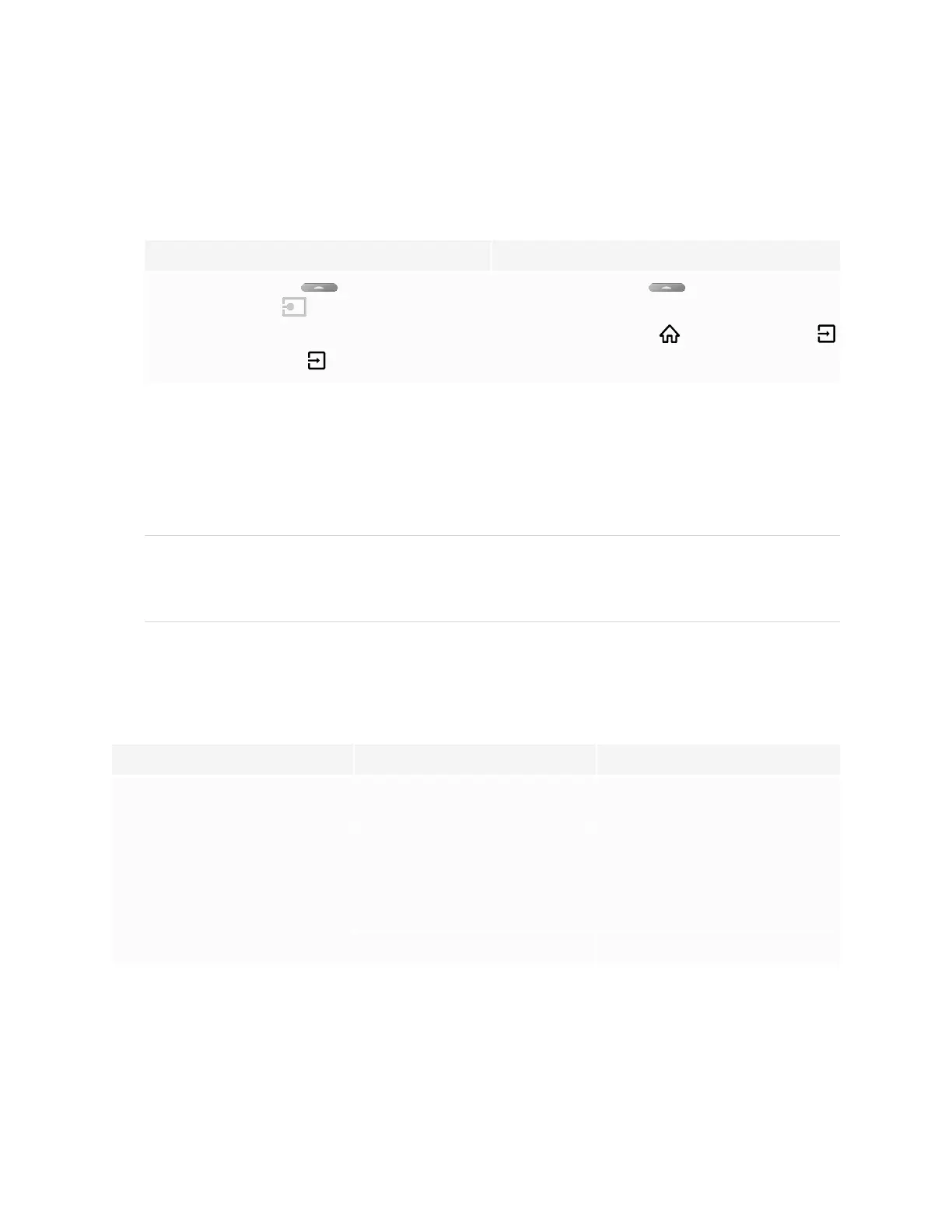
Chapter 4
Connecting computers and other devices
smarttech.com/kb/171539 38
To view a connected computer’s input
1. Connect the computer to the display.
2. Do one of the following:
If iQ is enabled If iQ is disabled
Tap the Home button below the screen,
and then tap Input .
OR
Press the Input button on the remote control.
Tap the Home button below the screen.
OR
Press the Home button or the Input button
on the remote control.
The display shows thumbnails of the devices that are connected to the display’s inputs:
o
A gray thumbnail indicates no device is connected to an input.
o
A blue thumbnail indicates a device is connected to an input but is in Sleep mode.
o
A thumbnail showing a preview screen indicates an active device is connected to an input.
TIP
If iQ is disabled and you want a computer’s input to appear whenever you wake up the display, tap
the star in the upper-left corner of the computer’s thumbnail.
3. Tap the computer’s thumbnail.
Setting a connected computer’s resolution and refresh rate
The following table presents the recommend resolutions and refresh rates for the display’s input sources:
Input source Resolution Refresh rate
USB Type-C 3840×2160 60 Hz (YCbCr)
30 Hz (RGB)
HDMI 1
HDMI 2
HDMI 3
HDMI 4
3840×2160 60Hz
VGA 1920×1080 60Hz
If possible, set any connected computers to these resolutions and refresh rates. See the connected
computers’ operating system documentation for instructions.
Bekijk gratis de handleiding van SMART Technologies SBID-7275R, stel vragen en lees de antwoorden op veelvoorkomende problemen, of gebruik onze assistent om sneller informatie in de handleiding te vinden of uitleg te krijgen over specifieke functies.
Productinformatie
| Merk | SMART Technologies |
| Model | SBID-7275R |
| Categorie | Niet gecategoriseerd |
| Taal | Nederlands |
| Grootte | 4927 MB |
Caratteristiche Prodotto
| Kleur van het product | Wit |
| Gewicht | 58000 g |
| Breedte | 1753 mm |
| Diepte | 108 mm |
| Hoogte | 1075 mm |
