Shuttle DS50U handleiding
Handleiding
Je bekijkt pagina 8 van 26
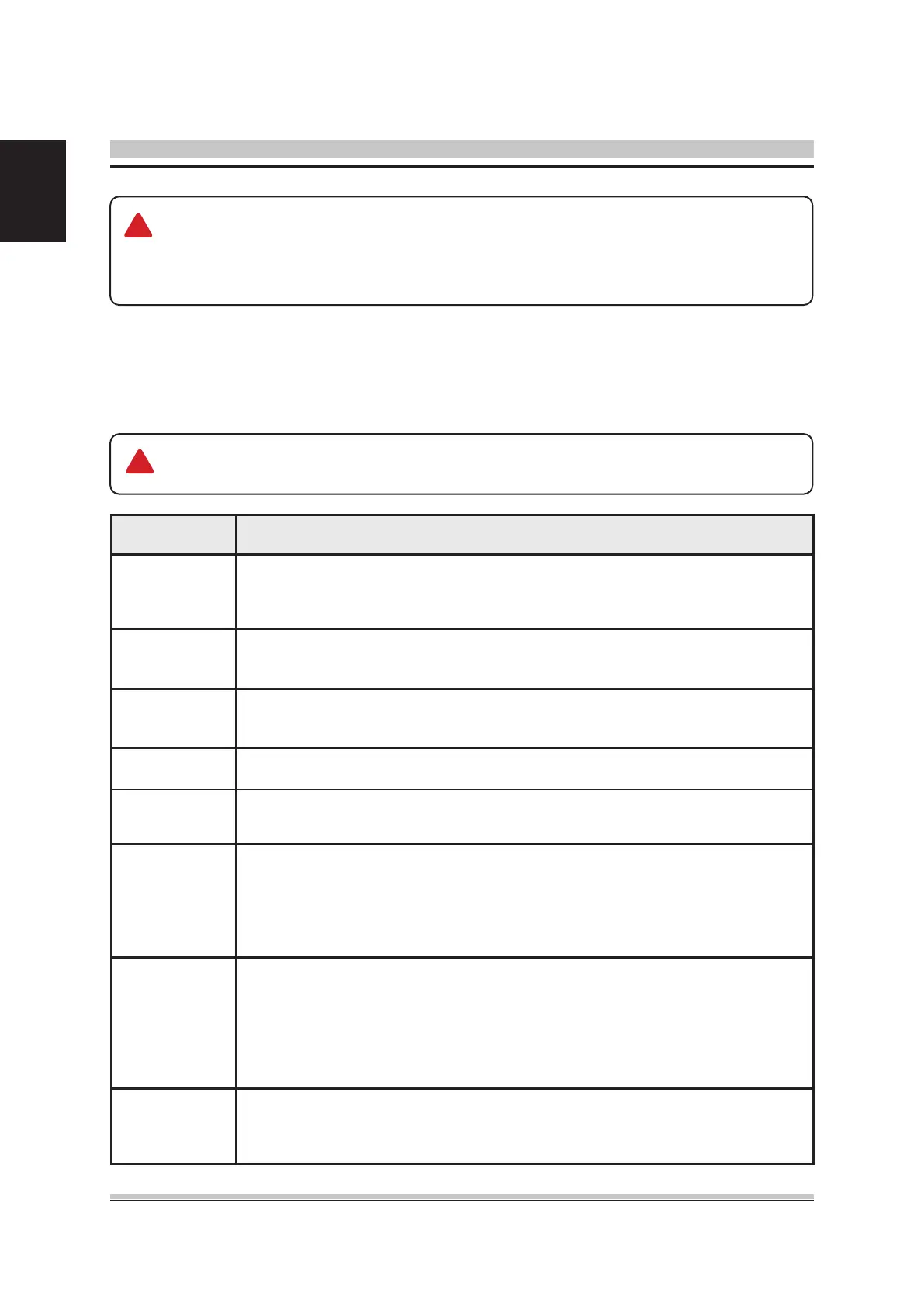
4
English
The BIOS setup/utility uses a key-based navigation system called hot keys.
Most of the BIOS setup utility hot keys can be used at any time during the setup
navigation process. These keys include <F1>, <F4>, <Enter>, <ESC>, <Arrow> keys,
and so on.
There is a hot key legend located in the right frame on most BIOS setup
screens.
AMIBIOS has default text messages built into it. The motherboard manufac-
ture retains the option to include, leave out, or change any of these text mes-
sages. They can also add their own text messages. Because of this, many
screen shots in this manual are different from your BIOS setup screen.
Hot Key Description
→ Left
← Right
The Left and Right <Arrow> keys allow you to select a BIOS setup
screen. For example: Main screen, Advanced screen, Chipset screen,
and so on.
↑ Up
↓ Down
The Up and Down <Arrow> keys allow you to select an BIOS setup item
or sub-screen.
+- Plus/
Minus
The Plus and Minus <Arrow> keys allow you to change the eld value
of a particular setup item. For example: Date and Time.
Tab The <Tab> key allows you to select BIOS setup elds.
F1
The <F1> key allows you to display the General Help screen.
Press the <F1> key to open the General Help screen.
F4
The <F4> key allows you to save any changes you have made and
exit BIOS Setup. Press the <F4> key to save your changes. Press the
<Enter> key to save the configuration and exit. You can also use the
<Arrow> key to select Cancel and then press the <Enter> key to abort
this function and return to the previous screen.
ESC
The <Esc> key allows you to discard any changes you have made
and exit the BIOS Setup. Press the <Esc> key to exit the BIOS setup
without saving your changes. Press the <Enter> key to discard changes
and exit. You can also use the <Arrow> key to select Cancel and then
press the <Enter> key to abort this function and return to the previous
screen.
Enter
The <Enter> key allows you to display or change the setup option
listed for a particular setup item. The <Enter> key can also allow you to
display the setup sub- screens.
!
!
Bekijk gratis de handleiding van Shuttle DS50U, stel vragen en lees de antwoorden op veelvoorkomende problemen, of gebruik onze assistent om sneller informatie in de handleiding te vinden of uitleg te krijgen over specifieke functies.
Productinformatie
| Merk | Shuttle |
| Model | DS50U |
| Categorie | Niet gecategoriseerd |
| Taal | Nederlands |
| Grootte | 2503 MB |
Caratteristiche Prodotto
| Kleur van het product | Zwart |
| Gewicht | 1600 g |
| Breedte | 200 mm |
| Diepte | 165 mm |
| Hoogte | 39.5 mm |

