Handleiding
Je bekijkt pagina 46 van 75
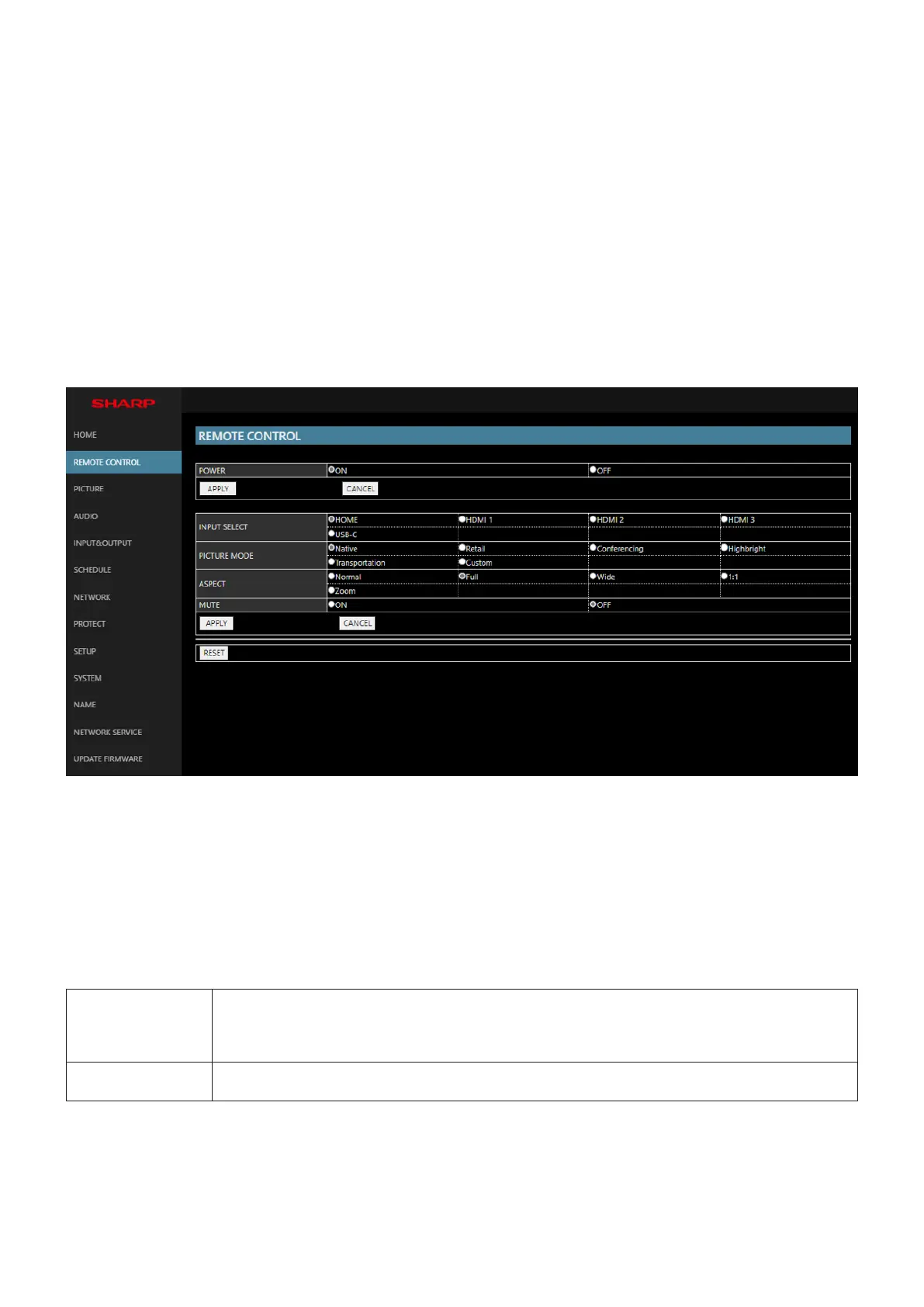
English−46
Operation
Access the following address to show HOME.
https://<the Monitor’s IP address>/index.html
Click each link on the left-hand column below HOME.
REMOTE CONTROL
Enable an operation to control the monitor equivalent to the keys on the remote control.
nOSD Menu Settings in the Monitor Web controls
Select one of the links on the left side of the monitor web controls to congure the settings available in the monitor’s OSD.
Please see page 56 for the full list of OSD menu controls.
[Picture], [Audio], [Input & Output], [Schedule], [Network], [Protect], [Setup], [Application], [System], [About]
TIP: • The buttons in the monitor web controls function as follows:
[APPLY] ........ Saves the settings.
[CANCEL] .... Returns to the previous settings.
TIP: • CANCEL is disabled after clicking APPLY.
[RELOAD] .... Reloads the settings.
[RESET] ....... Resets to the initial settings.
Name Settings
Click on “NAME” on the left-hand column below HOME.
MONITOR NAME Allows you to customize the monitor’s name, up to a maximum of 16 characters long. This name
is shown when searching for devices on the network when using an application such as NaViSet
Administrator. Giving the monitor a unique name allows it to be easily identied when viewing a list of
monitors on the network. The default name is the monitor’s model name.
HOST NAME Type in the hostname of the network to the monitor.
Up to 15 alphanumeric characters can be used.
Bekijk gratis de handleiding van Sharp MultiSync ME862, stel vragen en lees de antwoorden op veelvoorkomende problemen, of gebruik onze assistent om sneller informatie in de handleiding te vinden of uitleg te krijgen over specifieke functies.
Productinformatie
| Merk | Sharp |
| Model | MultiSync ME862 |
| Categorie | Monitor |
| Taal | Nederlands |
| Grootte | 7928 MB |







