Handleiding
Je bekijkt pagina 27 van 75
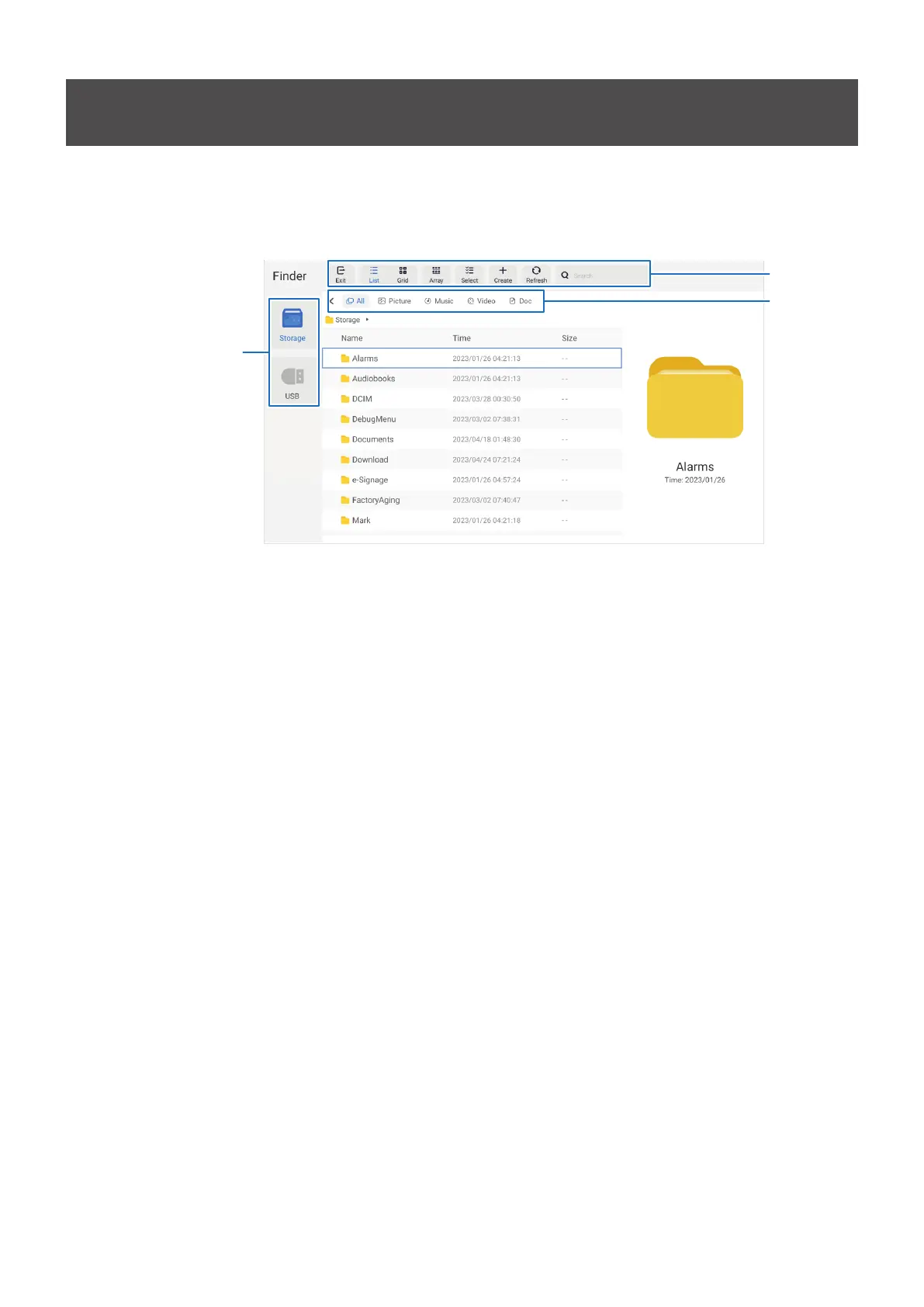
English−27
Application - File Explorer
Manages the les and folders in the internal storage and the USB ash drive connected to the monitor.
On the home screen, select [File Explorer] and press the SET button on the remote control.
TIP: • For ease of use while following the instructions in this section, connect and use a mouse and keyboard.
1
2
Select the device
to open.
1
Exit
Closes the [File Explorer] application.
List / Grid
Sets the les and folders layout view, options are: list style or icon grid style.
Array
Sorts les and folders by types, options are: Name / Kind / Size / Date Modied.
Select
Checkboxes to select les and folders.
Create
Creates a new folder.
Refresh
Updates the le and folder list.
Search
Input eld and search button for searching le and folder names.
2
All
Shows all les and folders.
Picture
Shows the still image les.
Music
Shows the audio les.
Video
Shows the video les.
Doc
Shows the document les.
nCreating a new folder
1. Select [Create].
2. Input the folder name using the On-Screen keyboard or a connected keyboard.
3. Select [OK].
Bekijk gratis de handleiding van Sharp MultiSync ME862, stel vragen en lees de antwoorden op veelvoorkomende problemen, of gebruik onze assistent om sneller informatie in de handleiding te vinden of uitleg te krijgen over specifieke functies.
Productinformatie
| Merk | Sharp |
| Model | MultiSync ME862 |
| Categorie | Monitor |
| Taal | Nederlands |
| Grootte | 7928 MB |







