Handleiding
Je bekijkt pagina 37 van 75
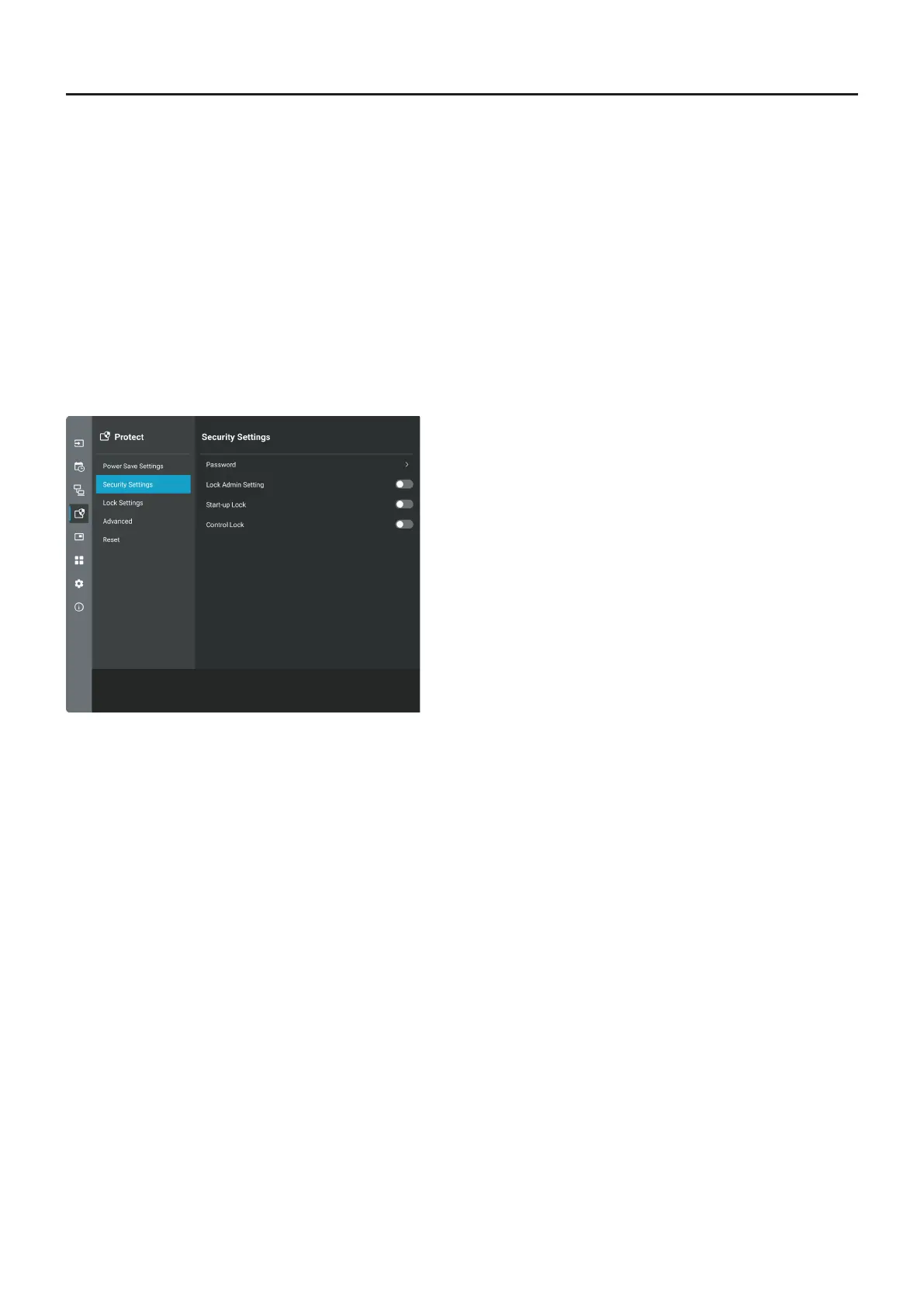
English−37
Setting Security and Locking the Monitor Controls
Under normal operation, the monitor can be controlled by any person using the remote control or the monitor control panel. You
can prevent unauthorized use and changes to the monitor settings by enabling the options for Security and Lock Settings.
The security and locking functions covered in this section are:
• Setting the password
• Enabling password security
• Locking the remote control buttons (See page 39)
• Locking the monitor rear side buttons (See page 40)
Settings Location
The instructions in this section guide you through conguring security and locking functions in the monitor’s OSD menu. These
settings can also be congured using the monitor’s web controls. See page 46.
The menu options for Security and Lock Settings are in the [Protect] menu in both the OSD menu and web controls.
nPassword Security
When password security is enabled, an alphanumeric password between 4 and 64 single-byte is required when turning on the
main power and/or accessing the [Administrator Settings] menu (see page 38). The monitor will function normally after the
password is entered. If no buttons are pressed during the period you set for [OSD Time], the monitor will be locked automatically
and the password will be required again.
TIP: • If you change the password make a note of the password in a secure location. If you forget your password, you will
need to contact technical support to get a recovery password to access the monitor’s OSD menu.
Bekijk gratis de handleiding van Sharp MultiSync ME752, stel vragen en lees de antwoorden op veelvoorkomende problemen, of gebruik onze assistent om sneller informatie in de handleiding te vinden of uitleg te krijgen over specifieke functies.
Productinformatie
| Merk | Sharp |
| Model | MultiSync ME752 |
| Categorie | Monitor |
| Taal | Nederlands |
| Grootte | 7928 MB |







