Handleiding
Je bekijkt pagina 22 van 75
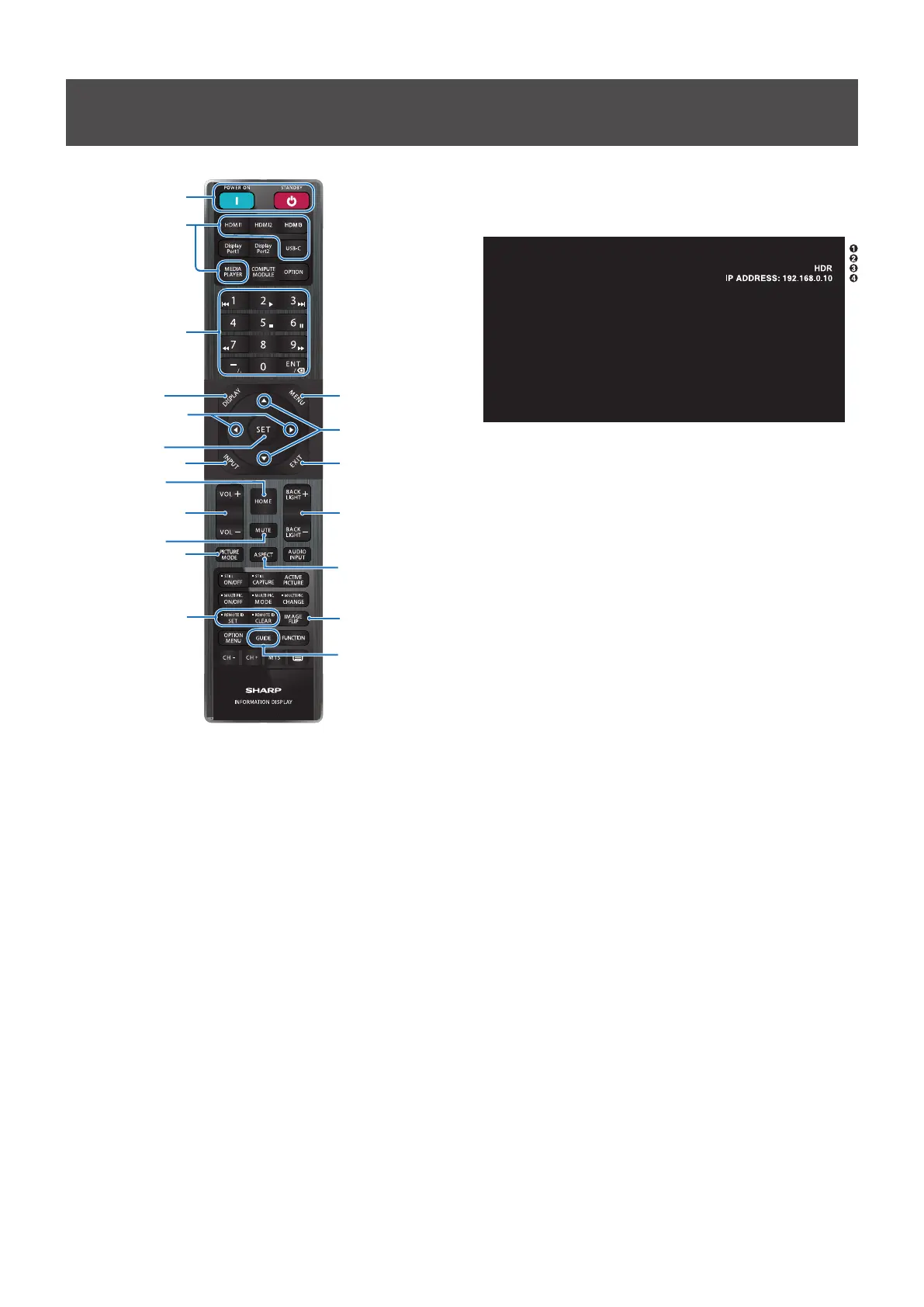
English−22
Basic Operation
1
3
4
5
0
@
6
#
%
*
9
7
8
!
$
^
&
2
(
TIP: • The buttons with no explanation are not used with
your monitor model.
• Some Remote Control buttons are used for
CEC (Consumer Electronics Control).
Please see page 60.
1
POWER ON and STANDBY Buttons
POWER ON resumes full power from low power mode.
STANDBY puts the monitor in low power mode.
See page 20.
2
DIRECT INPUT Buttons
Immediately changes the input to the one named on the
button.
The button names reect the factory preset name for the
input.
3
KEYPAD
Press the buttons to set and change passwords, IP address,
the channel, and set the REMOTE ID. See page 41.
Some buttons are used for the CEC and the MediaPlayer
function (“MediaPlayer” on page 31).
The – (hyphen) button is the same means as “. (dot)”. The
ENT button works as backspace.
4
DISPLAY Button
Shows/Hides the information OSD.
H
HDMI
3840 x 2160@60Hz
①
Input name
②
Input Signal Information
③
HDR Information
④
Communication Info*
* Shows when [Communication Information] is checked.
Green: Connected LAN.
Red: Not connected LAN.
Unlocks the remote control’s buttons if they have been
locked in the [Lock Settings] in the [Protect] menu.
Press and hold the DISPLAY button for more than ve
seconds to unlock the remote. See page 39.
5
MENU Button
Opens and closes the OSD menu. See page 25.
6
EXIT Button
Acts as a back button within the OSD to move to the
previous OSD menu.
Acts as an EXIT button to close the OSD menu when on the
main menu.
7
/ Button (up/down button)
Acts as navigation buttons to move the highlighted area up
or down.
8
/ Button (left/right button)
Acts as navigation buttons to move the highlighted area left
or right.
Increases or decreases the adjustment level within the
selected OSD menu setting.
9
SET Button
When the OSD menu is open, this button acts as a set
button when you make a selection.
0
INPUT Button
Opens and closes the INPUT menu.
The input names reect the factory preset name for the input
unless they are manually renamed in the OSD menu.
Bekijk gratis de handleiding van Sharp MultiSync ME752, stel vragen en lees de antwoorden op veelvoorkomende problemen, of gebruik onze assistent om sneller informatie in de handleiding te vinden of uitleg te krijgen over specifieke functies.
Productinformatie
| Merk | Sharp |
| Model | MultiSync ME752 |
| Categorie | Monitor |
| Taal | Nederlands |
| Grootte | 7928 MB |







