Handleiding
Je bekijkt pagina 54 van 63
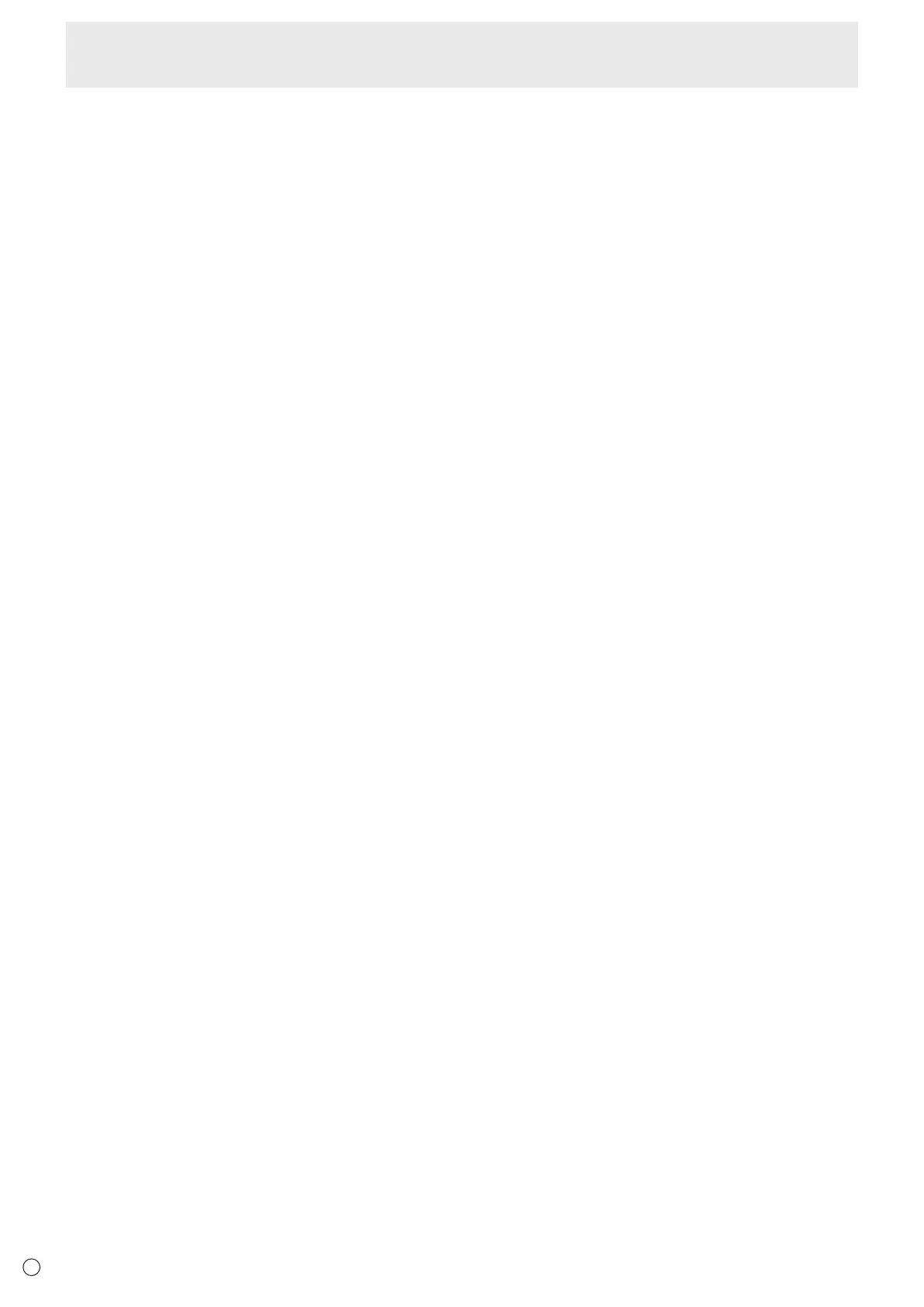
54
E
The screen is dark.
• When the internal temperature of the monitor rises
excessively, the brightness of the backlight automatically
decreases in order to prevent a further temperature rise.
• Remove the cause of the excessive temperature rise.
Incorrect touch.
• If the display resolution and desktop resolution are dierent
(e.g., this monitor receives a 16:9 signal, but the desktop
shows a 4:3 aspect ratio with black bars on the left and
right), then the touch function may not work correctly. If
changing the screen size by SIZE function doesn’t resolve
the issue, try using a 16:9 desktop resolution on the
connected device.
• If the monitor is used in portrait orientation, the touch
position may not match with an OS other than Windows.
The monitor makes a cracking sound.
• You may occasionally hear a cracking sound from the
monitor. This happens when the cabinet slightly expands
and contracts according to change in temperature. This
does not aect the monitor’s performance.
Power LED is ashing in red.
• When the internal temperature of the monitor rises
excessively, the brightness of the backlight decreases
automatically in order to prevent high-temperature-
related problems. If the brightness drops due to abnormal
temperature, the power indicator will ash red, and will
continue to ash red even if the unit transitions to power
standby state.
• Remove the cause of the excessive temperature rise.
- If the monitor enters standby state due to a rise in
temperature, to return to normal display, turn the
power switch o and then back on again. The monitor,
however, will enter standby state again if the cause of the
temperature rise is not eliminated. (See page 7.)
- Check whether the monitor is placed at a location where
a quick rise in temperature is likely. Internal temperature
rises quickly if the vents on the monitor are blocked.
- Internal temperature rises quickly if dust accumulates
inside the monitor or around the vents. Remove dust if
possible. Ask SHARP dealer about removing internal dust.
No sound is heard from the speaker.
Mic cannot be used.
Web camera cannot be used.
• Check if another device is connected via the USB or
Bluetooth.
• If more than one equivalent devices are connected, they
will be used in the following order:
USB > Bluetooth (speaker only) > HDMI(ARC)(speaker
only) > Internal (speaker only)
• Remove unnecessary devices.
• The mic of the Bluetooth headset cannot be used. This
monitor does not support HSP/HFP.
• Is another application using the device? The device may
not work at the same time in multiple applications. In this
case, close the application.
• Do not switch the input mode while using the device.
The connection will change according to the input
mode switching, so speaker, mic or camera may not be
recognized correctly and may not operate.
In this case, turn this monitor or device power o and then
on.
The Bluetooth device cannot be connected.
The connection with the Bluetooth device is lost.
• Connect the USB extension cable (commercially available)
to the USB port for HOME mode, and connect the
wireless adapter (supplied) to the USB extension cable
(commercially available). Place the wireless adapter
(supplied) where it can be seen from the front of this
monitor.
USB hub cannot be used.
• Are “Enable USB Drive” set to “ON” and “USB Port Select”
set to “Auto” in “Advanced” of “Protect” in “Admin Settings”?
• Is “USB Power” set to “Auto” in “Power Save Settings” of
“Protect” in “Admin Settings”?
Troubleshooting
Bekijk gratis de handleiding van Sharp LM551, stel vragen en lees de antwoorden op veelvoorkomende problemen, of gebruik onze assistent om sneller informatie in de handleiding te vinden of uitleg te krijgen over specifieke functies.
Productinformatie
| Merk | Sharp |
| Model | LM551 |
| Categorie | Monitor |
| Taal | Nederlands |
| Grootte | 8112 MB |







