Handleiding
Je bekijkt pagina 53 van 63
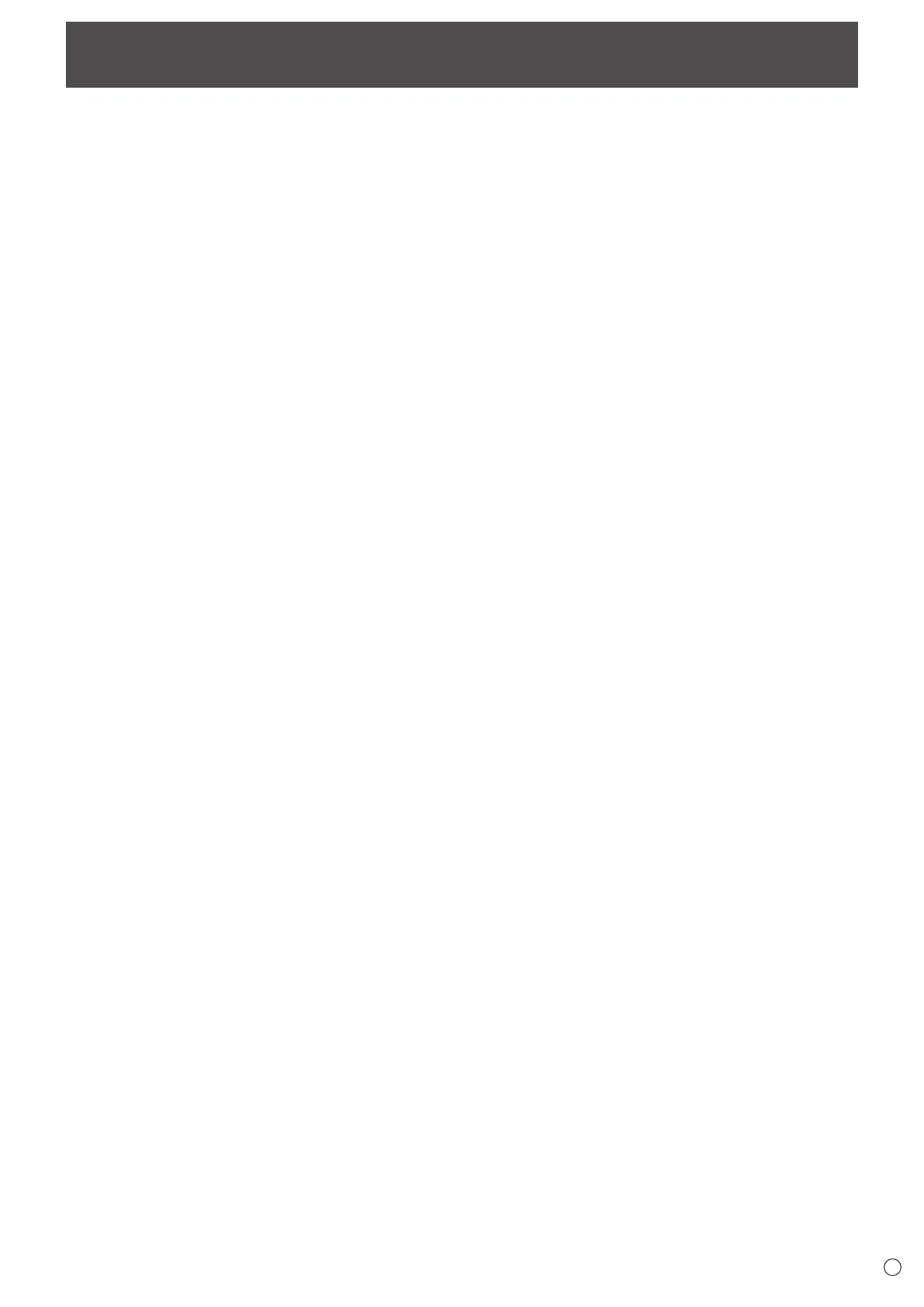
53
E
Troubleshooting
If you are experiencing any problem with your display, before
calling for service, please review the following troubleshooting tips.
There is no picture or sound.
• Is the power cord disconnected? (See page 14.)
• Is the main power switch off? (See page 17.)
• Is the monitor in input signal waiting state or standby state
(the power LED is flashing in green, lit in orange, flashing
in orange, and lit in red)? (See page 17.)
• Is an input mode selected that is appropriate for the input
terminal to which the cable is connected? (See page 22
and page 25.)
• If any external equipment is connected, make sure the
equipment is operating (playing back).
• For USB-C, is the “USB-C Setting” correctly configured for
the specification of the cable and computer being used?
Remote control does not work.
• Are the batteries inserted with polarity (+,-) aligned? (See
page 15.)
• Are the batteries exhausted?
• Point the remote control unit toward the monitor’s remote
control sensor. (See page 15.)
• Are remote control operations restricted? (See page 52.)
The remote control unit’s buttons for operating the HDMI
connected device do not work.
• Is “HDMI CEC link” set to on under “Input & Output” on the
Admin Settings menu?
• Switch to a different input mode, and then try switching the
input mode back to HDMI.
There is a picture but no sound.
• Is the sound muted?
• Make sure the volume is not set to minimum.
• Are audio cables connected properly?
• Is the audio output set correctly?
• Is a USB speaker or Bluetooth speaker connected?
• Is Mute with STILL ON set to on?
Unstable video.
• The signal may be incompatible.
The video from the HDMI input terminal does not appear
properly.
• Does the HDMI cable support 4K, and is it HDMI standard
compliant? The monitor will not work with cables that are
not standard compliant.
• Is the input signal compatible with this monitor? (See page
57 and page 58.)
• If the connected device does not support 4K, set “HDMI
Mode” to “Mode2”.
The video from the USB Type-C does not appear properly.
• Is the input signal compatible with this monitor? (See page
57 and page 58.)
• Please try changing the lane settings of the “USB-C
Setting”. (See page 46.)
Control buttons do not work.
There is no picture.
• Load noises from outside may be interfering with normal
operation. Turn off the main power and turn it on after
waiting at least 5 seconds, and then check the operation.
The input mode changes automatically.
• When “Connect auto input select” is “ON”, the input mode
automatically changes to that terminal when a video signal
is input into the input terminal.
For this reason, the input mode may change when the
computer wakes up from system standby.
• When “No signal auto input select” is other than “Off”, the
mode changes to the set input mode automatically if there
is no longer a video signal input.
The input mode may change in the following cases:
- When a computer is in standby state.
- When video play is stopped with a playback device.
• Is “HDMI CEC link” set to on? (See page 46.)
Can not be controlled via LAN or RS-232C.
• Are the LAN settings set correctly?
• In the case of LAN, is “Monitor Control” set to on? Are “User
Name”, “Password”, and “Port” correct?
The touch panel does not respond.
• Is the USB cable connected properly?
• Are touch pens that are supplied touch pens?
• Is there anything attached to the screen?
Something attached to the screen may prevent correct
operation.
The response of the touch panel is slow.
Some parts of the screen do not respond.
A different place is touched.
•
Is the screen exposed to direct sunlight or other strong
light? The touch panel uses infrared rays and thus may not
operate correctly.
• Is there an obstacle between the infrared transmitter/
receiver and the touch pen or your finger? An obstacle will
prevent correct operation. If your fingers or a sleeve are too
close to the screen, correct operation will not be possible.
• Is the infrared transmitter/receiver dirty? Gently wipe off
any dirt with a soft cloth.
• If the touch panel is touched with a small tip less than about
1/16 inch (2 mm) x 1/16 inch (2 mm), the touch may not be
detected by infrared and correct operation will not take place.
• Do not touch the touch panel when turning on the monitor.
If you touch the touch panel, this may be detected as an
element failure in the infrared transmitter/receiver and
incorrect operation will result.
• Set the screen size to “Wide”. (See page 27.)
• Is there interference with another display? Changing the
placement or orientation may resolve the problem.
Bekijk gratis de handleiding van Sharp LM551, stel vragen en lees de antwoorden op veelvoorkomende problemen, of gebruik onze assistent om sneller informatie in de handleiding te vinden of uitleg te krijgen over specifieke functies.
Productinformatie
| Merk | Sharp |
| Model | LM551 |
| Categorie | Monitor |
| Taal | Nederlands |
| Grootte | 8112 MB |







