Handleiding
Je bekijkt pagina 52 van 63
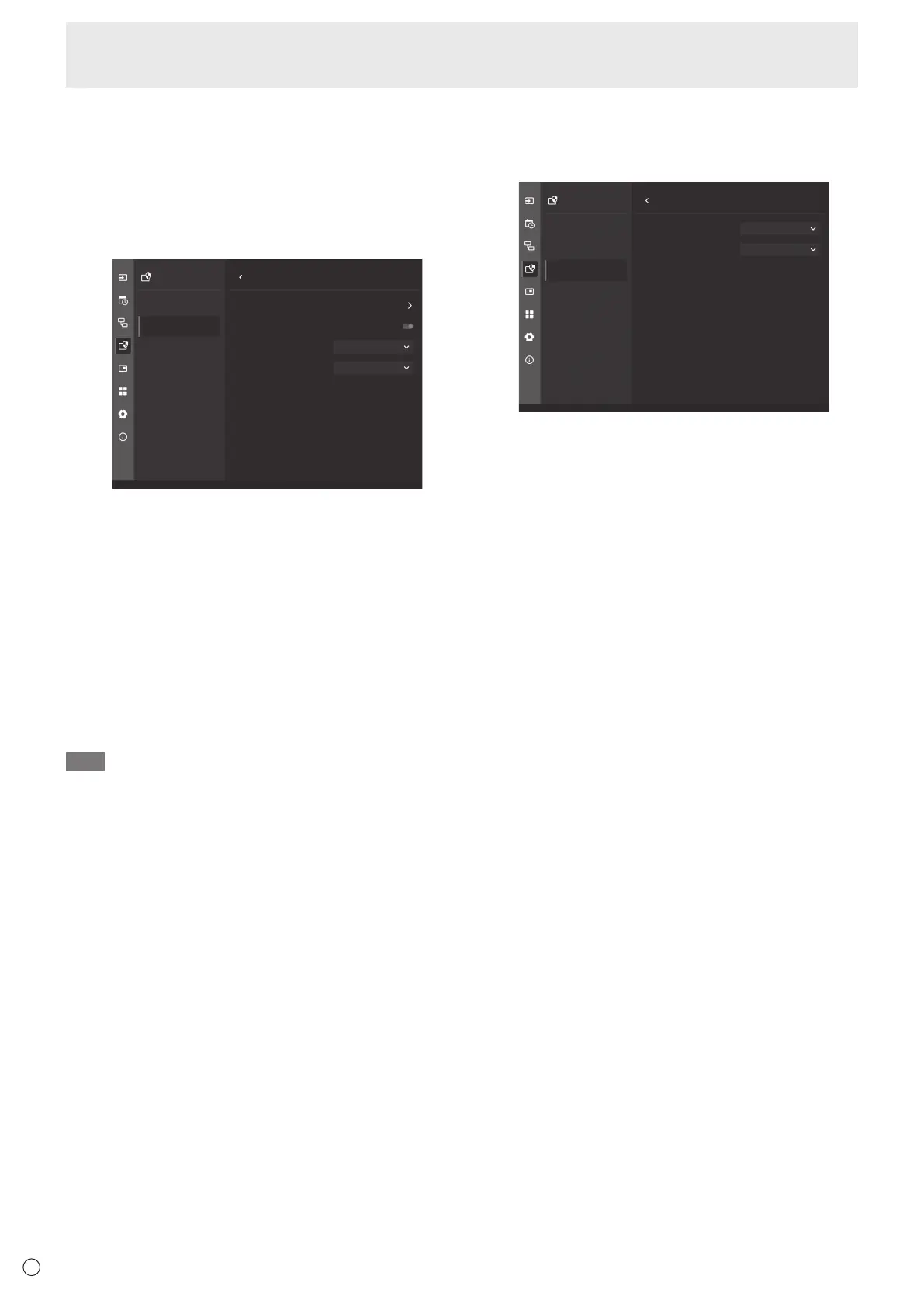
52
E
■ Security Settings
Normally, anyone can operate the display using a remote control or
buttons on the display’s control panel. By setting security and locking
the device, you can prevent unauthorized persons from using the
device or changing its settings.
Setting the device password
Set a password if necessary. (See page 48.)
Protect Security Settings
Power Save Settings Password
Lock Admin Setting
Screen lock Off
Auto screen lock Lock screen on sleep
Security Settings
Lock Settings
Advanced
Reset
1. Select “Protect” → “Security Settings” → “Password”.
2. Enter the administrator password and press “OK”.
You will now be able to set each item in “Security Settings”.
3. To change the password, press “Change Administrator
Password” and enter the current password in “Current
Password”.
4. Enter a new password in “New Password” and enter it again
in “Conrm Password”.
The new password will be saved.
Enable security using a password
1. Select “Protect” → “Security Settings” → “Lock Admin
Setting”.
2. Select the type of “SECURE MODE”.
TIP
• To access the Admin Settings menu, you must enter the
administrator password.
• Be sure to keep your password safe so you do not forget it.
Menu Items
Limiting the operation of the monitor and remote control
The operation of the monitor and remote control can be limited. (See
page 48.)
Protect Lock Settings
Power Save Settings Monitor Lock
Remote Control Lock
Off
OffSecurity Settings
Lock Settings
Advanced
Reset
Monitor Lock
The operation of the monitor can be limited.
1. Select “Protect” → “Lock Settings” → “Monitor Lock”.
2. Select the eective scope of the lock.
• O ......................... Enables operation.
• All buttons ............. Locks monitor buttons operation.
• Touch .................... Locks touch operation.
• All buttons & touch
... Locks monitor buttons and touch
operation.
3. Press the MENU button on the remote control.
Close the menu.
Remote Control Lock
Button operation using the remote control can be limited.
1. Select “Protect” → “Lock Settings” → “Remote Control Lock”.
2. Select the eective scope of the lock.
• O ......................... Enables operation.
• All buttons ............. Locks remote control buttons
operation.
• Except power & volume
... Locks operations other than power
operation and VOLUME +/-.
3. When the setting is complete, touch the screen anywhere
outside of the menu.
Close the menu.
Unlocking
If you press and hold the DISPLAY button on the remote control for
more than 5 seconds, the Monitor Lock and Remote Control Lock are
deactivated.
Bekijk gratis de handleiding van Sharp LM551, stel vragen en lees de antwoorden op veelvoorkomende problemen, of gebruik onze assistent om sneller informatie in de handleiding te vinden of uitleg te krijgen over specifieke functies.
Productinformatie
| Merk | Sharp |
| Model | LM551 |
| Categorie | Monitor |
| Taal | Nederlands |
| Grootte | 8112 MB |







