Handleiding
Je bekijkt pagina 35 van 63
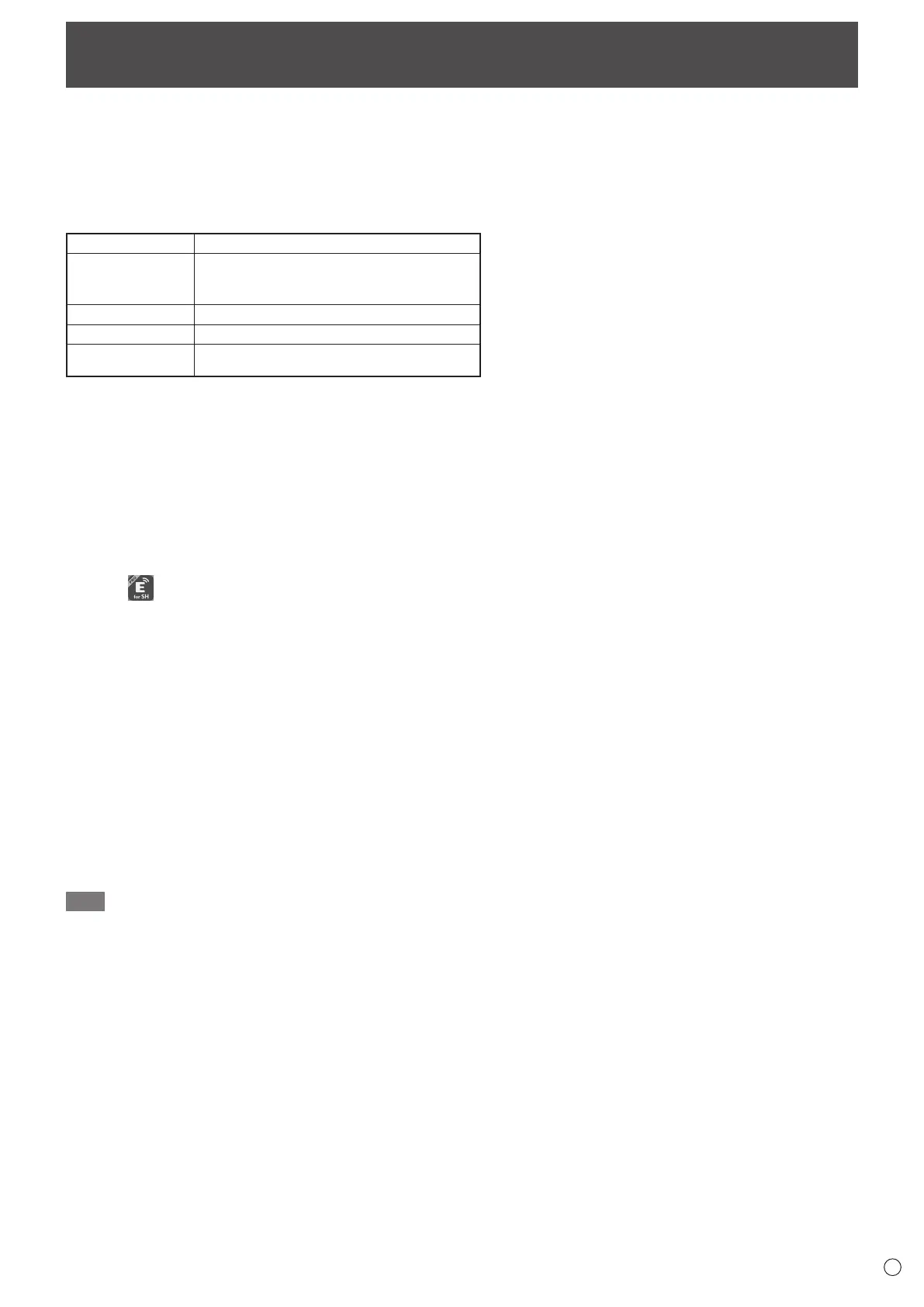
35
E
• You can display the image of another device on the same network on this monitor. Connect the monitor (with a wireless
adapter connected) and the device to the access point of the network or wireless router.
You can write/draw letters and lines on the image displayed on this monitor using Overlay board.
• Software must be downloaded to the other device. For details, see below.
• Connections to all devices is not guaranteed.
Supported devices:
Windows
Windows 10 or later
ChromeOS*
1
Eshare: ChromeOS version 126 or later*
2
Must support Google Play.
Google Cast: ChromeOS version 126 or later
macOS macOS v12 or later
Android*
1
Android 9 or later
iOS/iPadOS*
1
iOS 15 or later
iPadOS 15 or later
*1: Touch operation cannot be used.
*2: Audio cannot be sent.
n
Wireless LAN connection settings
“Wireless LAN” on the Network menu is set to on and connect to an access point. (See page 47.)
n
Start EShareServer
To use this application, it is necessary to authenticate. Uses the Internet for authentication. Therefore, when starting this
application for the rst time, connect this monitor to the Internet.
1. Touch
in the home screen.
n
Display the image that appears on the other device
The following explanation uses Windows (device) as an example.
1. Access the address shown in EShare on the monitor with your browser, and download the software to the other
device whose image is to be displayed.
A warning screen may be displayed, but continue downloading.
2. Install and start the software you downloaded.
3. Check the name of the display shown in EShare on the monitor and click “Connect”.
4. Select “Share screen”.
• You can select “Screen Mirror” (Windows) or “TV Mirror” (Android) to display the image that appears on the monitor on the
other device.
• The other device connects to the monitor, and the image from the other device appears on the monitor.
5. Start Overlay board.
You can draw on the displayed image and save the displayed image.
TIP
• When “Access point” on the Network menu is ON, Miracast cannot be used.
If “Access point” is turned ON, “Miracast:” in “Settings” of this application will be turned OFF.
When “Miracast:” is turned ON, “Access point” will be turned OFF.
• The manual for this application can be downloaded from our website. (Provided only in English.)
https://business.sharpusa.com/product-downloads (US)
https://www.sharp.eu/download-centre (Europe/Asia/Pacic)
Wireless Display (EShare)
Bekijk gratis de handleiding van Sharp LM551, stel vragen en lees de antwoorden op veelvoorkomende problemen, of gebruik onze assistent om sneller informatie in de handleiding te vinden of uitleg te krijgen over specifieke functies.
Productinformatie
| Merk | Sharp |
| Model | LM551 |
| Categorie | Monitor |
| Taal | Nederlands |
| Grootte | 8112 MB |







